Many 2020-2023 GM models feature USB ports for mobile device charging and data connection. If a smartphone or other device does not charge or transfer data properly when connected to the USB port in the vehicle, one possible cause may be a faulty USB hub.
If there are DTCs set along with the USB port condition, refer to the appropriate Service Information for each DTC. If there are not any DTCs set, there are several ways to check the functionality of the USB port. (Fig. 5)
 Fig. 5
Fig. 5
The USB receptacle interfaces directly with the A11 Radio using a standard USB cable. The USB port allows connectivity to the infotainment system from portable media players or a USB storage device (memory stick/ flash drive). When a device is connected to the USB port, the system detects the device and USB becomes available as an audio source. Not all portable media player devices or file types are compatible. Customers should refer to their Owner’s Manual for information on USB devices, control, and operation.
Testing Tools
A USB digital meter (Fig. 6, #1) or a USB-A female to mini-B female adapter (Fig. 6, #2), which can be obtained at various consumer electronic stores, allows for phone in-line testing.
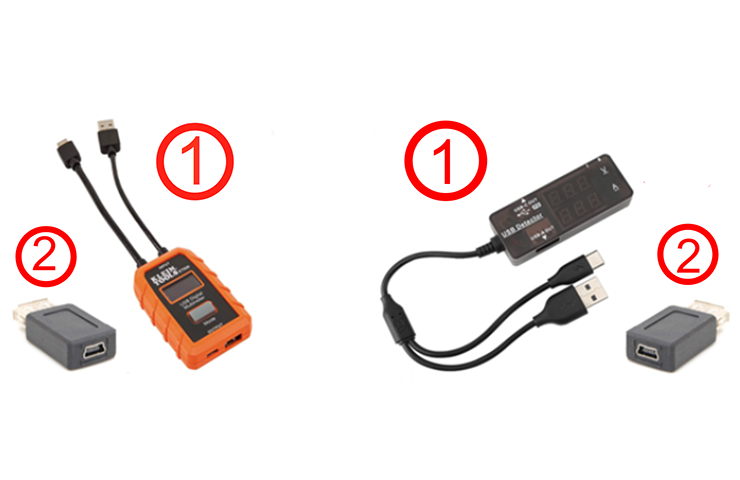 Fig. 6
Fig. 6
Most USB meter testers have two output ports, but only one port allows data to transfer while charging.
Power Sourcing Equipment (PSE) are charge-only USB ports like laptops, workstations, cars, or even wall sockets. Powered Delivery (PD) are those that may connect to a USB port to charge and/or communicate, which includes smartphones, keyboards, displays and headsets.
For a detailed list of USB port capacity and function, including RPOs, refer to Bulletin #22-NA-238.
Diagnostic Tips
There are several steps to follow to determine if a USB port is faulty and should be replaced.
Inspect the condition of the customer’s USB cable. All four wires of the cable should be connected. There should not be any tears or fraying. Also check that the cable will reliably charge or transfer USB data on a different vehicle or computer.
Check for proper voltage using a USB meter connected at each port. (Fig. 7) A properly functioning USB port will supply approximately 4.40 V – 5.25 V. If voltage is present, use a known good cable with the USB meter and connect a phone to see if the phone will charge and if there is an Amp draw on the meter. With the USB meter disconnected, verify if music can be played from the phone (not Apple CarPlay or Android Auto) and from a USB storage device.
 Fig. 7
Fig. 7
If voltage and current is not present at the USB port, check for an open fuse that provides power to the USB port.
If the fuse is not open, remove the USB port and connect the USB-A female-to-mini-B female adapter to the mini-B connector wire from the radio. (Fig. 8) Using a known good cable, verify if music can be played from the phone and from a USB storage device.
 Fig. 8
Fig. 8
If the phone cannot be charged or music cannot be played, unplug the mini-B USB or 6-pin power connector from the back of the radio, wait a few seconds, and then reconnect. (Fig. 9)
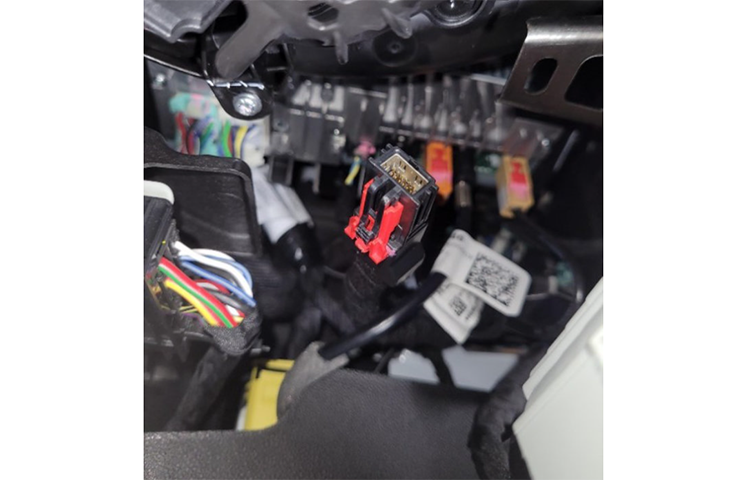 Fig. 9
Fig. 9
Some radios may have a mini USB connector that can be plugged into directly behind the module to verify if the issue is due to the cable or radio.
For additional information, refer to Bulletin #22-NA-238.
– Thanks to Marco Salcedo

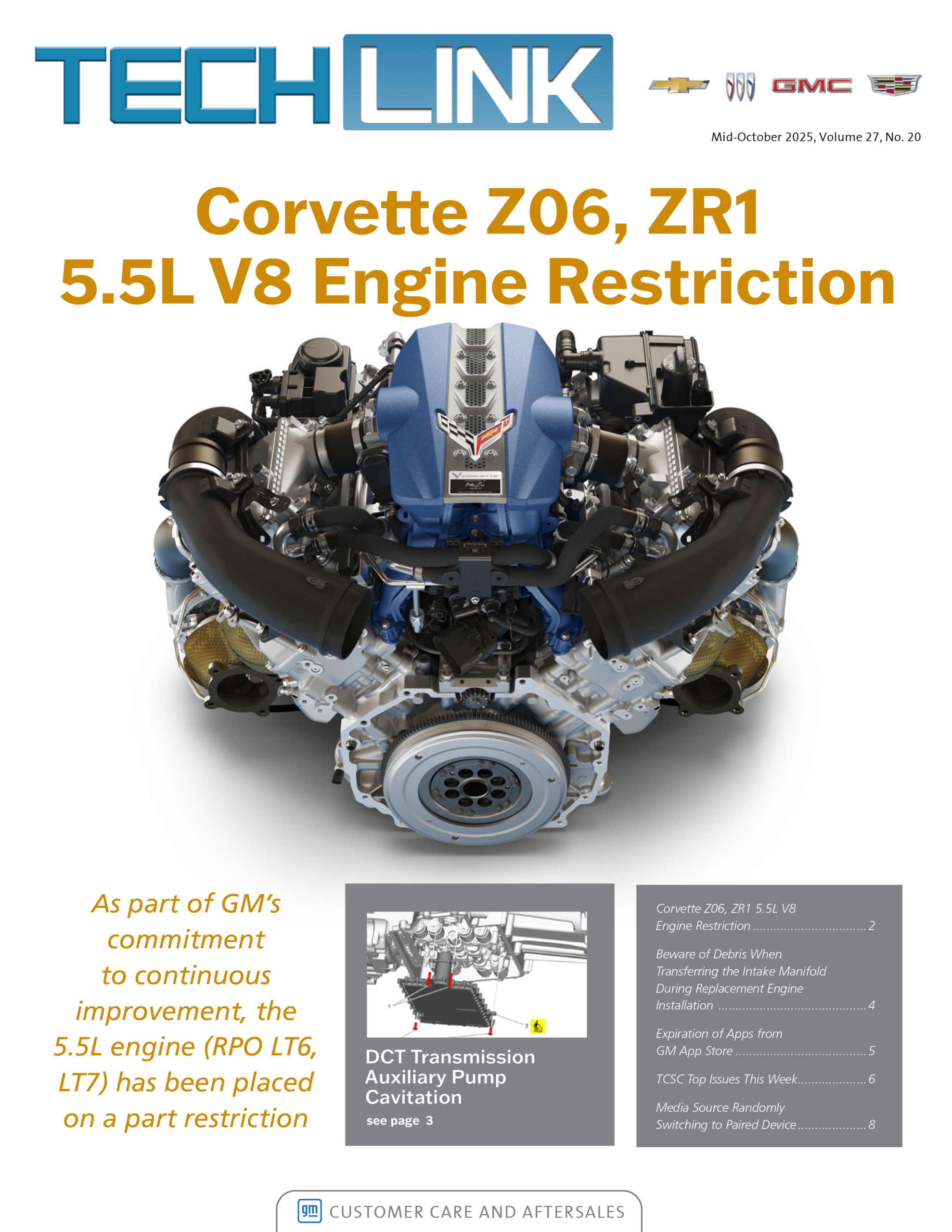


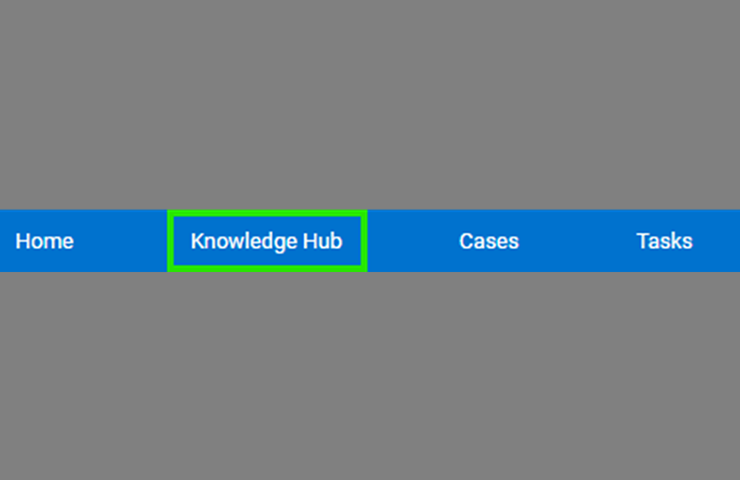



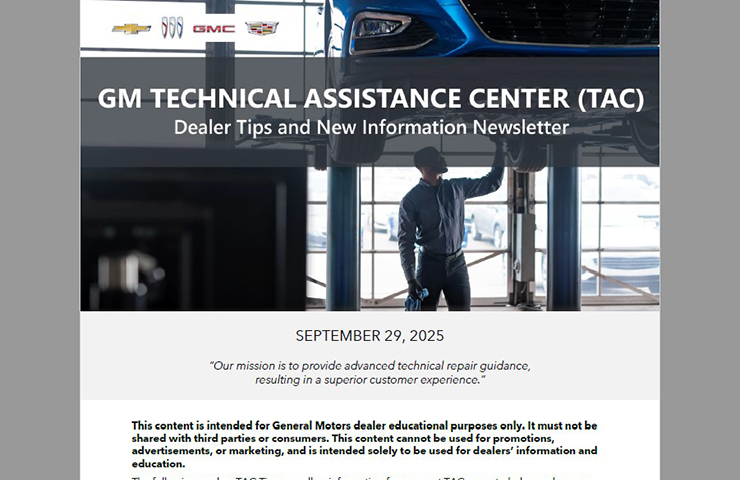

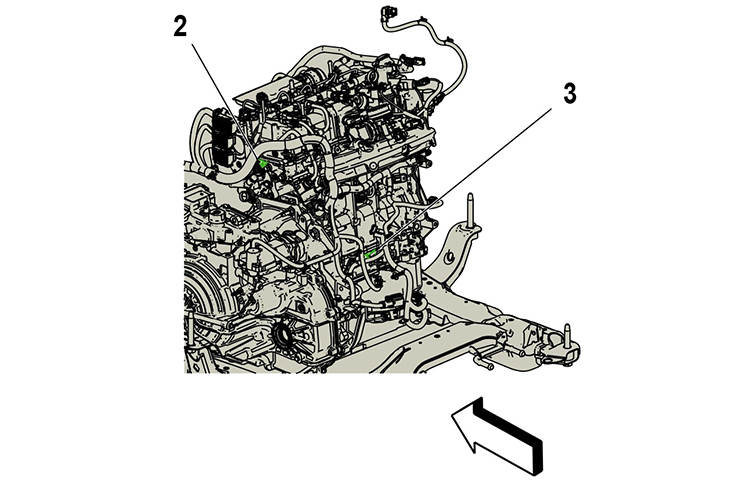
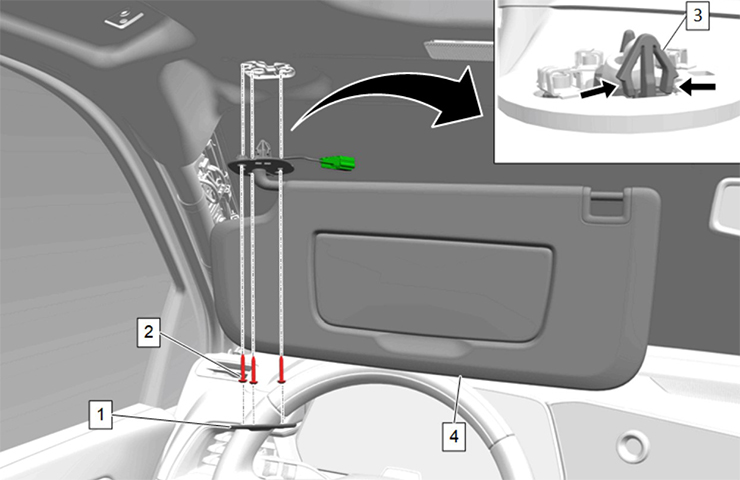

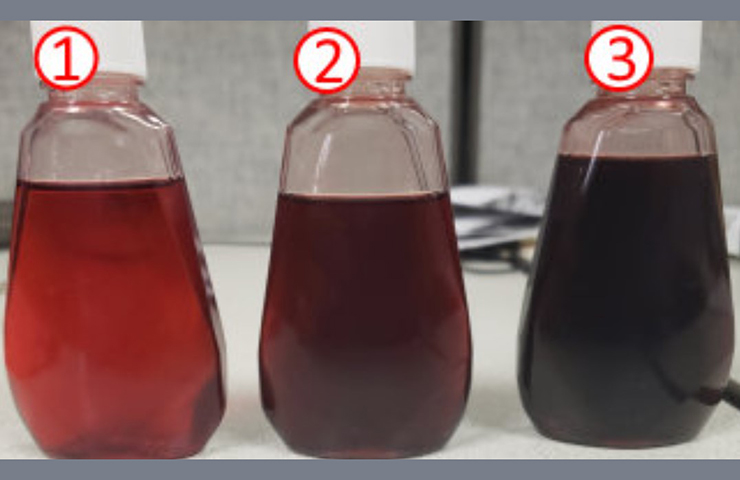


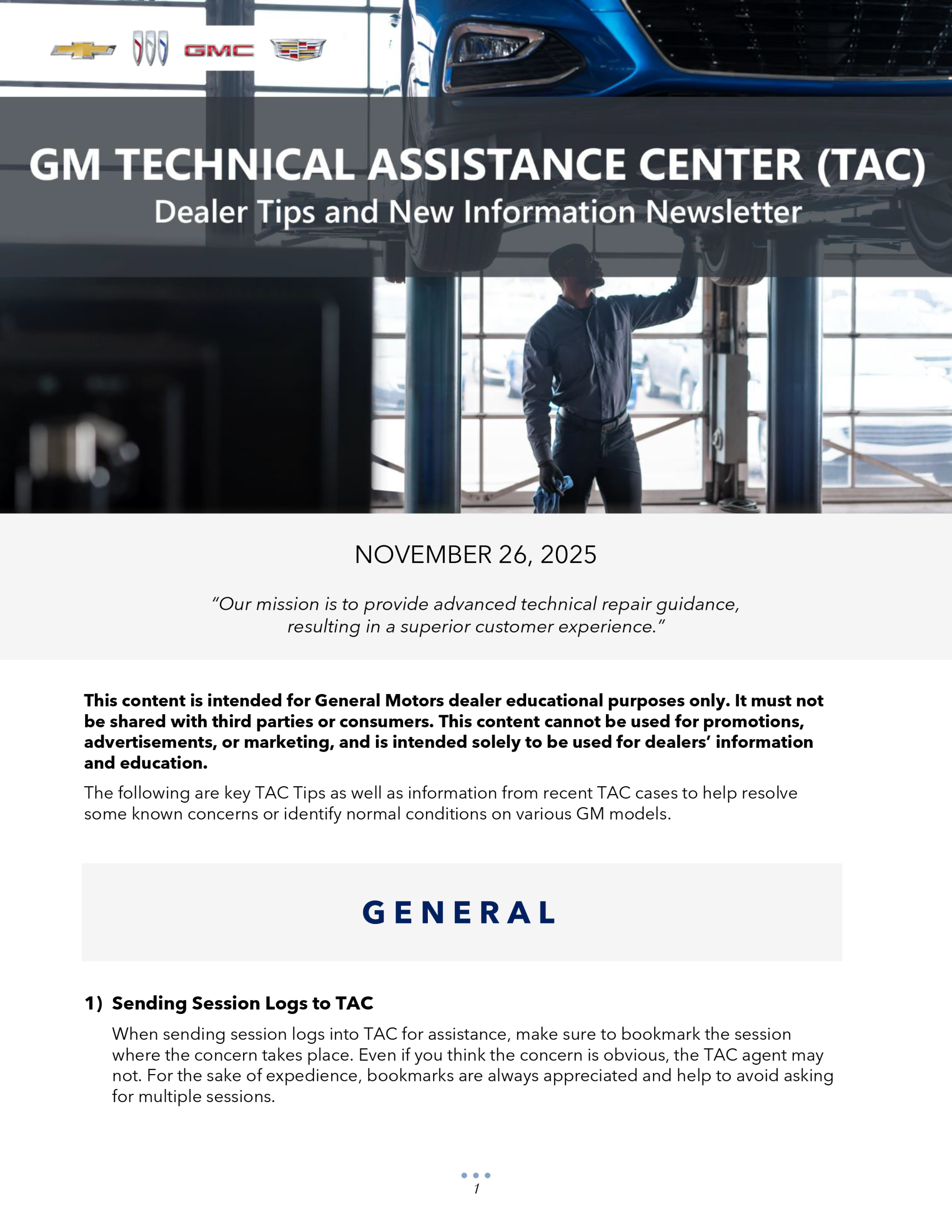
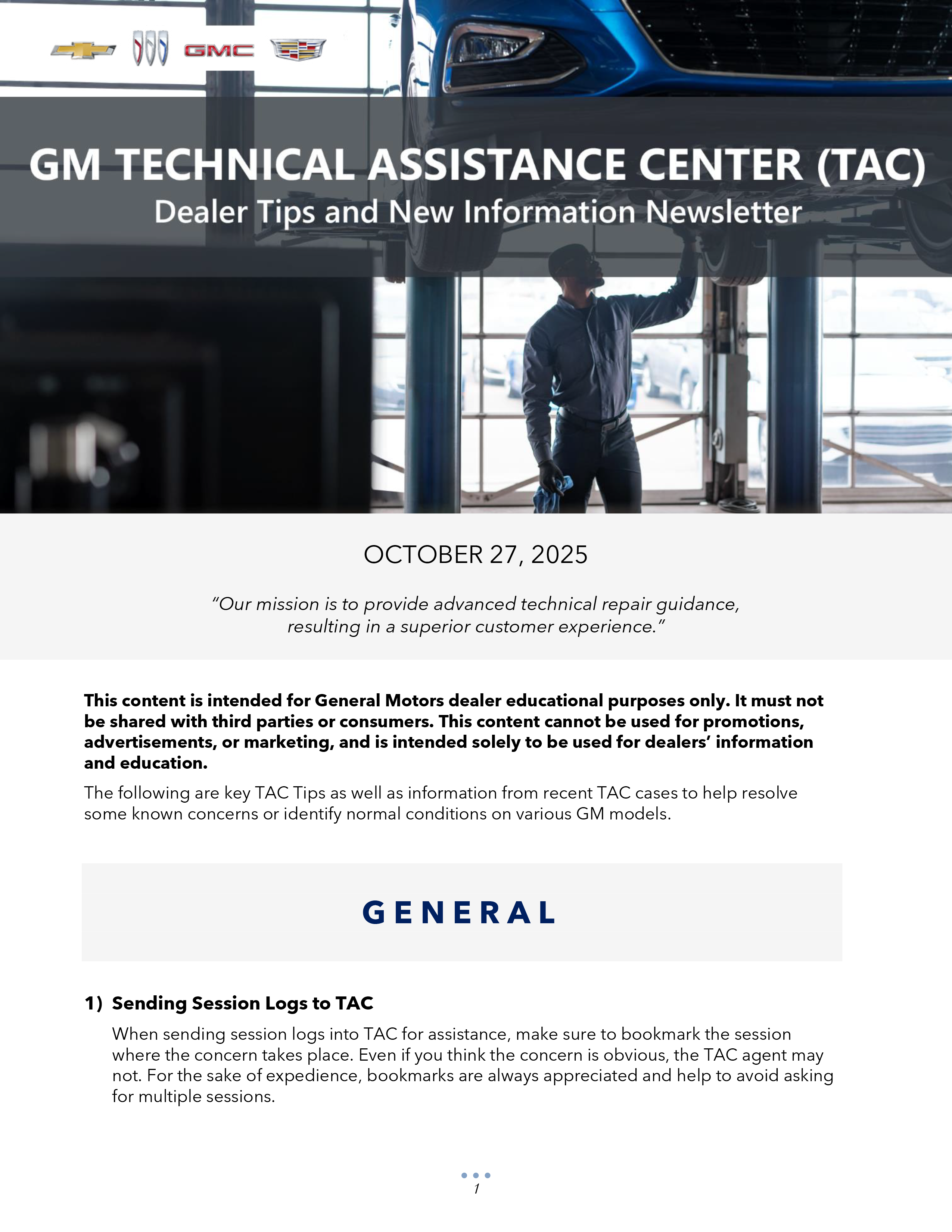

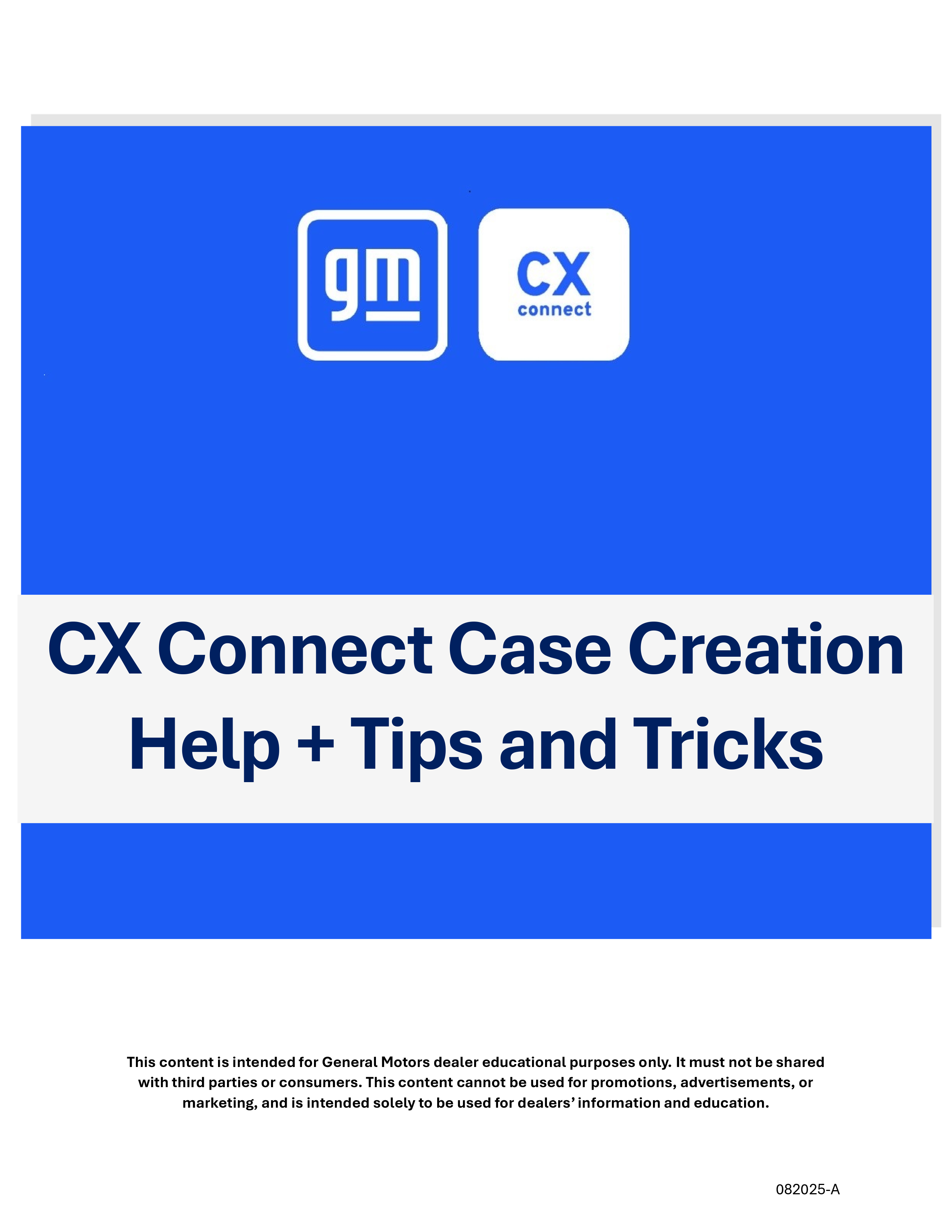
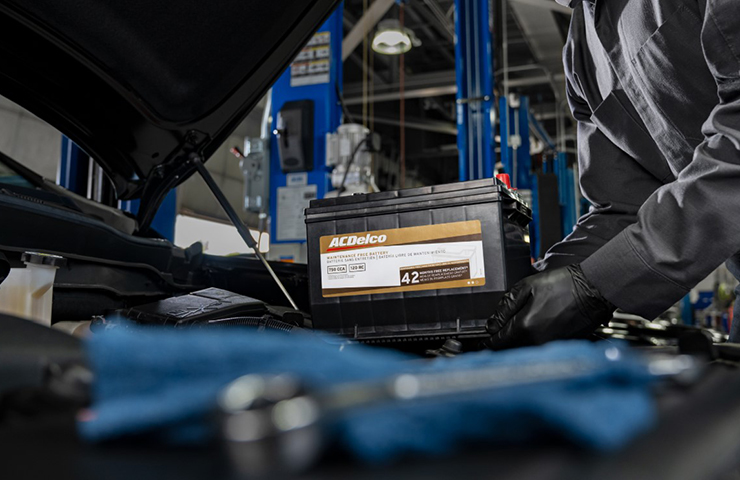
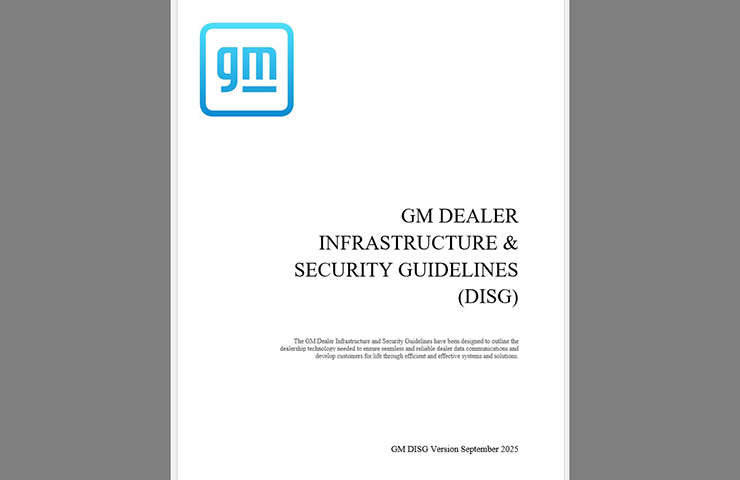
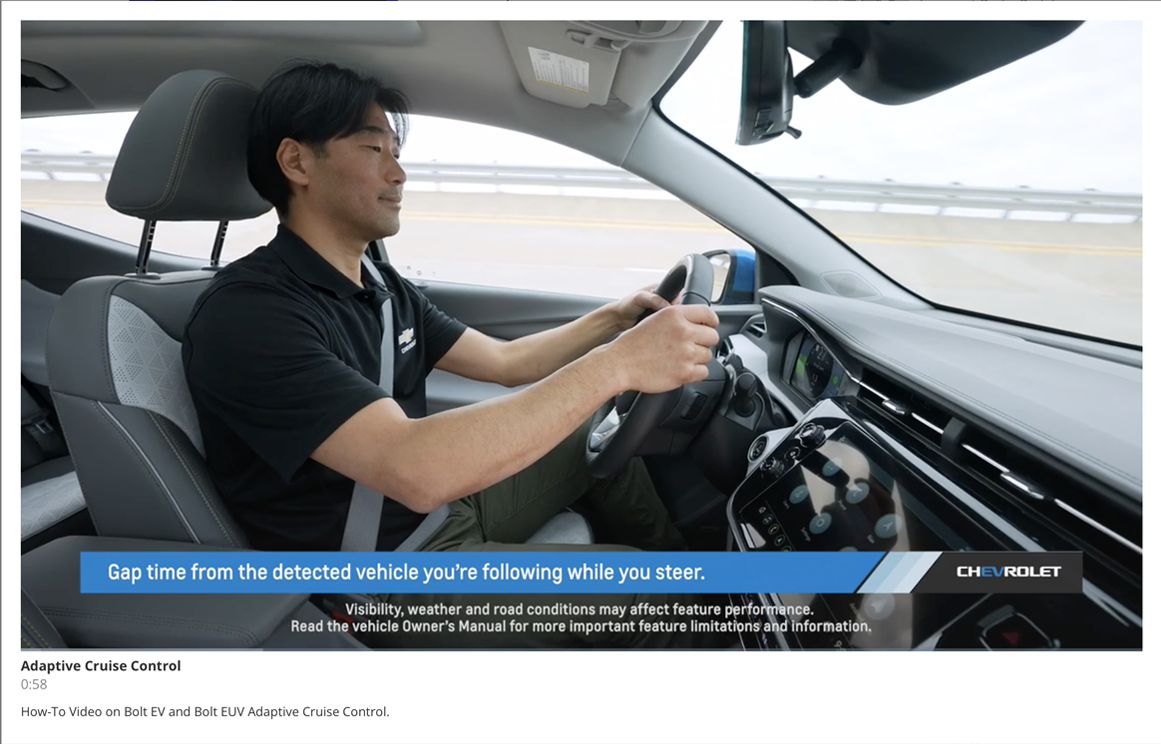
For a description of each Nav SD card error and how to diagnose it, refer to SI Document ID: 5434321 – Navigation System Malfunction.
Thanks for the information.what about a logical testing procedure for a sd card concern.have seen the ports cause sd card errors.