There may be an issue with the MDI 2 point-to-point wireless functionality after updating the operating system of PCs in the service department running Windows 11. After performing the latest update, it may not be possible to connect to the MDI 2 via Wi-Fi. This condition can be corrected by changing the location settings on the PC.
The point-to-point connection (Fig. 11) establishes a private wireless connection between the MDI 2 and the PC and allows the PC and MDI 2 to be moved outside the range of the shop’s wireless network
 Fig. 11
Fig. 11
To update the settings on the PC, click the Windows button on the PC taskbar and search for Location Privacy Settings. The settings for “Location services” and “Let apps access your location” should be turned on. (Fig. 12) These updated settings should allow the MDI 2 wireless dongles to connect to the PC.
 Fig. 12
Fig. 12
TIP: Although a wireless setup provides a flexible connection for technicians, it’s also the least reliable method of connection due to possible interference issues that can be experienced in the shop environment. Be sure to consider which connection is best depending on typical use of the tool and the dealership environment.
Any questions about the wireless connection should be directed to the Techline Customer Support Center (TCSC) at 1-800-828-6860.
– Thanks to Chris Henley

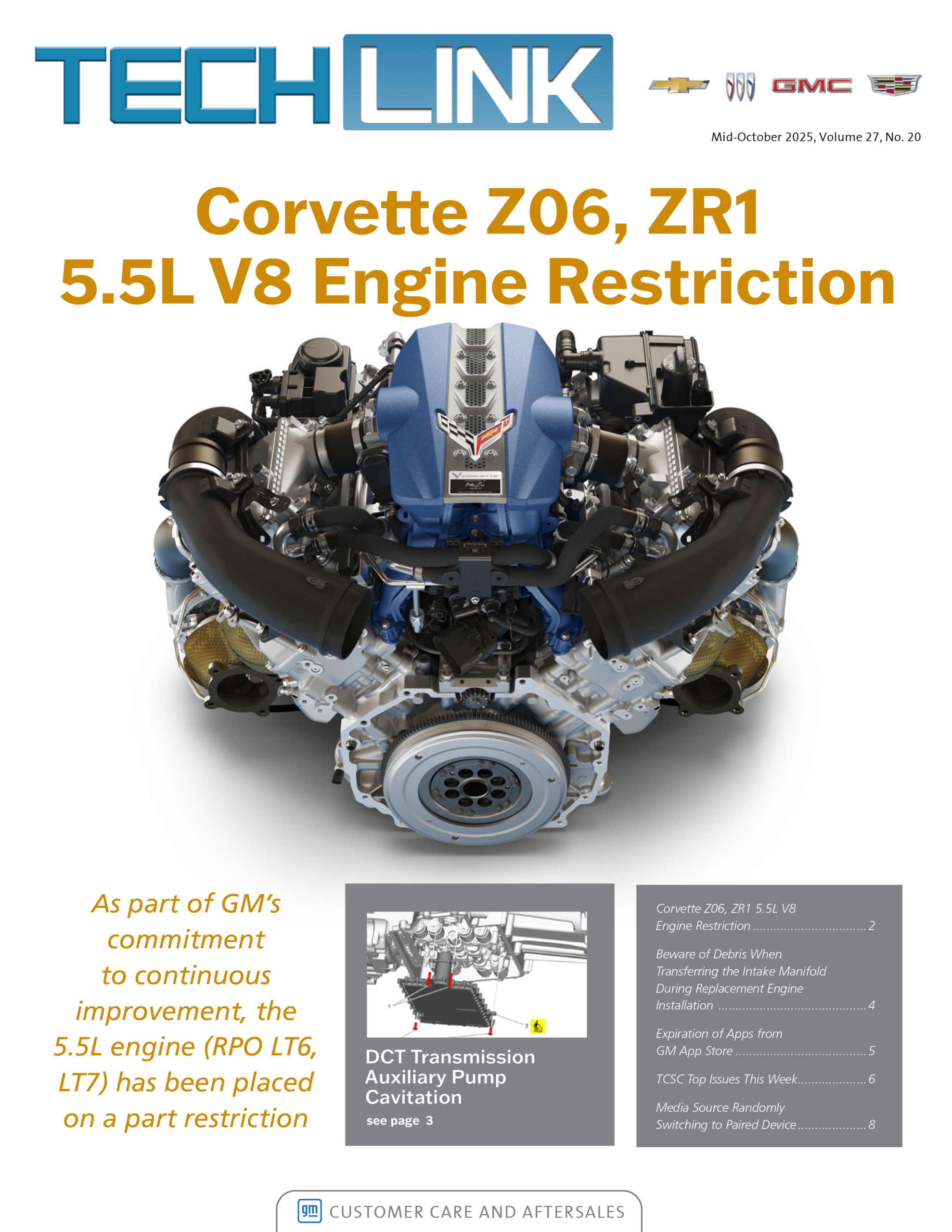


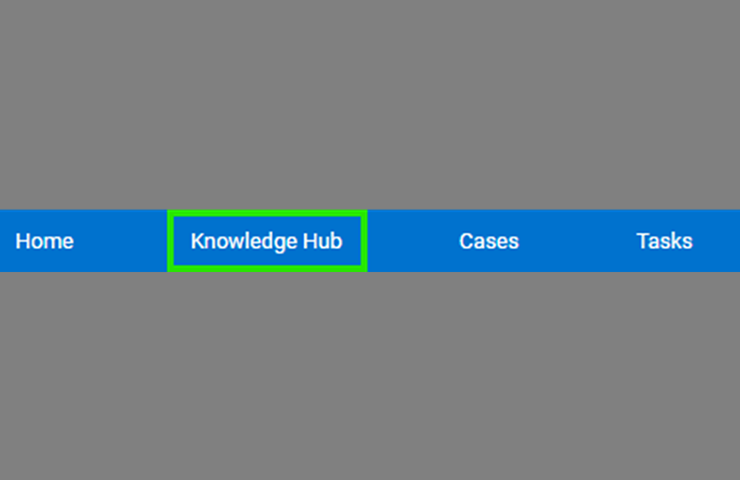



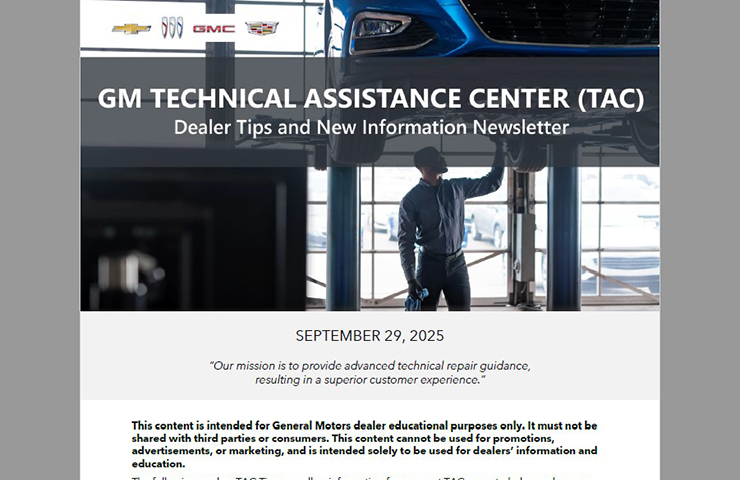

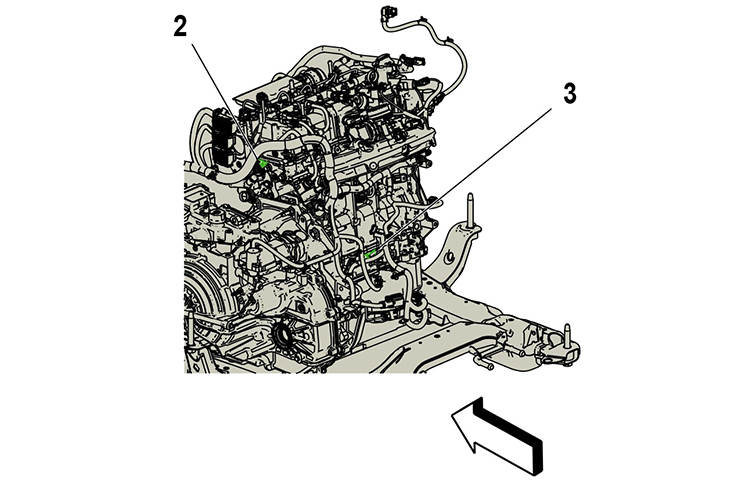
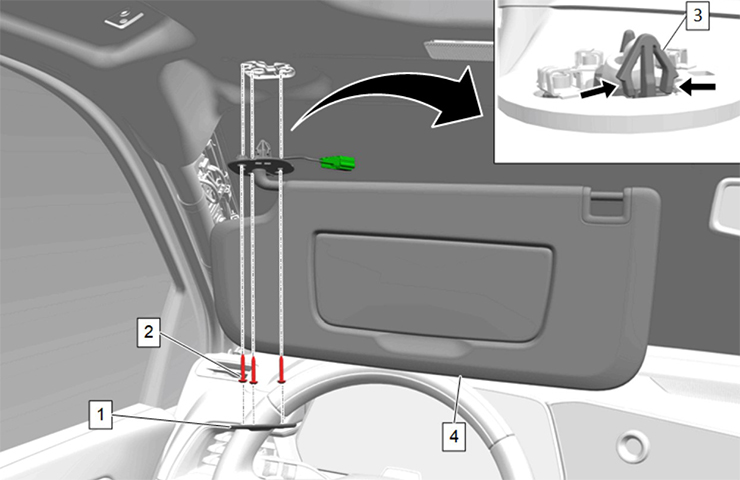

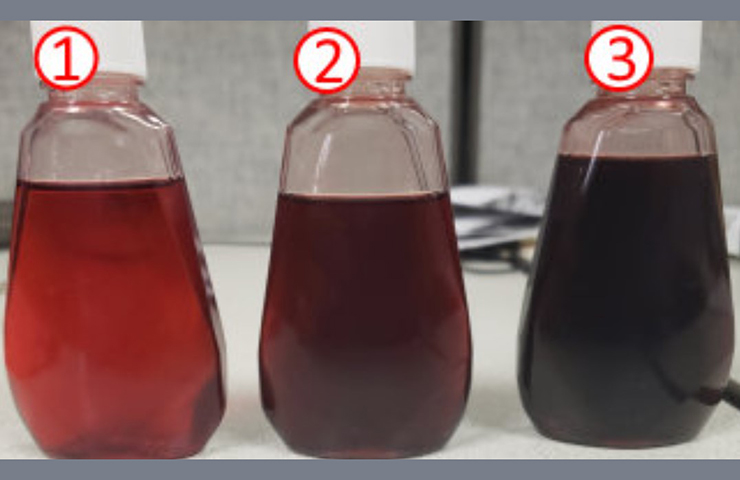


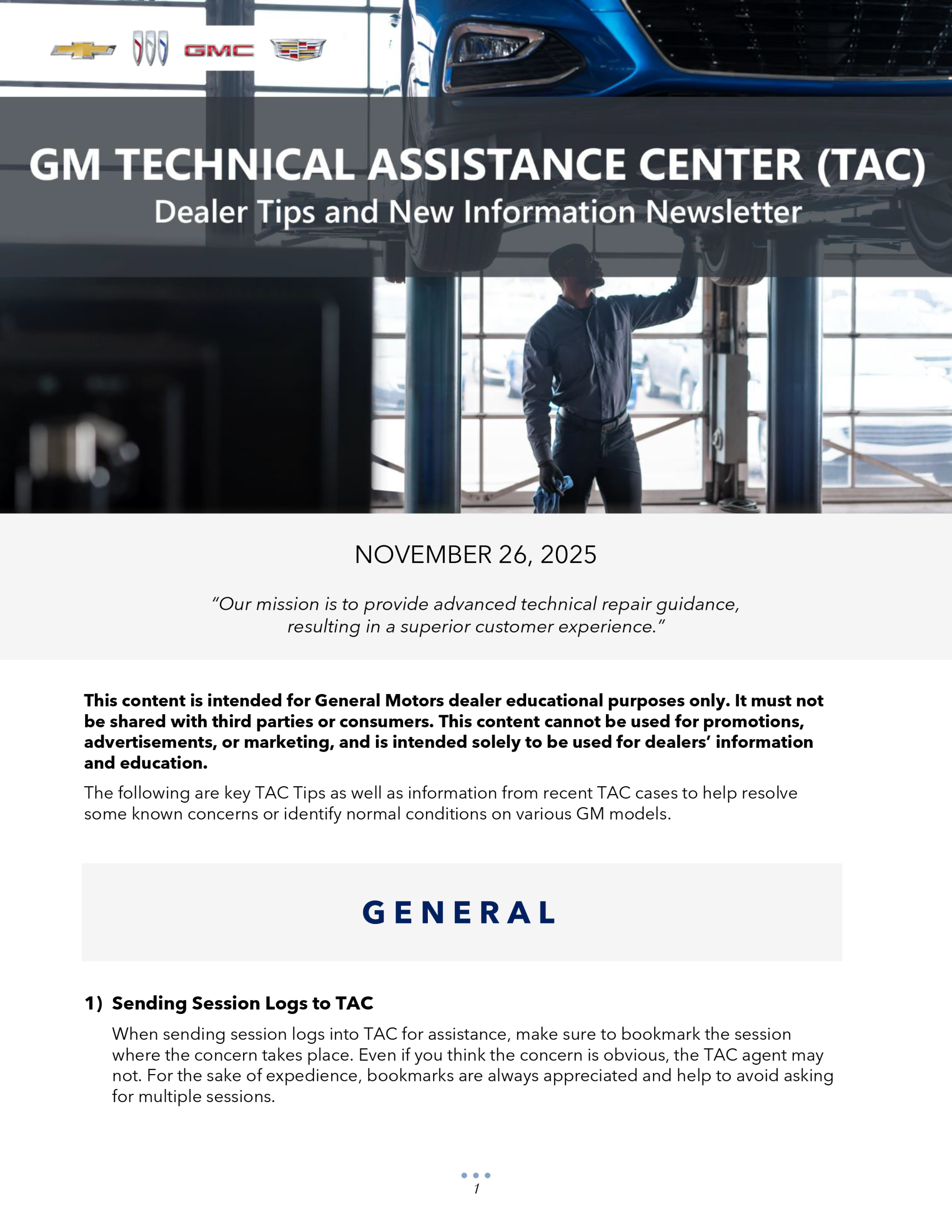
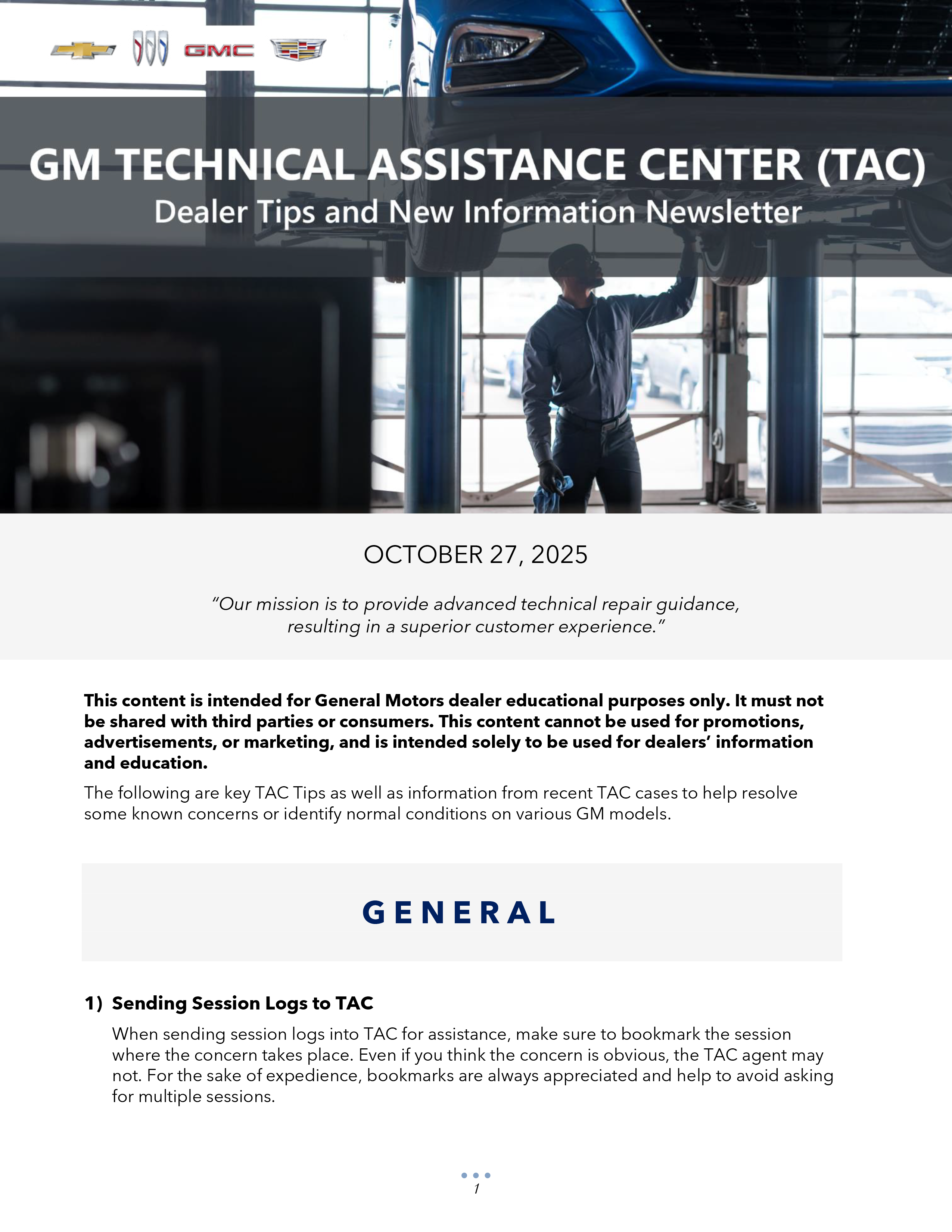

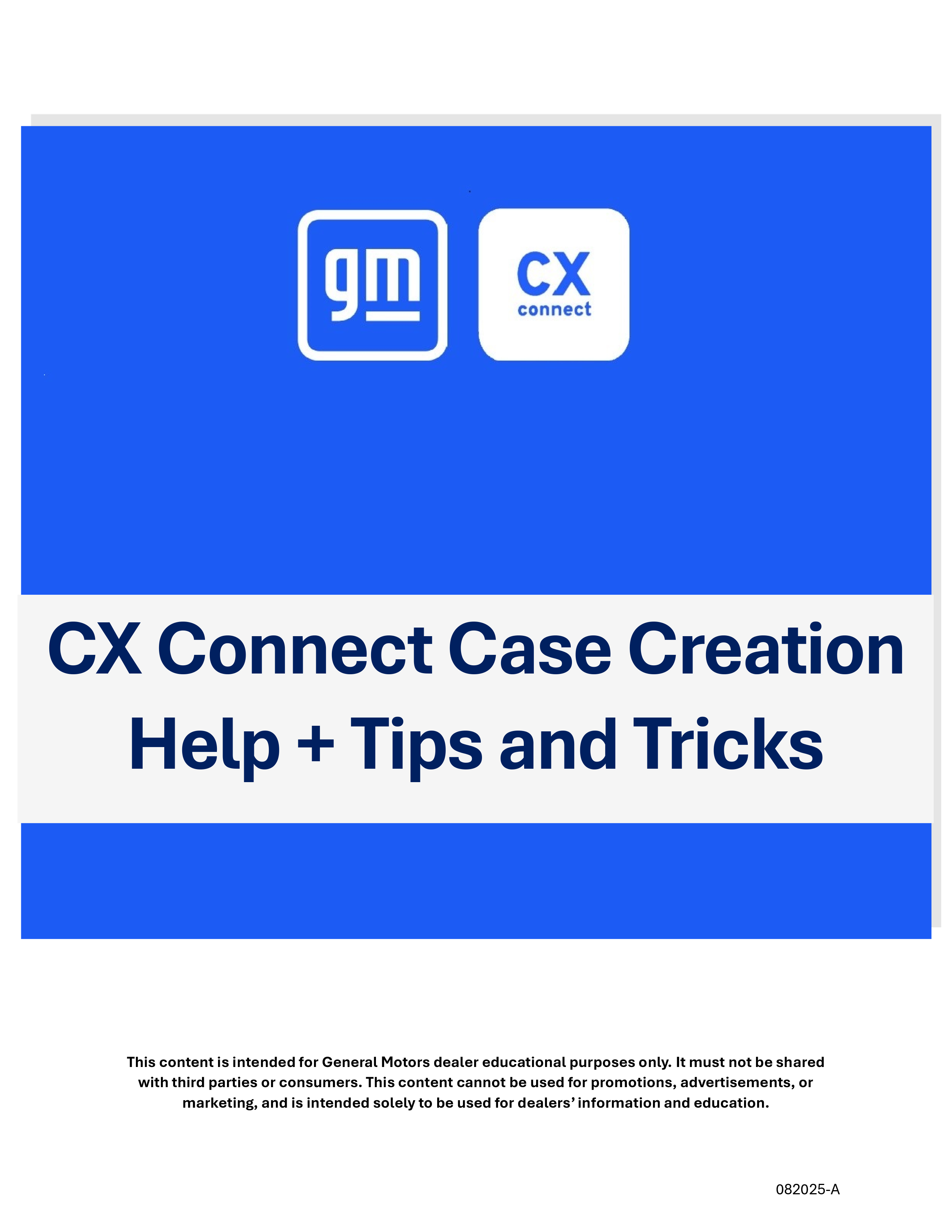
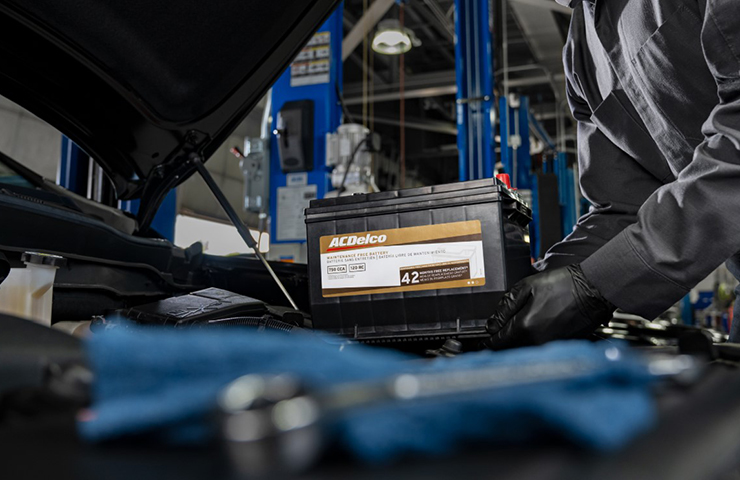
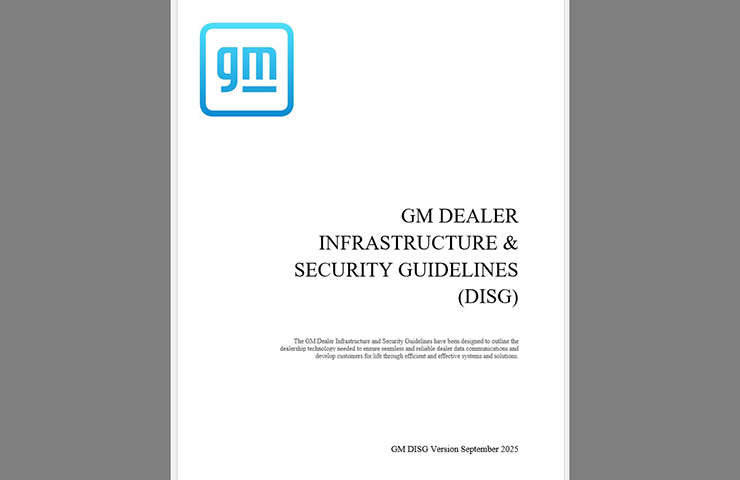
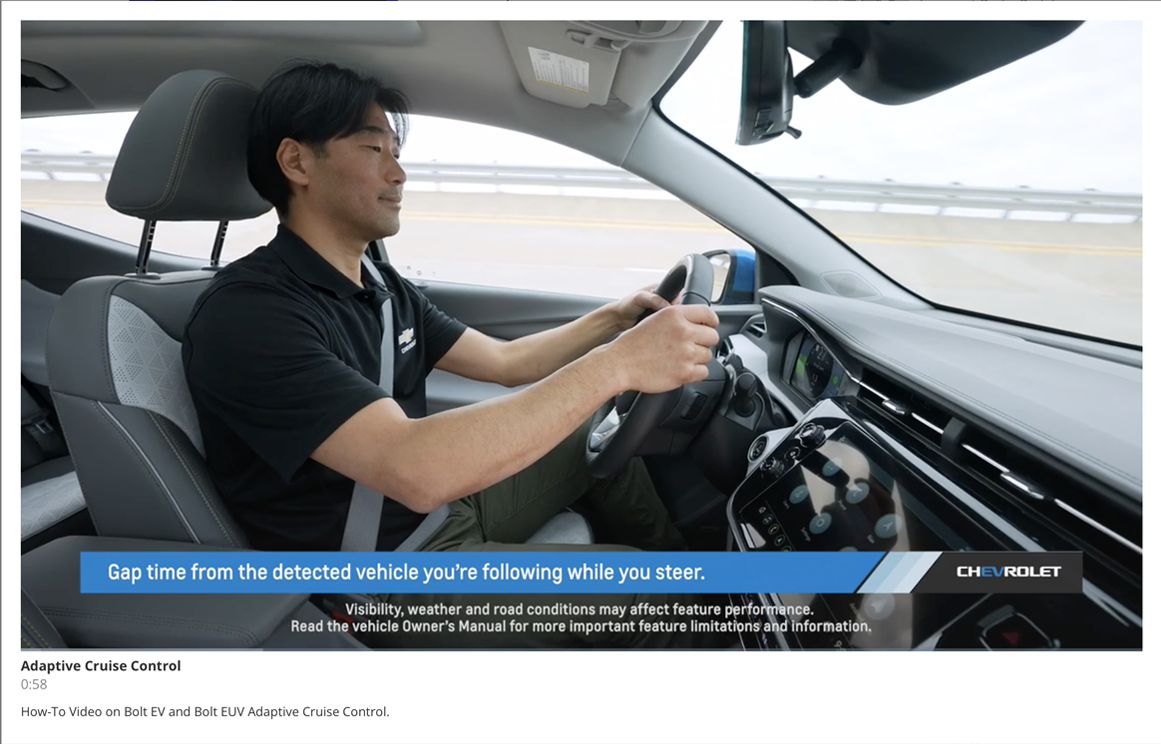
MINE BLUE SCREENED AND RESET. MY WIFI WAS ON BUT WIFI 2 SHUT OFF DURING BLUE SCREEN RESET. SWITCHED IT BACK ON. CONNECTING TO MINE AND CAN SEE THE OTHERS IN THE SHOP.
My windows 11 machine still wont connect the dongle to the MDI 2 but I can connect to it using the built in wifi. I have tried swapping dongles with the one in the MDI 2 but no change
Already tried that, still having issues with my point to point randomly dropping out. Any updates.