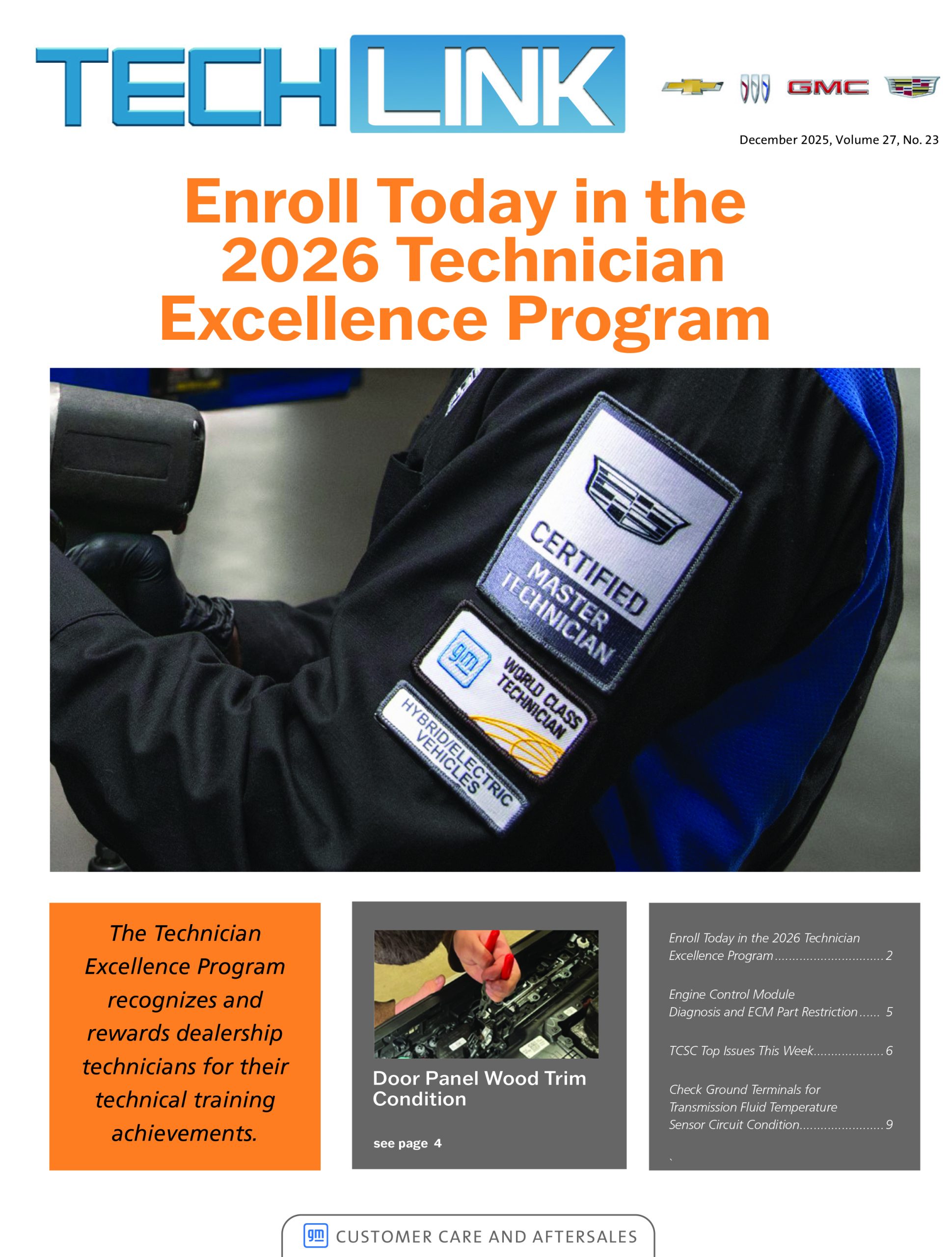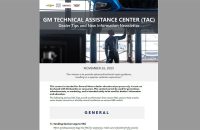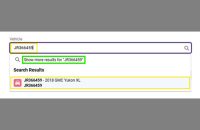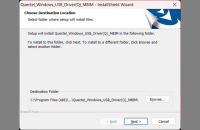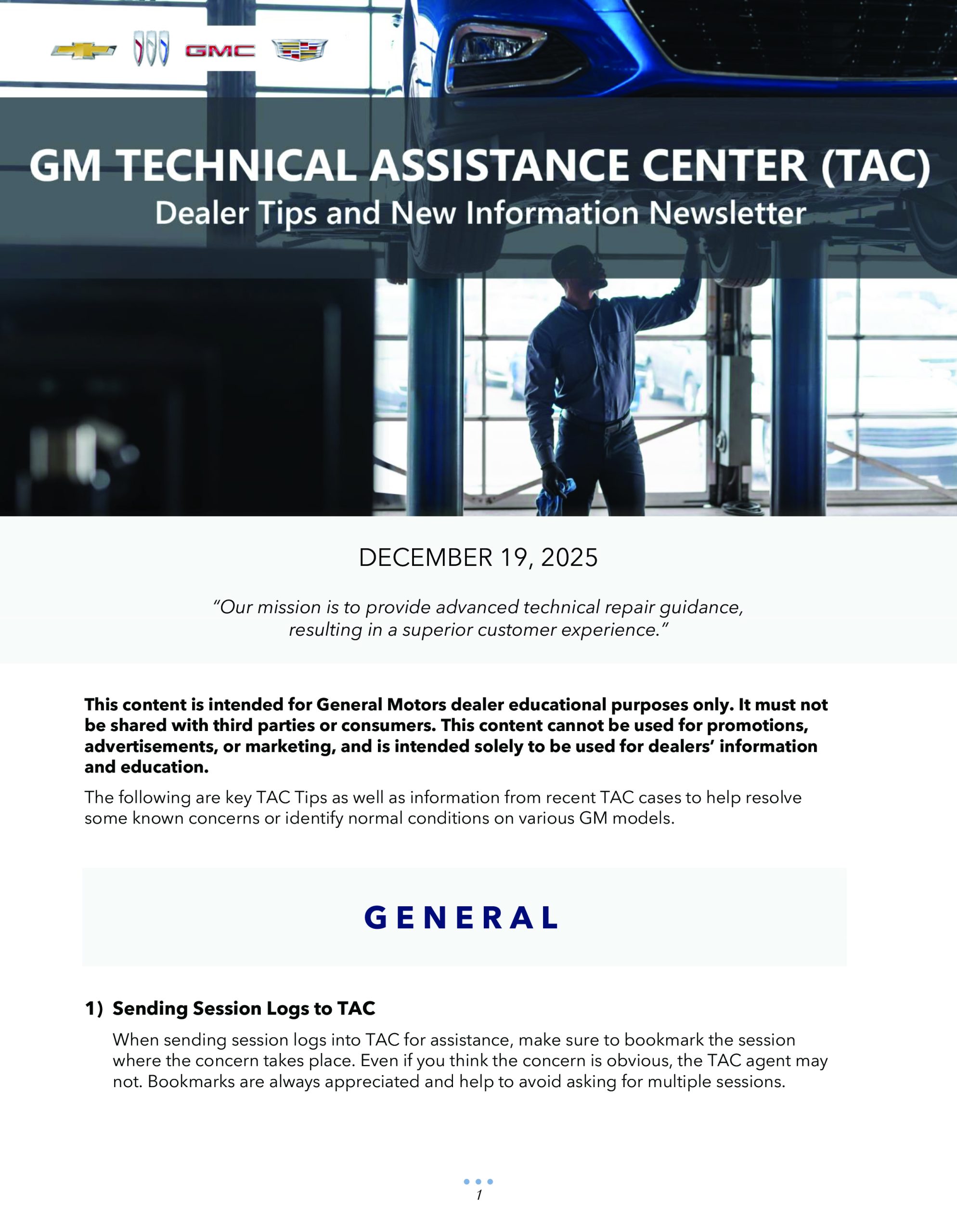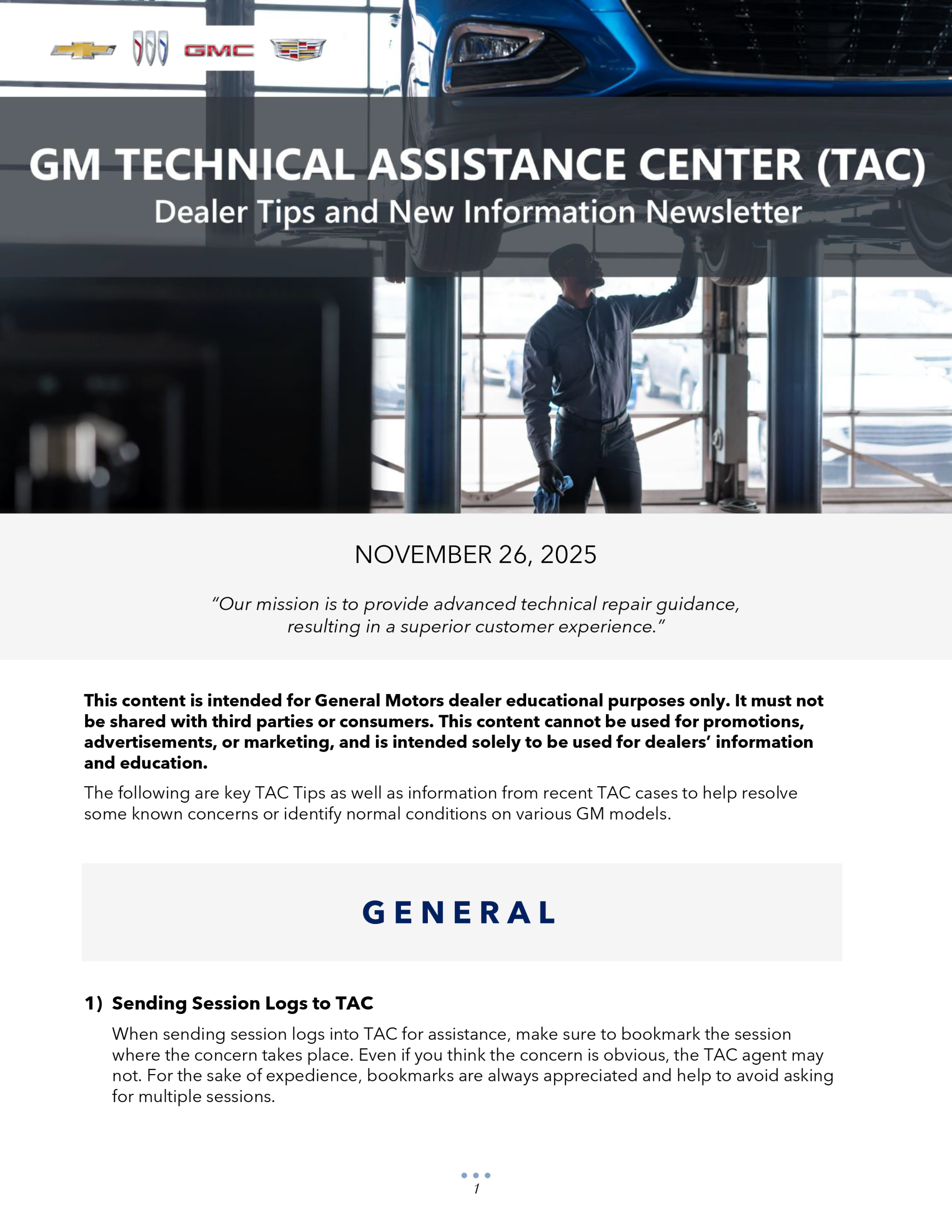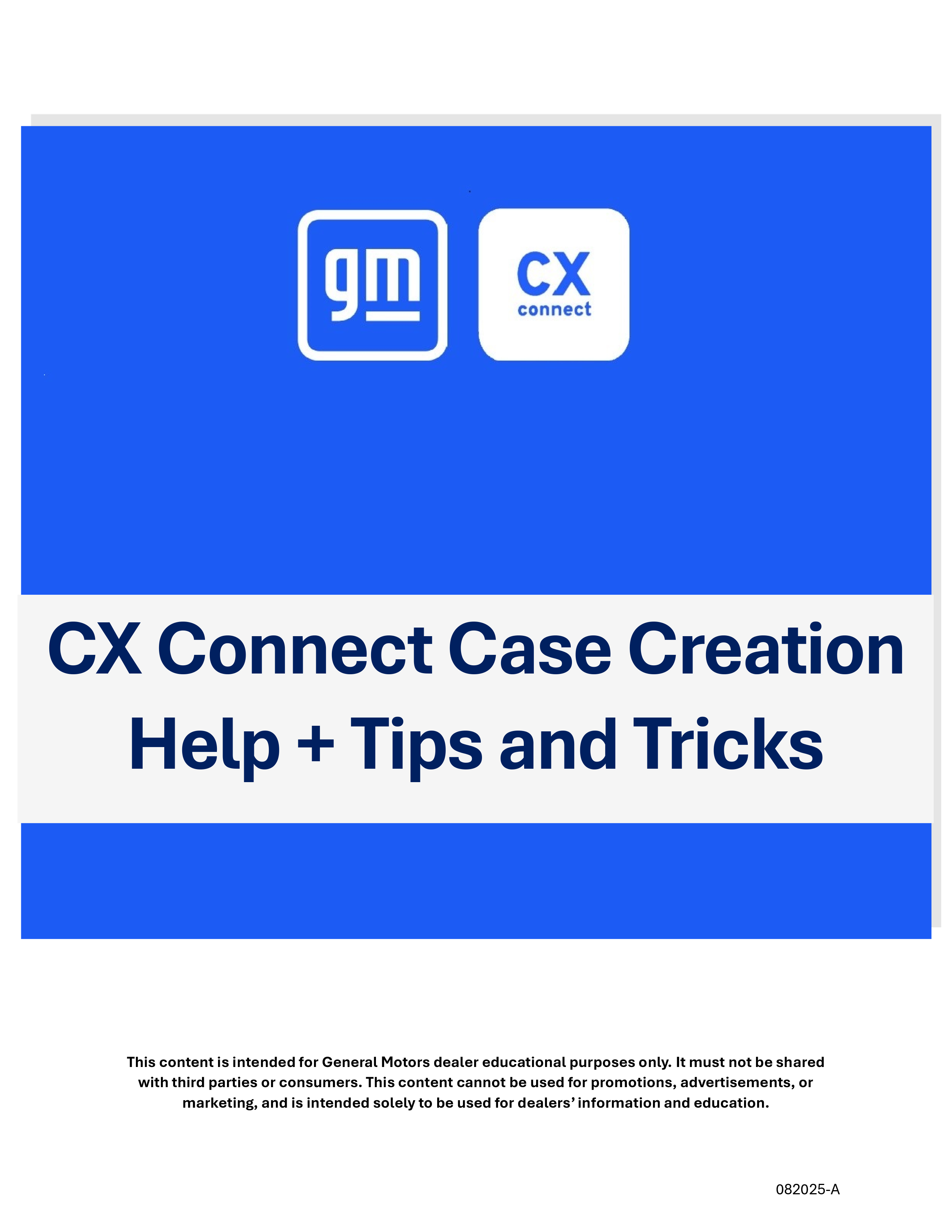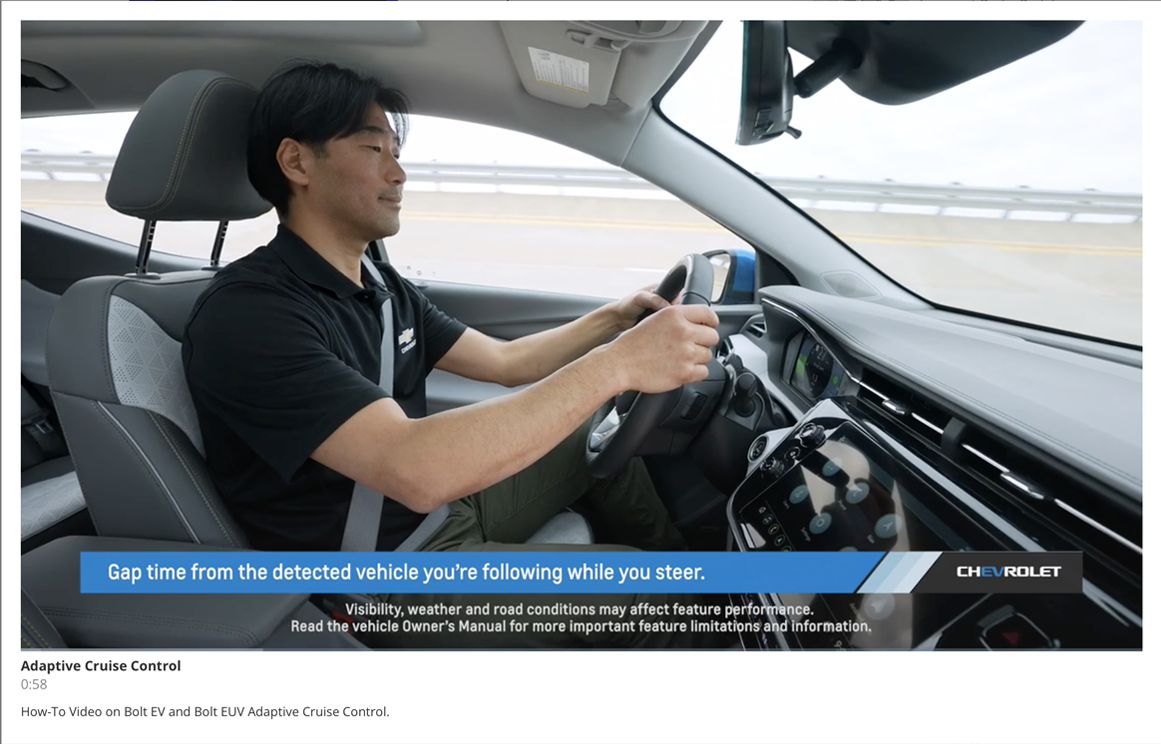When diagnosing an infotainment system, it’s important to remember that software and calibrations are not the same thing and are not interchangeable terms. Calibrations instruct the radio what to do while the software tells the radio how to do things.
And unlike software updates that offer continuous improvements to address common concerns such as a screen that freezes or a Bluetooth connection issue, radio calibrations for the infotainment system are usually not updated frequently. On 2018-2021 GM models equipped with an Infotainment 3 System (RPO IOR, IOS, IOT, IOU, IOV), calibration updates are performed using the Service Programming System (SPS) while software can be updated through SPS or may be pushed to vehicles remotely through an Over-the-Air (OTA) update. (Fig. 3)
 Fig. 3
Fig. 3
Calibration Updates
In the Service Programming System (SPS), the radio calibrations are updated by selecting Radio – Programming. (Fig. 4) If the radio is being replaced, the new module will require calibration programming using SPS, followed by USB programming for the software using a USB flash drive. Follow all the SPS on-screen instructions.
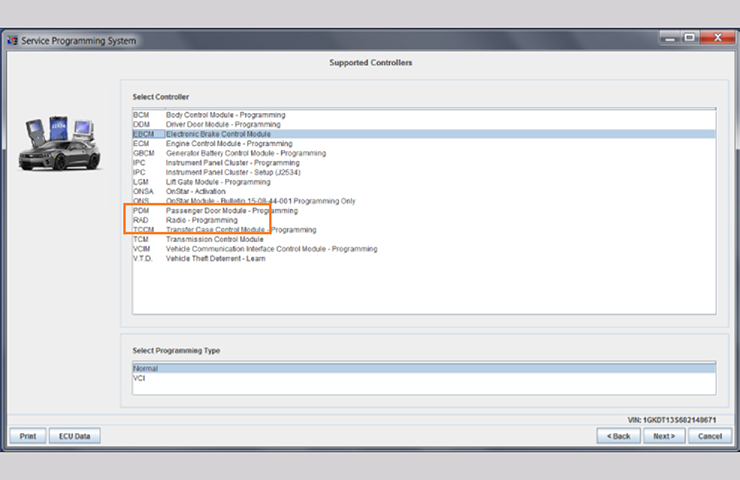 Fig. 4
Fig. 4
If the control module calibration is only being updated, USB programming may not be required, depending on the current software level or the release of updates. If USB files for the application are not available via SPS or have not been received from GM in another manner, the USB process will not need to be performed unless instructed otherwise in a service document or publication.
Before proceeding with USB programming, check for any Info Sys OTA updates under Settings > Updates on the vehicle’s infotainment screen. If an update is available, it is more efficient to install the OTA update if it will install successfully. If the OTA update will not install and USB programming is necessary, first decline the OTA update before attempting USB programming. Decline the OTA update by selecting Details > Decline Update, followed by confirming the Decline Update. If an Info Sys OTA update is not available, proceed with USB programming.
Be sure to always check the appropriate Service Information and Bulletins for details on related programming as well as the correct programming order for each specific repair.
Once programming is complete, clear DTCs and perform the Manufacturer Enable Counter (MEC) reset using GDS 2. On the GDS 2 screen, select Module Diagnostics – Radio, select the appropriate RPO, and follow the on-screen instructions. Before verifying system operation after programming, turn the vehicle ignition off, make sure Retained Accessory Power is off, remove the key fob from range of the vehicle, and let the vehicle sit for five minutes.
Some tips to always follow when programming include:
- Ensure the programming tool is equipped with the latest software and is securely connected to the Data Link Connector. If there is an interruption during programming, programming failure or control module damage may occur.
- Stable battery voltage is critical during programming. Install a GM Authorized Programming Support Tool to maintain system voltage. Do not connect a battery charger.
- Ensure the ignition is turned off. A load on the vehicle’s battery, such as; interior lights, exterior lights (including daytime running lights), HVAC, etc., may affect the download process.
- Verify that the radio time and date are set correctly before inserting a USB drive into the vehicle for programming, otherwise an error will result.
- In Techline Connect, be sure the VIN selected in the drop down menu is the same as the vehicle connected before beginning programming.
- Clear DTCs after programming is complete.
- Record the SPS Warranty Claim Code on the job card for warranty transaction submission.
– Thanks to Jeremy Richardson, Jeremy Krall and Zach Gillett