The July 2022 update to the GM Global Electronic Parts Catalog (EPC) includes a number of new features that add to the functionality of the EPC, making parts searches easier as well as more productive.
Many of the new features in the latest release of the EPC were driven by suggestions from EPC users at GM dealerships. Here’s a look at some of the new functions and how to use them.
Email Part Pictures
Part pictures and illustrations from a parts search can now be emailed from the EPC to customers. While viewing a part picture, click the envelope icon at the bottom of the window to open a new email message. (Fig. 1)
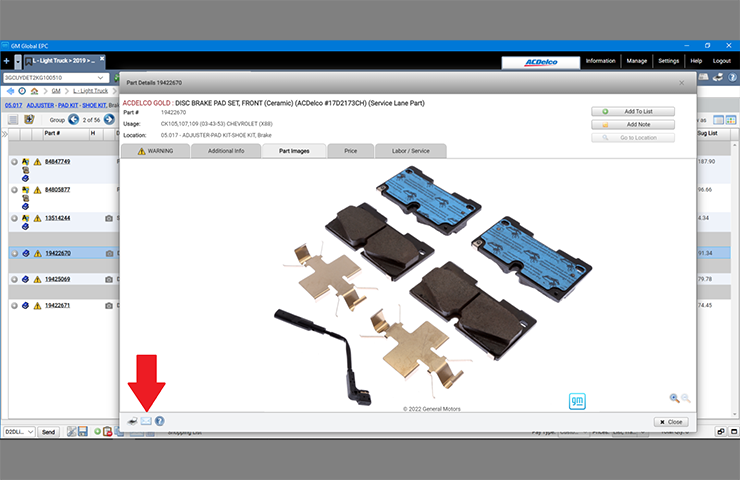 Fig. 1
Fig. 1
Model-Specific Navigation
The navigation path in the latest release now displays the specific model for the entered VIN, providing more detailed information for a parts search.
For example, a VIN for a Yukon previously showed:
- K – 5C2 – TK10706 – Tahoe / Yukon / Escalade – 06 Bodystyle (4WD / AWD)
Now, it displays the specific model: (Fig. 2)
- K – 5C2 – TK10706 – Yukon (4WD / AWD)
- The body style (06) is shown in bold type to make it easy to identify.
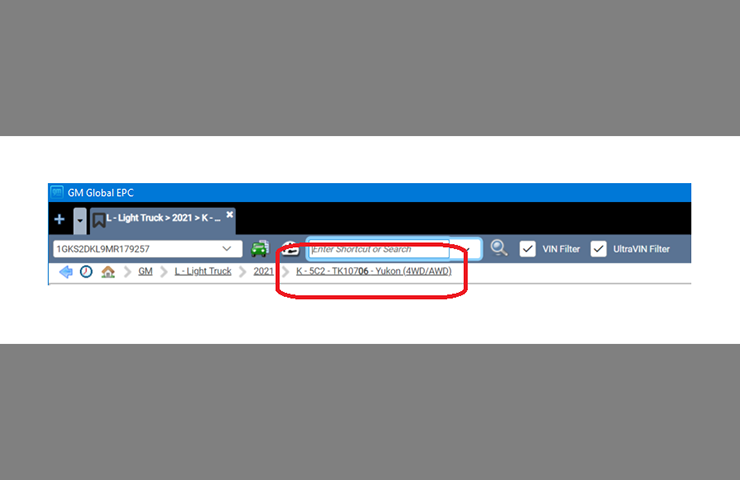 Fig. 2
Fig. 2
Expanded Parts Illustrations
The illustrated parts list will expand if the Year filter is unchecked, showing the parts for the complete illustration title year ranges. Previously, the EPC only showed the year range of the selected illustration title. When the Year filter is removed, a notice displays to inform users that the information display is showing data for all applicable years/models. (Fig. 3)
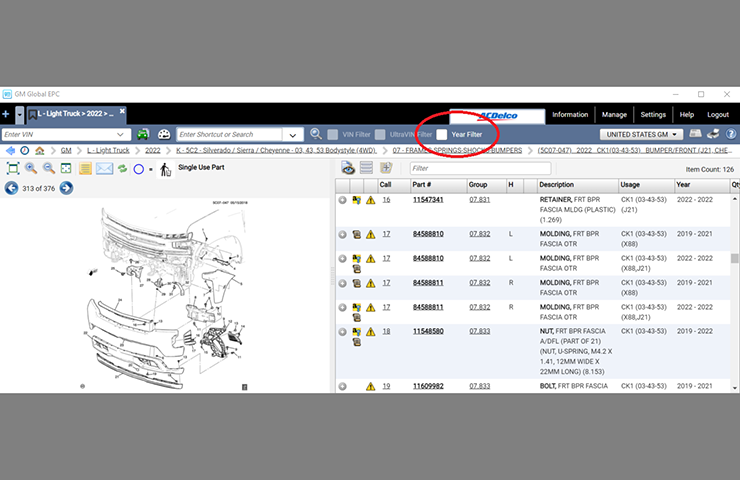 Fig. 3
Fig. 3
Prompt for Required VIN
When users navigate to an EPC catalog that requires a VIN, and one was not previously entered, a new pop-up message will be displayed. (Fig. 4) Users can enter a VIN or continue to navigate to another catalog.
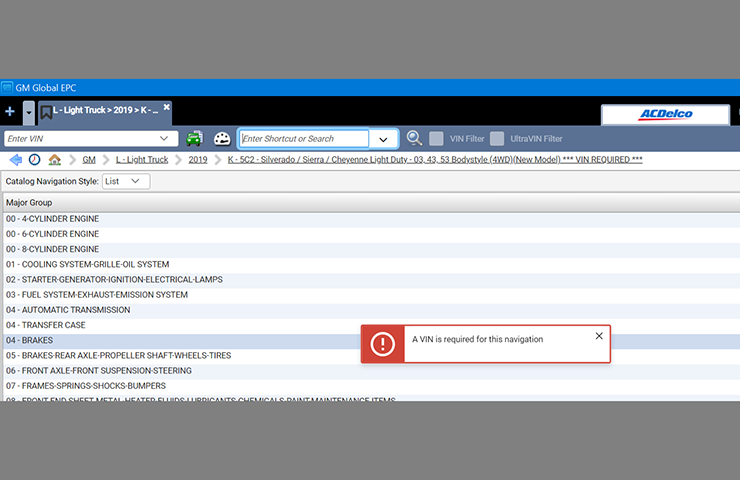 Fig. 4
Fig. 4
Working with Saved Jobs
Jobs for specific parts, models or repairs can be saved in the EPC to be reviewed later. However, if users find that their list of saved jobs has grown too large to manage, there are several ways to remove the jobs no longer needed.
There are options to delete all saved jobs, delete all jobs within a folder, or delete only selected jobs — simply check the box next to a job or folder and click the Delete button. (Fig. 5)
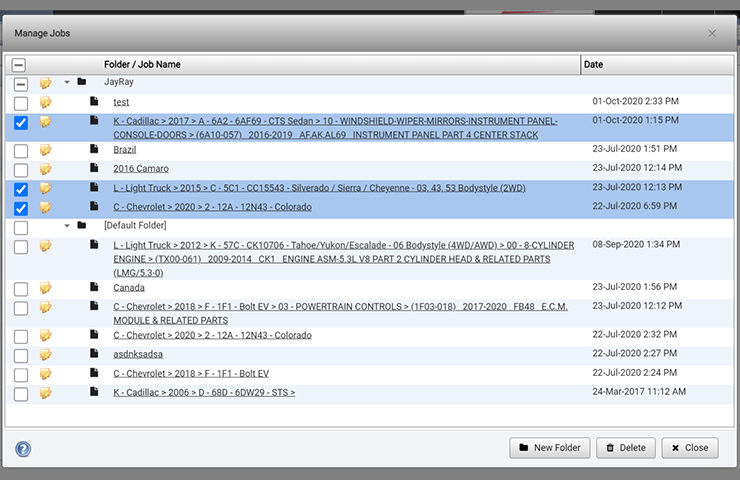 Fig. 5
Fig. 5
In addition, saved jobs can be copied by right-clicking on the Job tab and selecting the Save As button. Users also will be given an option to select Overwrite or Save As for any saved jobs before closing the file if any changes have been made. (Fig. 6)
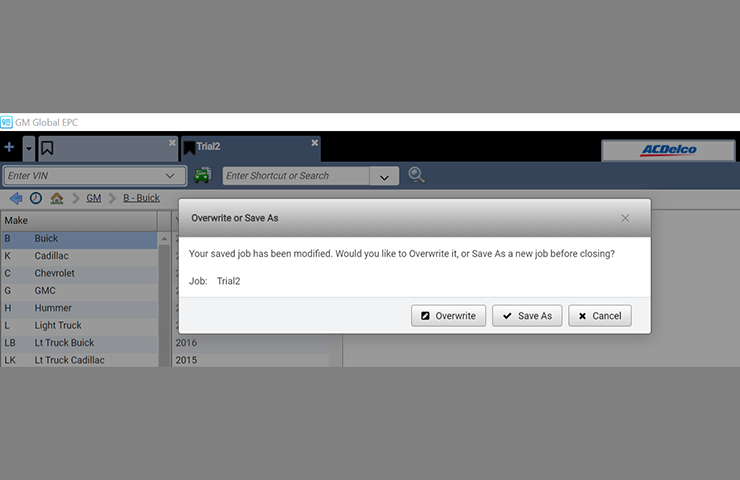 Fig. 6
Fig. 6
The new GM Global EPC was released in 2020 and runs on the advanced HTML5 platform, which provides improved stability, helping to deliver an increase in the levels of up-time and performance. The GM Global EPC link is available on your GlobalConnect Parts Workbench.
For questions or support when using the Global EPC, contact Snap-on support at 1-888-994-6372.
– Thanks to Mary Daly

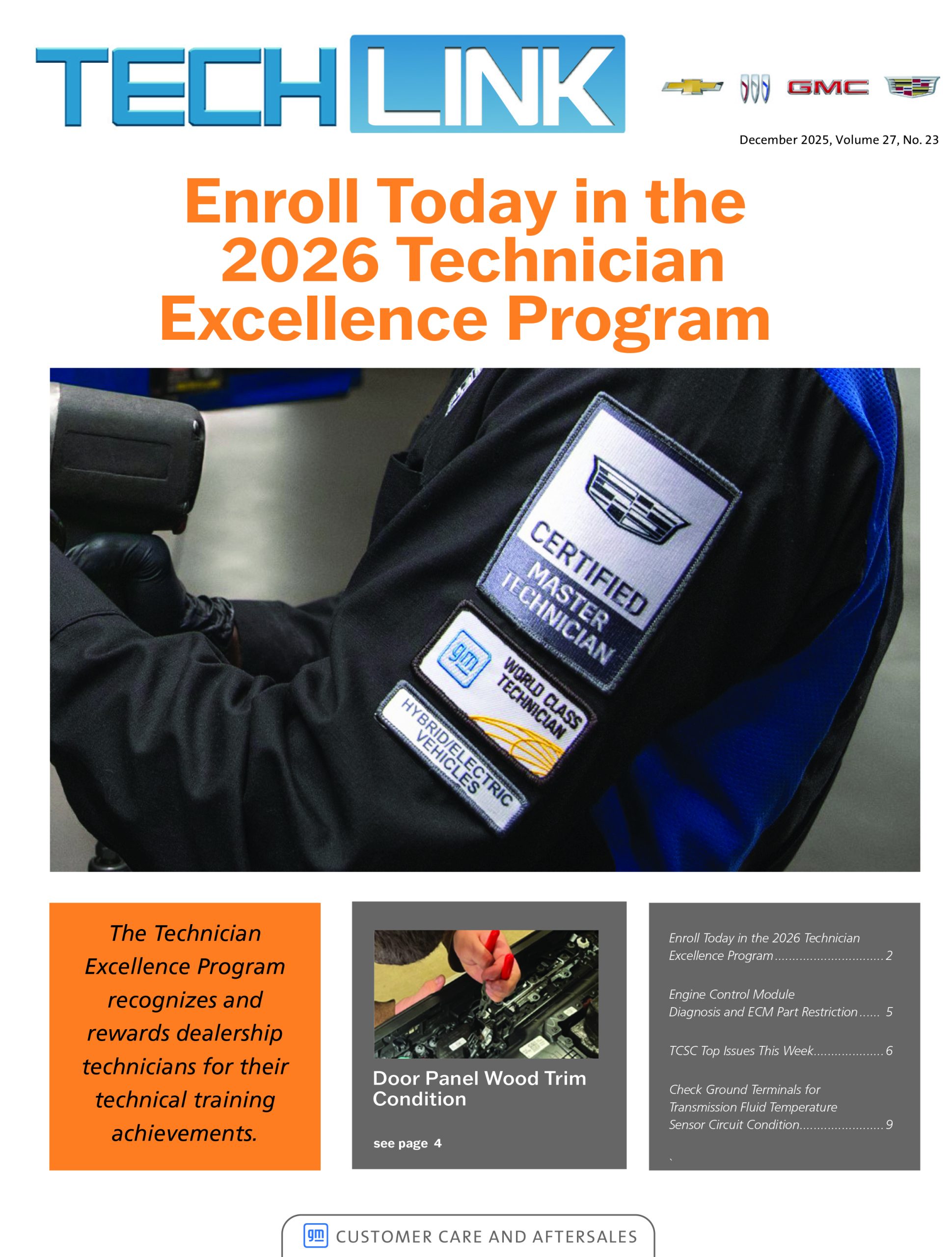
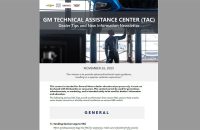



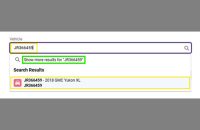
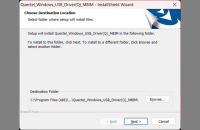




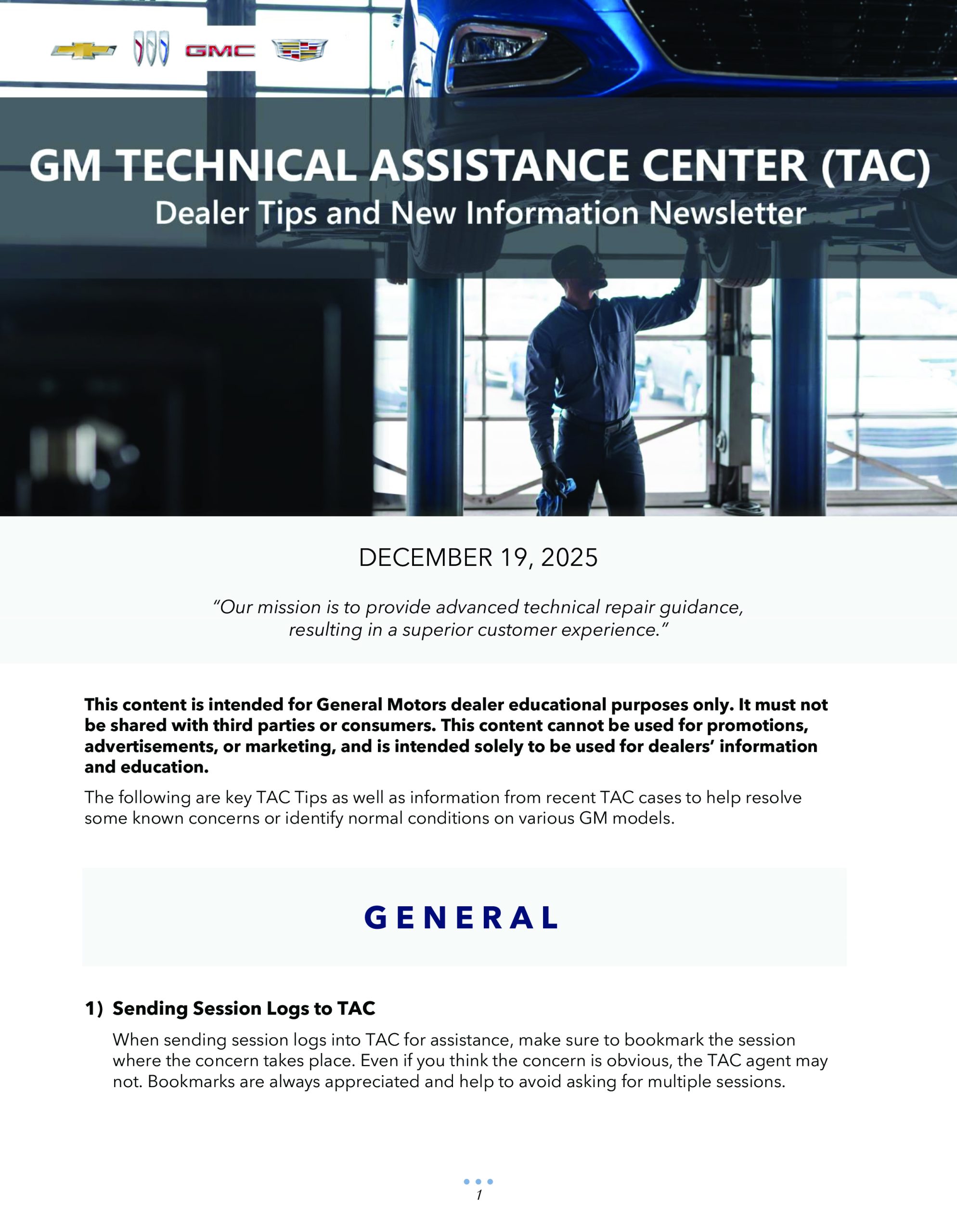
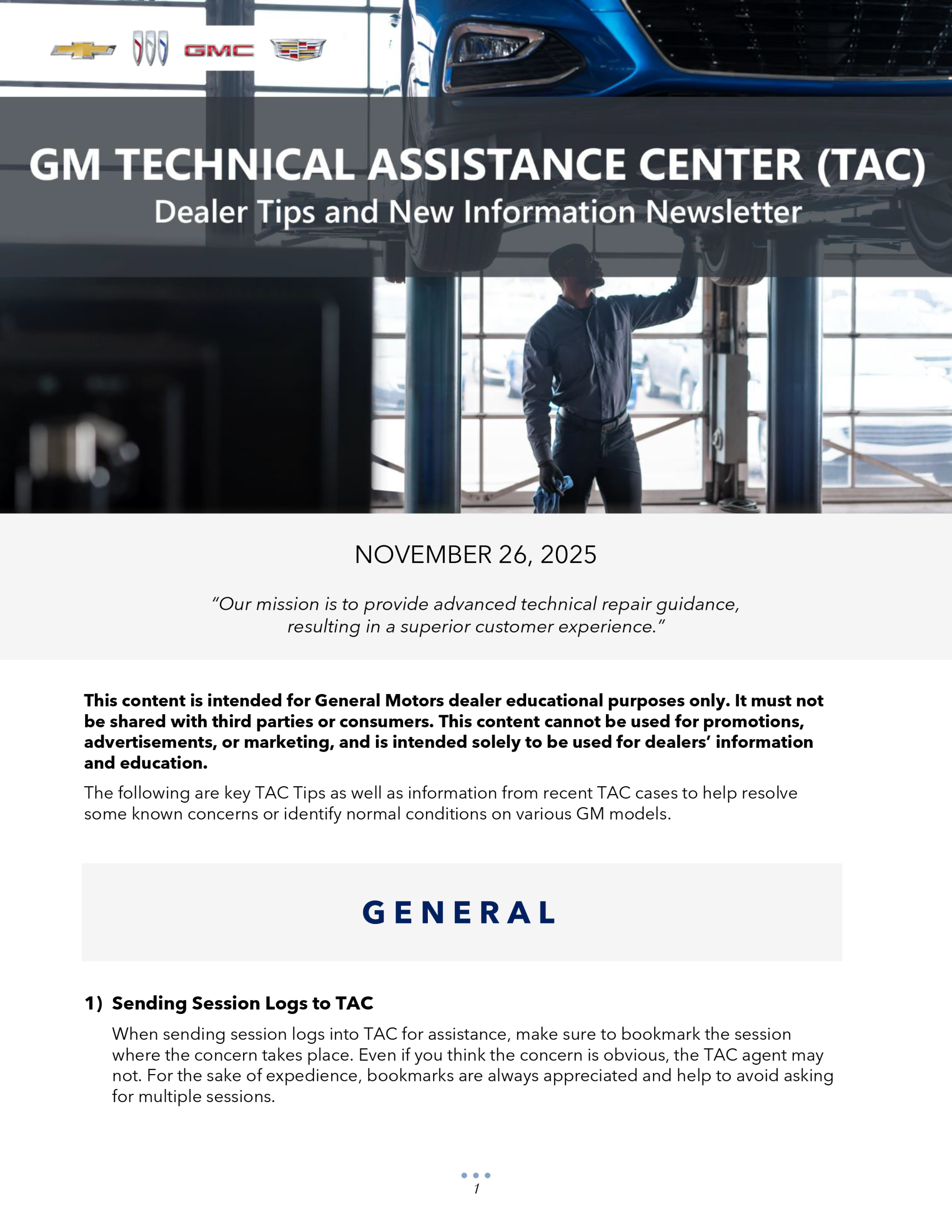

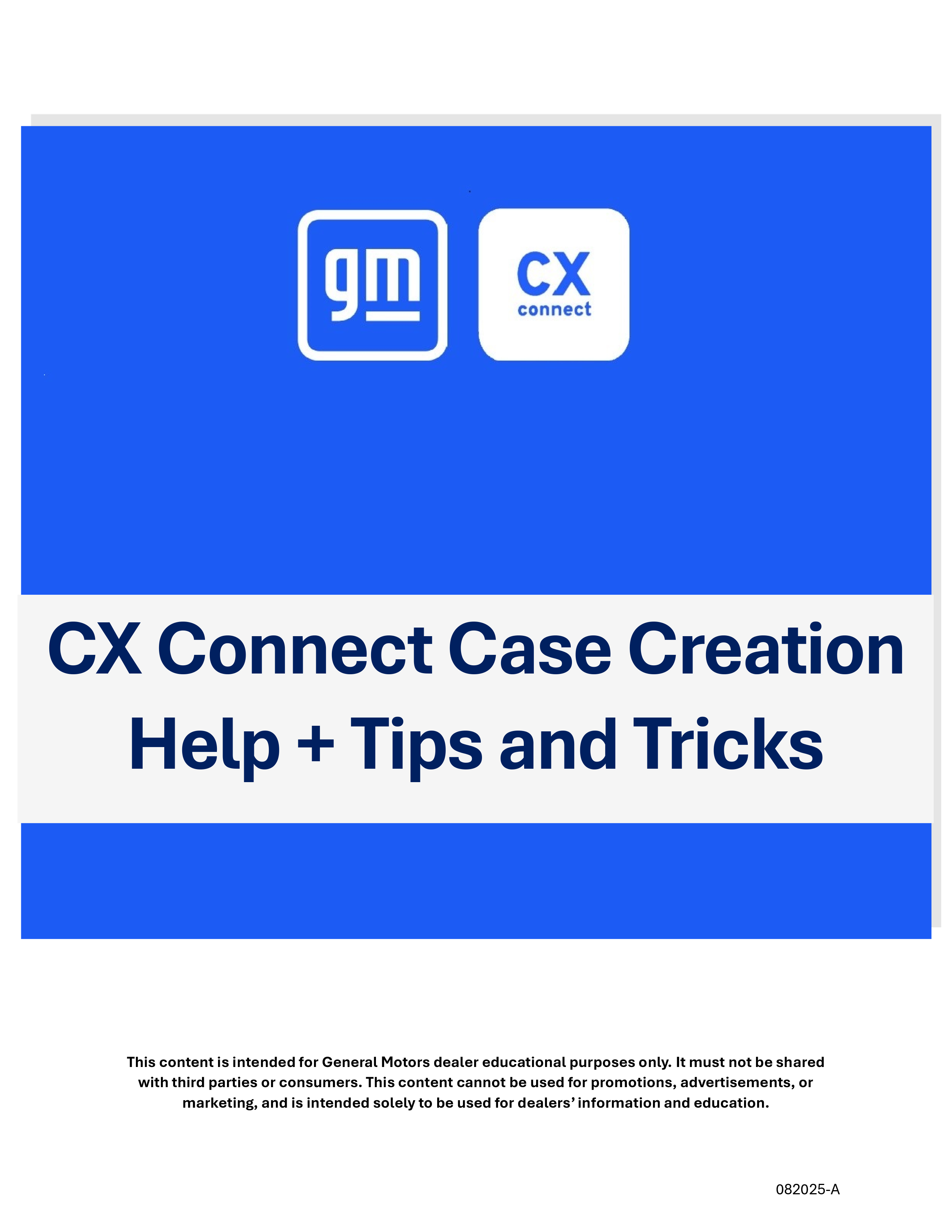


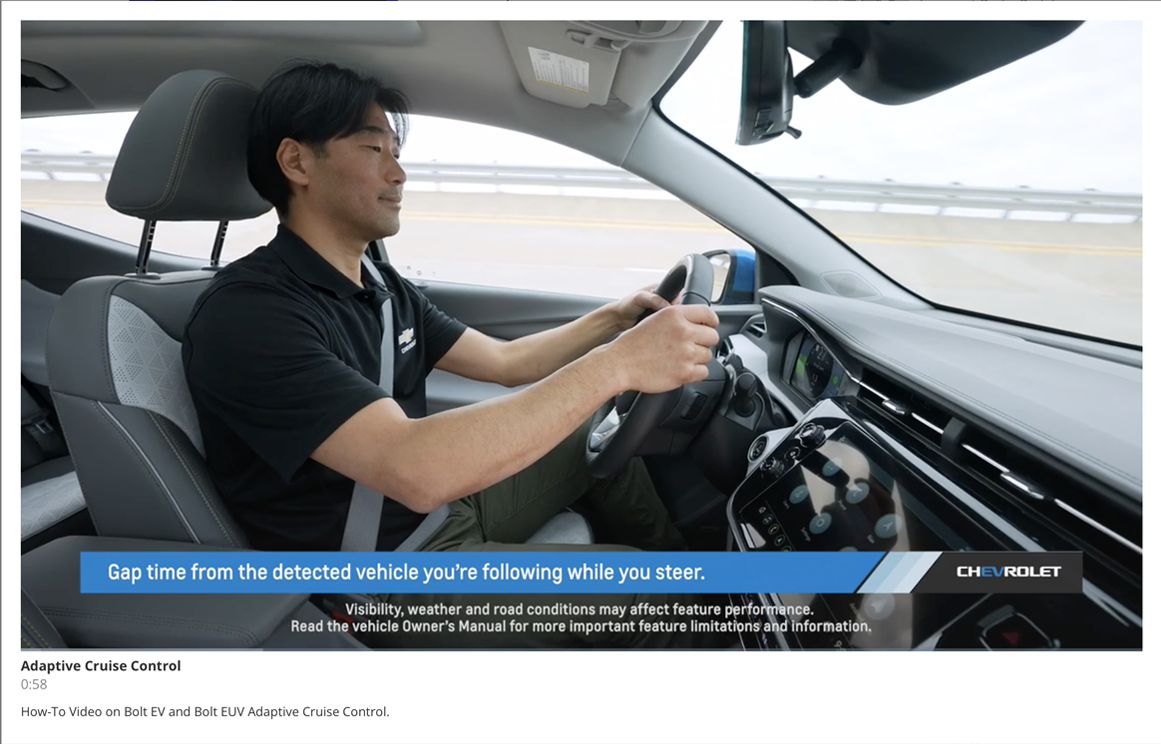
If using the EPC on your locally hosted PC, a release in early August will reinstate the Q-link feature, which will enable nightly updates if the PC is not turned off. The web-delivered EPC via GlobalConnect is always up to date with the latest data and fixes.
Does this mean the errors and non updating of the past few months has been corrected?