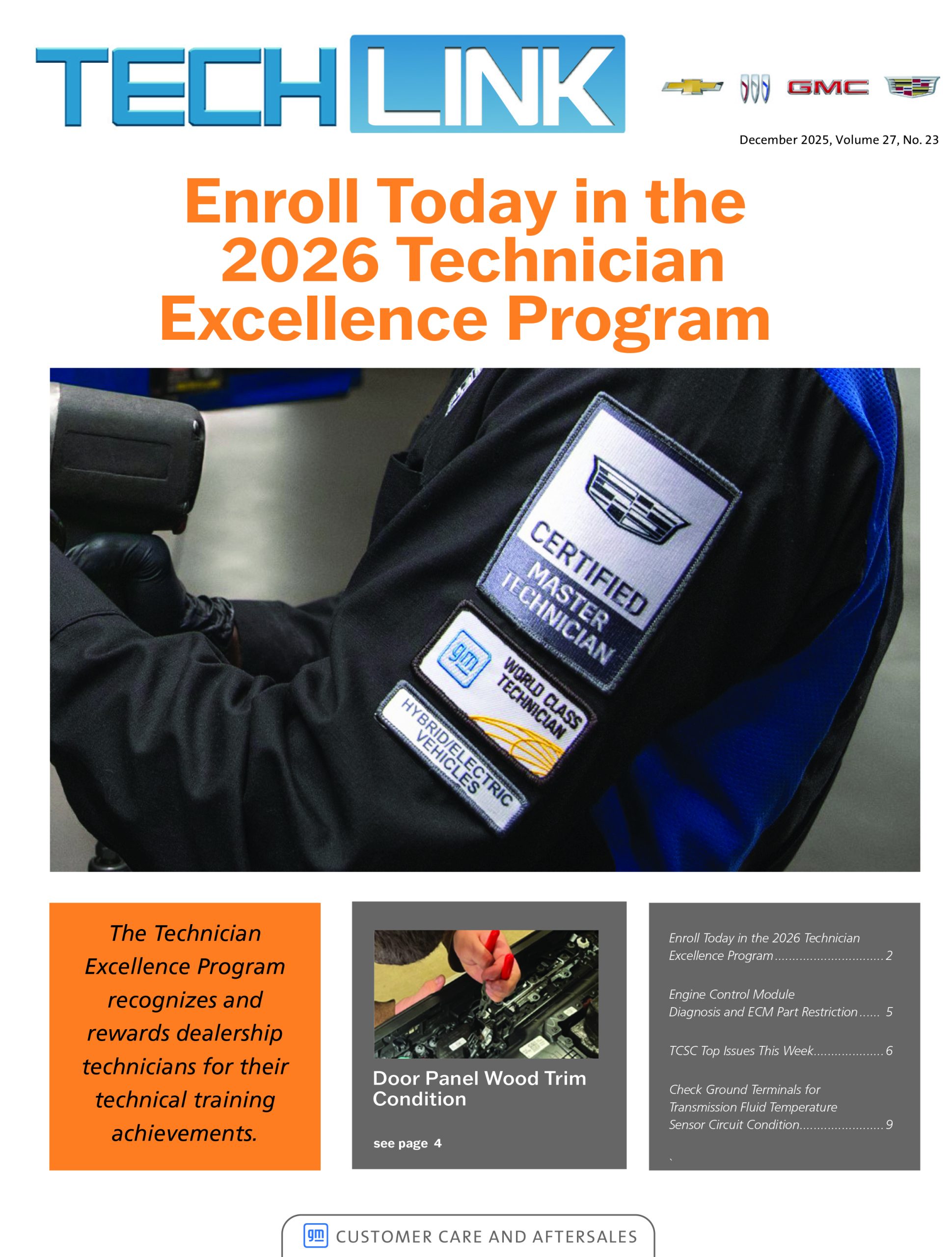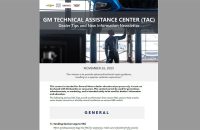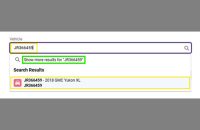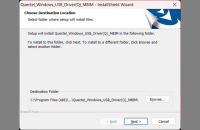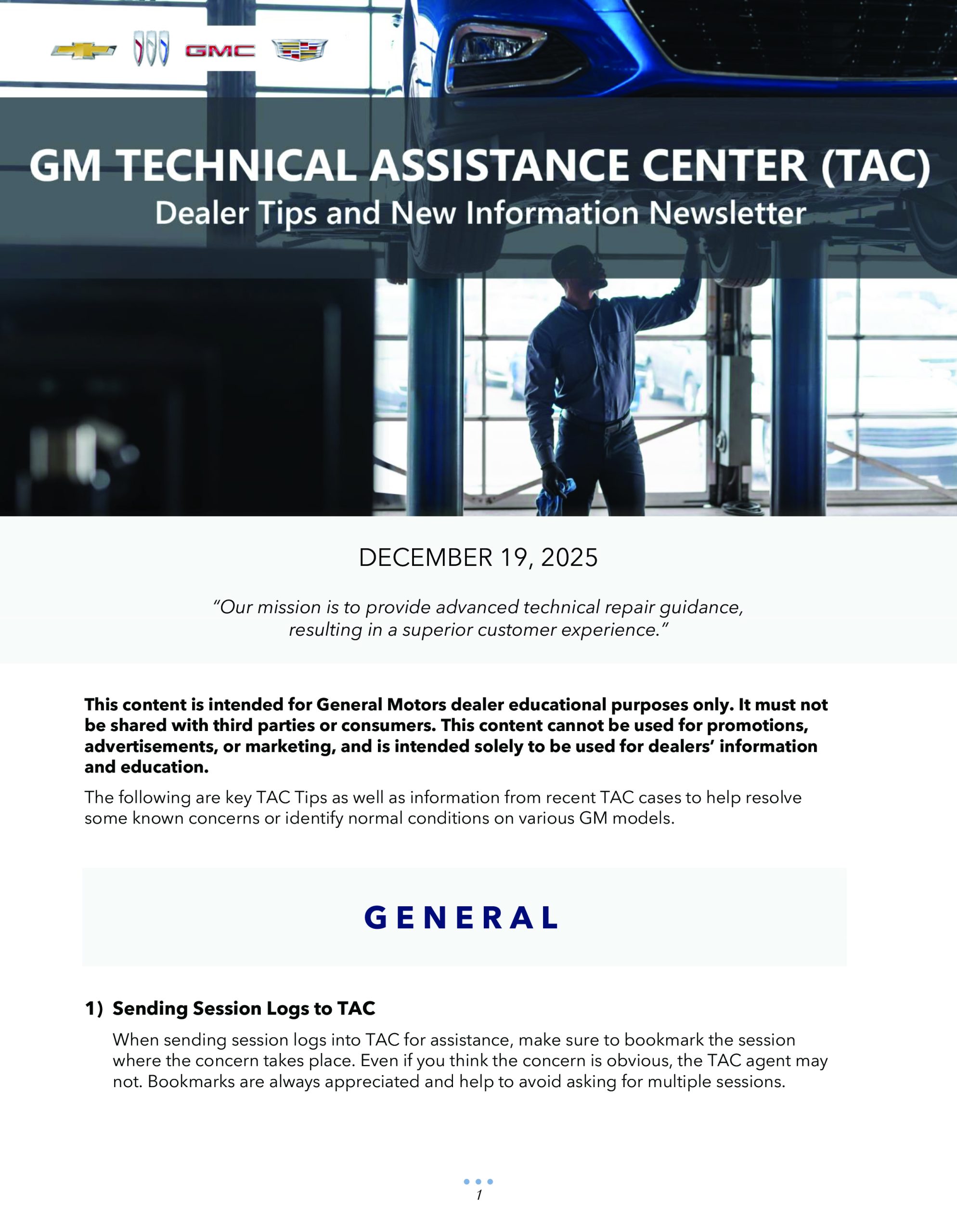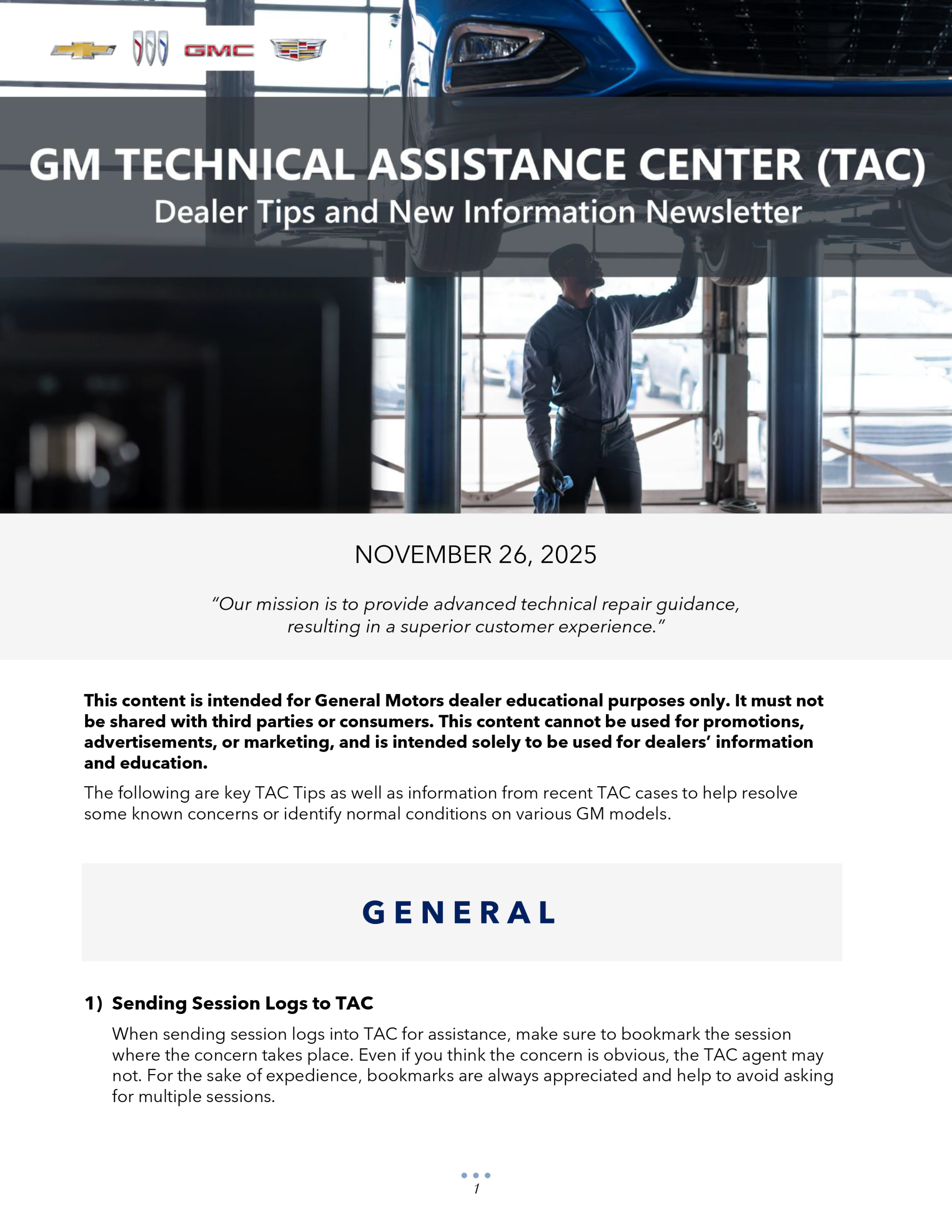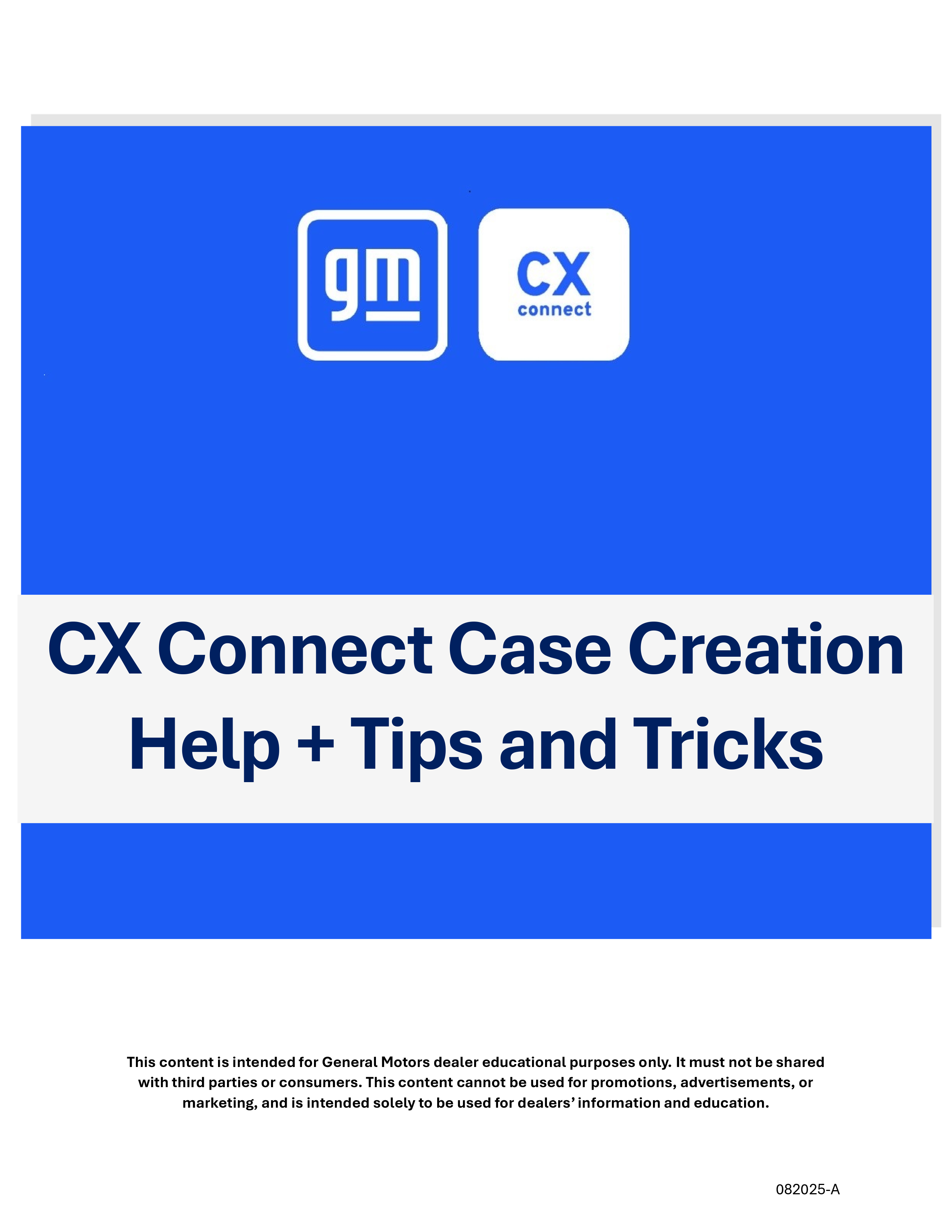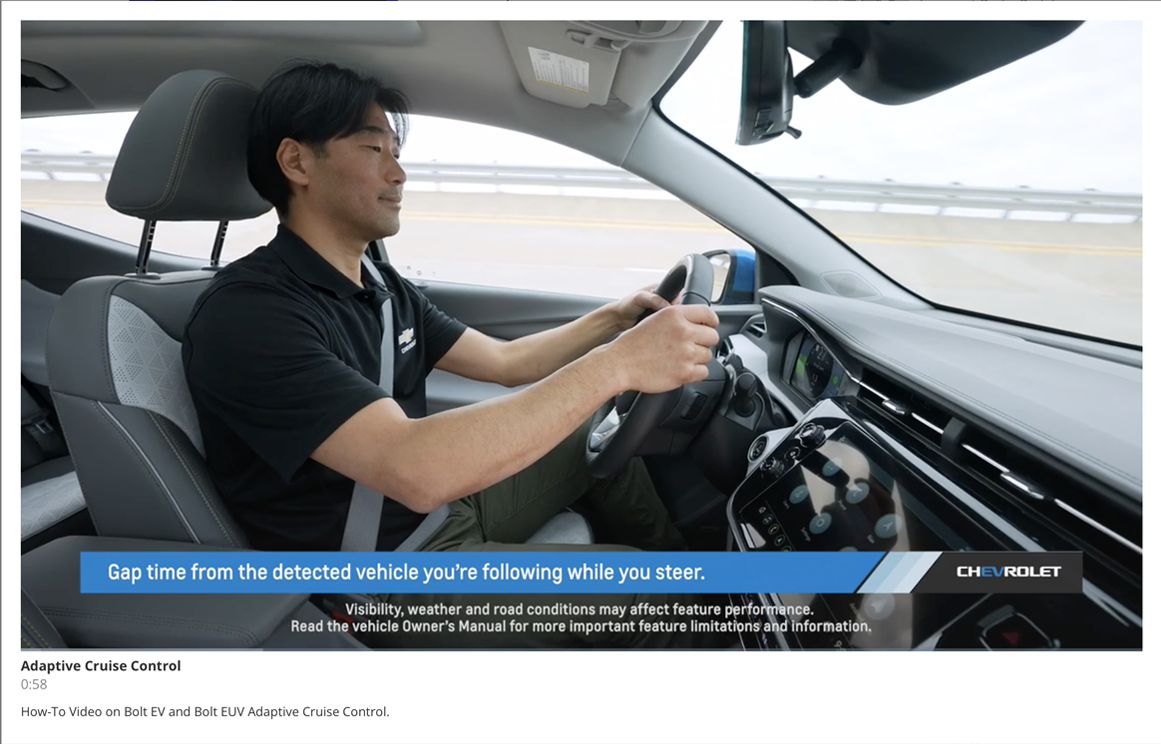The Infotainment 3 systems (RPOs IOS, IOT, IOU), available on a number of 2017-2019 GM models has a voice recognition feature that offers varying responses as the system is used by the driver, based on the settings selected.
Owners who are not familiar with how the system responds to voice recognition requests may mistake normal operation as a system error or malfunction. It’s important to understand proper system operation while diagnosing the infotainment system.
Voice Prompt Modes
There are three voice prompt length modes that are supported by the system.
Informative Verbal Prompts: Prompt will provide more information regarding the supported actions.
Short Prompts: Prompt will provide simple instructions about what can be stated.
Auto Informative Prompts: Prompt plays during the first few speech sessions, then automatically switches to the short prompt after some experience has been gained through using the system.
If a command is not spoken, the voice recognition system says a help prompt.
In some instances, as the driver gains more experience using voice recognition and the system moves toward the short prompts, a longer, informative prompt may be expected when only a short prompt is provided. As a result, some customers may think the system response is “rude” or is not operating properly because only the short prompts are being provided. The short prompts replacing the informative prompts as voice recognition is used is a normal operation of the infotainment system. No parts should be replaced for this condition. These settings can be changed in the System Settings menu on the infotainment display.
Voice Settings
Once voice recognition is started, both the infotainment display and the instrument cluster show the selections and the visual dialog content. These settings can be changed in the Settings options on the infotainment system. Go to Settings > System > Voice. (Fig. 12)
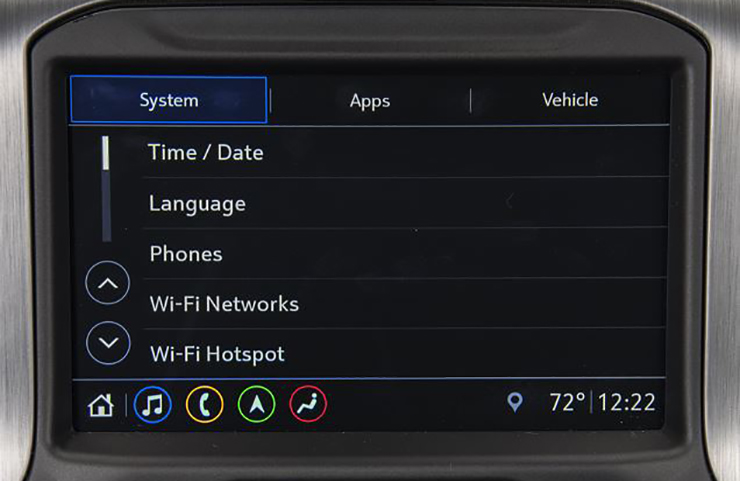 Fig. 12
Fig. 12
The Voice options include:
- Confirm More/Less – This setting specifies how often the voice recognition system confirms commands. Select Confirm More to have the system check more often before acting on a command.
- Prompt Length – This setting specifies the amount of detail the voice recognition system provides when giving feedback. Choose from Informative, Short, or Auto. Select Auto to have the system automatically adjust to your speech habits.
- Audio Feedback Speed – Select Slow, Medium, or Fast to adjust how quickly the voice recognition system speaks.
- Friendly Prompts – This setting adjusts the formality of voice prompts. Select Off for shorter prompts or On to hear prompts with more personality. The Auto setting will have the prompt match your command style.
- Tutorial Mode – Select Off or On to provide tutorial feedback on the display.
- Allow Prompt Interruptions – This setting controls whether voice commands can be spoken before voice prompts finish. When turned on, speaking while the prompt is still playing will immediately stop playing the current prompt and recognize your command. Keep in mind that background noise may cause accidental interruptions.
Using Voice Recognition
Voice recognition is available through the infotainment system once the system has been initialized after the ignition is turned on. Once initialization has been completed, pressing the Push to Talk button (person speaking icon) on the steering wheel will activate voice recognition. (Fig. 13) The audio system mutes and a prompt will be heard. At this point, the driver can speak one of many commands directing the infotainment system to perform a number of tasks. A voice recognition system prompt can be interrupted while it is playing by pressing the Push to Talk button again.
To cancel voice recognition, say Cancel or Exit, or press the End Call button (phone with slash icon) on the steering wheel. (Fig. 13)
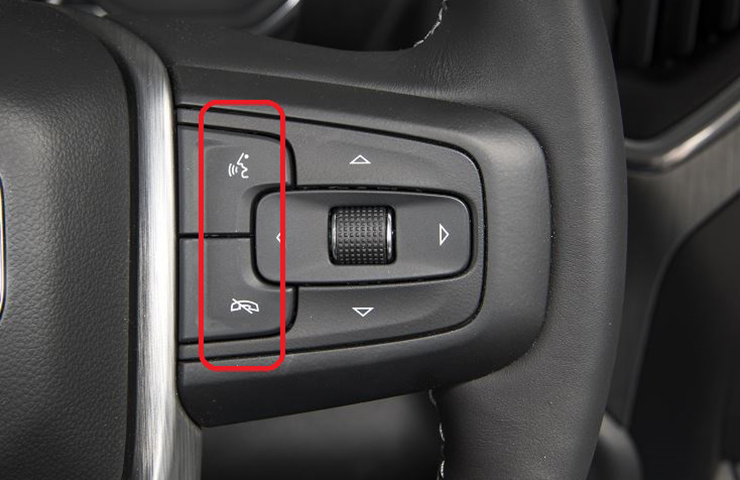 Fig. 13
Fig. 13
Manual Interaction
While a voice recognition session is active, there may be corresponding options showing on the infotainment and instrument cluster displays. A selection can be made by manually touching the option on the screen or by speaking to select the option.
Manual interaction in the voice recognition session is permitted. If a selection is made using a manual control, the voice recognition dialog will progress in the same way as if the selection were made using a voice command. Once the system completes the task, or the session is terminated, the voice recognition dialog stops.
– Thanks to Jeremy Richardson