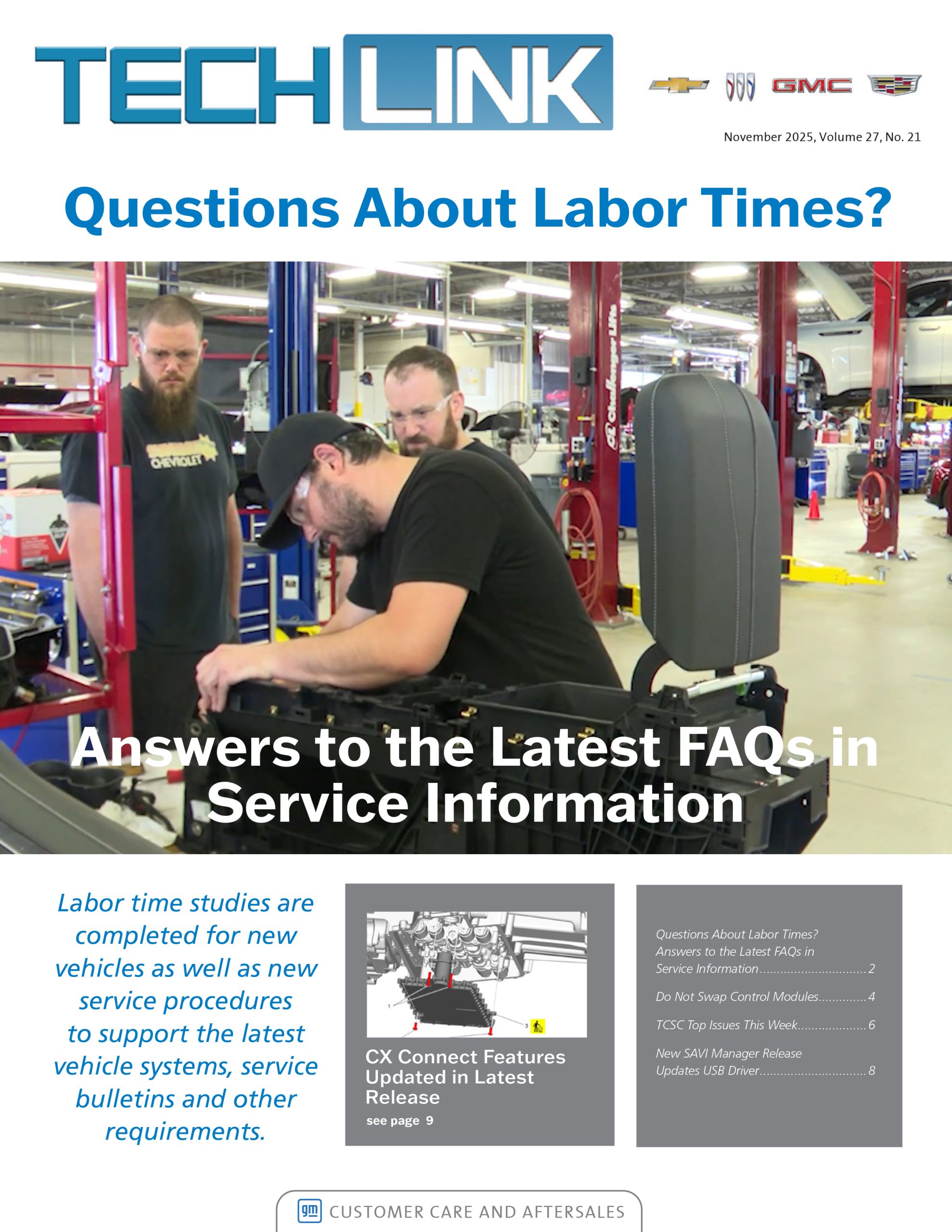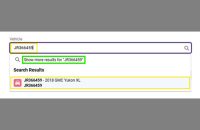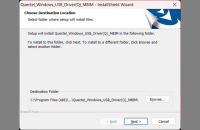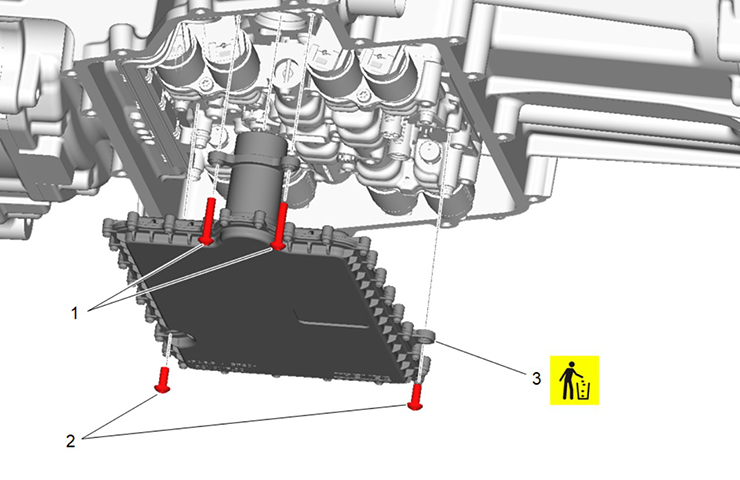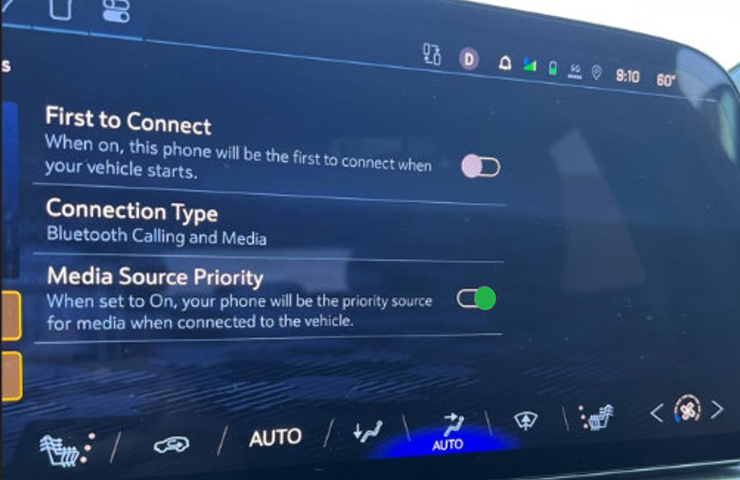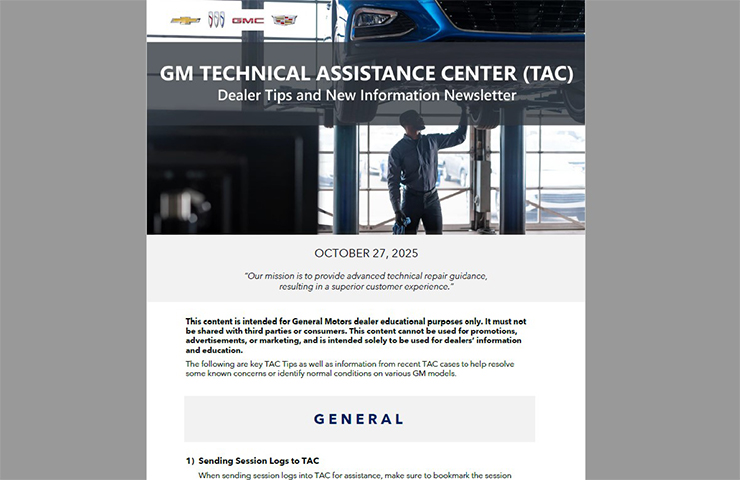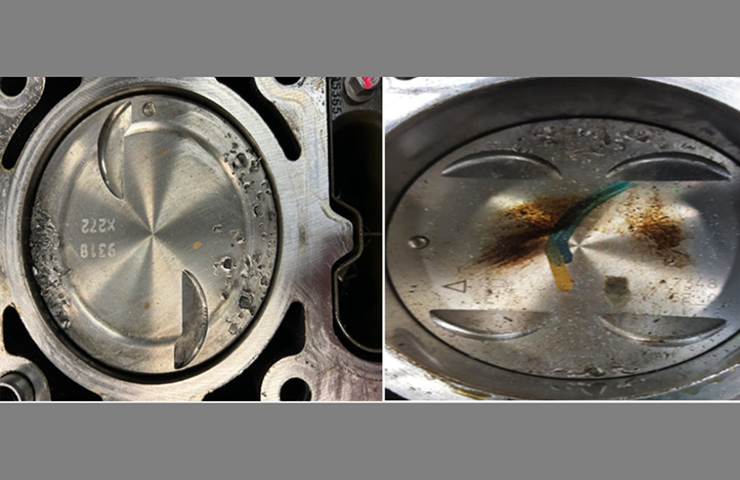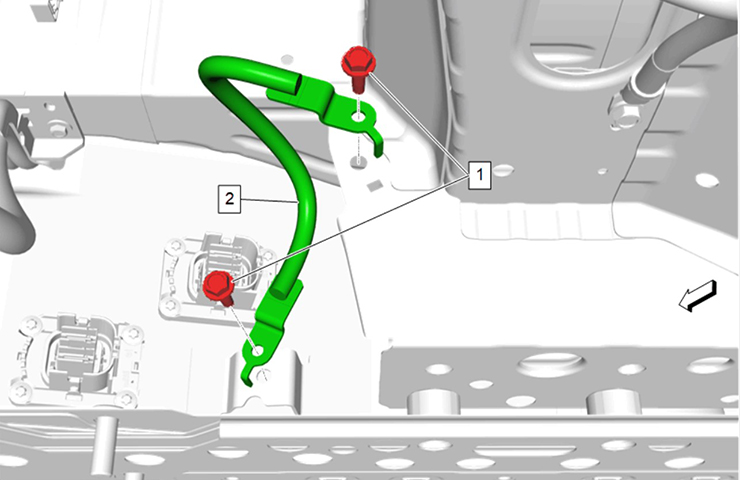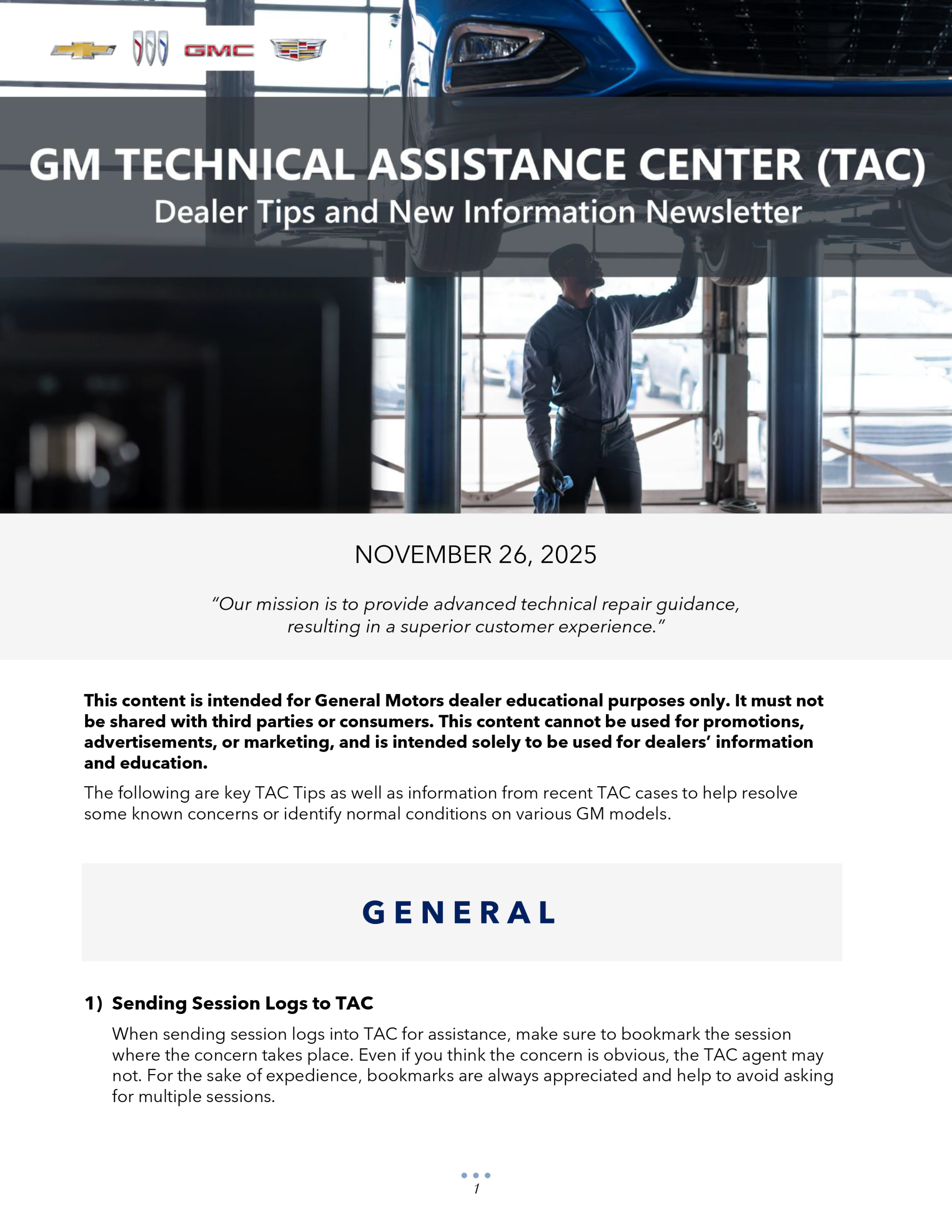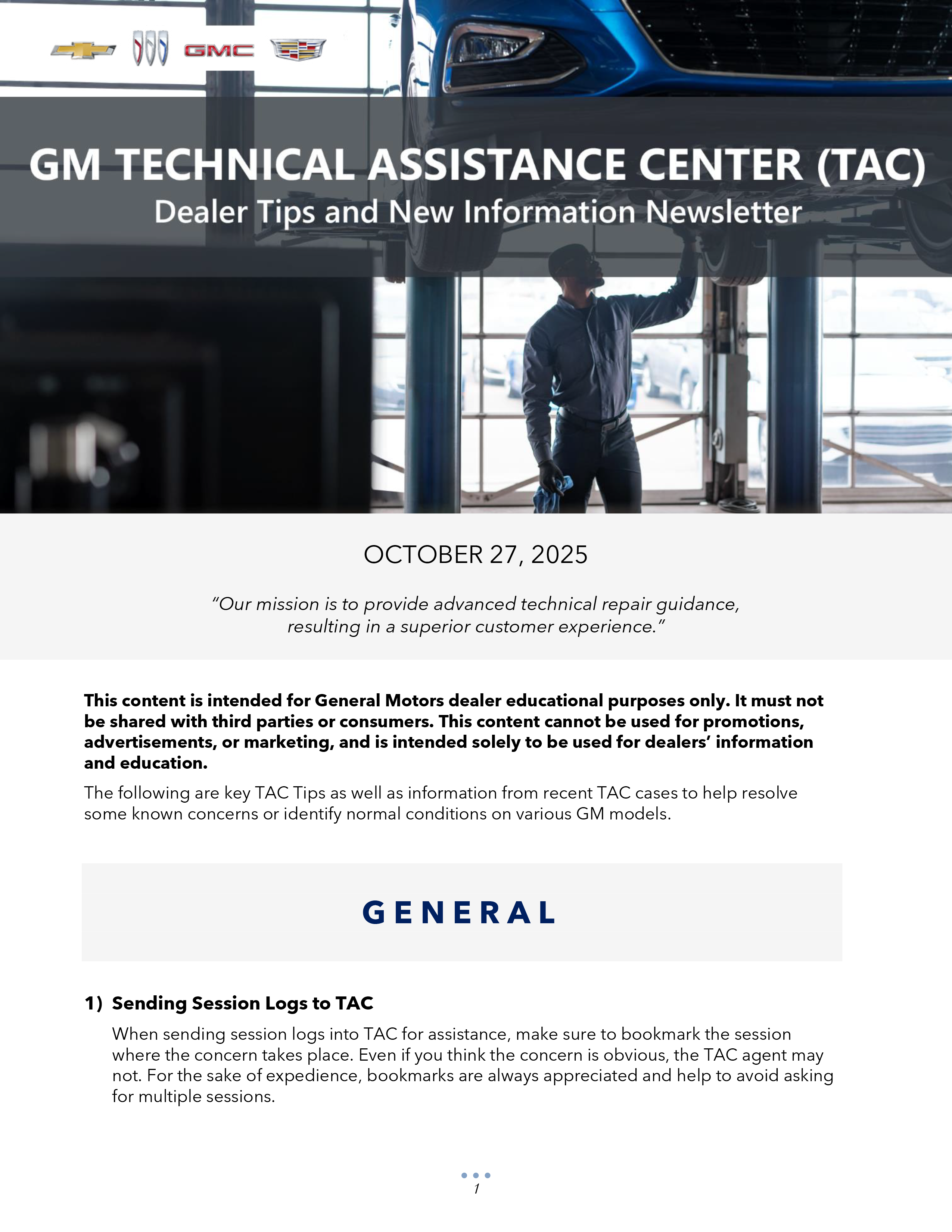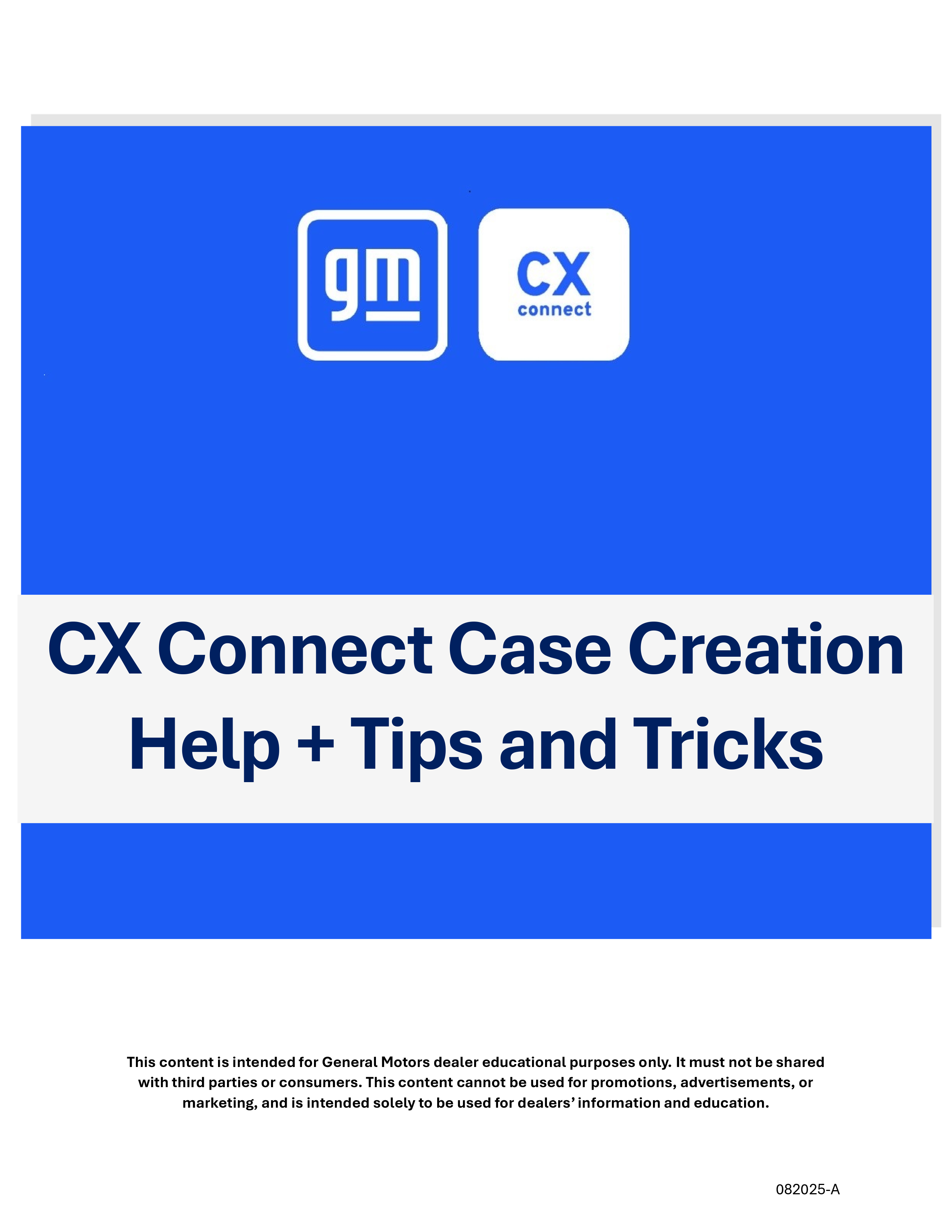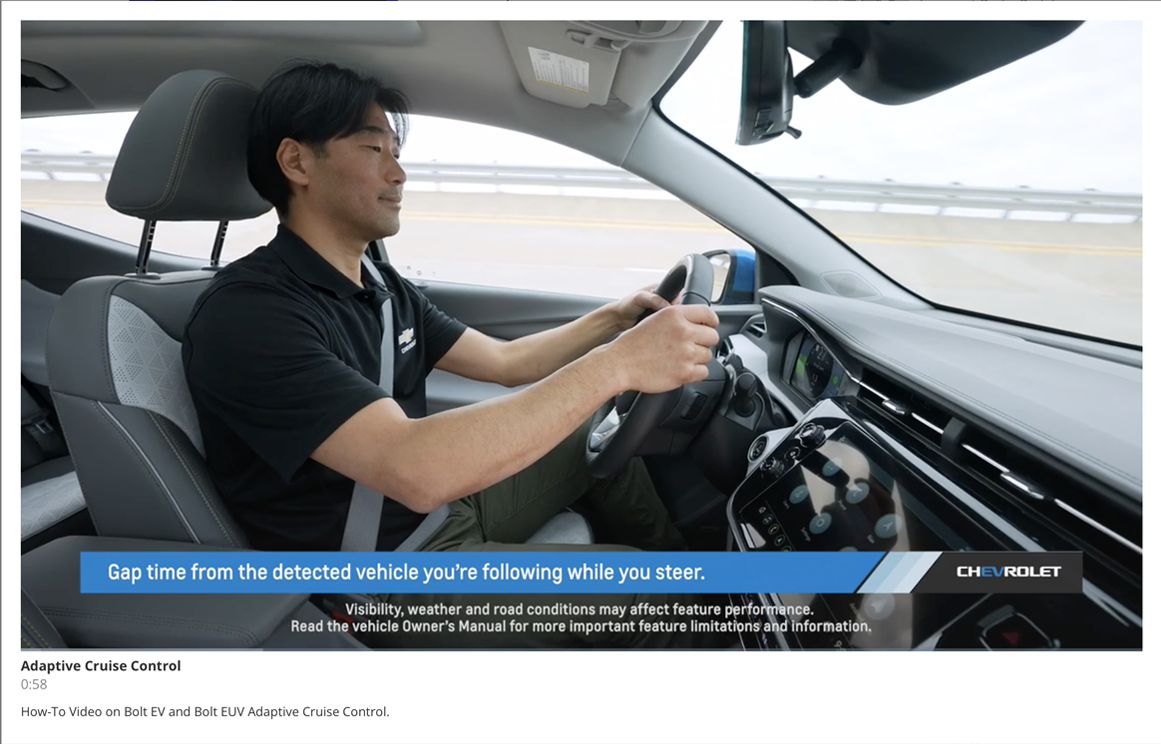When calling the GM Technical Assistance Center (TAC) for help with diagnosing a vehicle condition or when submitting a Field Product Report, or FPR (U.S.), a photo of the vehicle concern can greatly help in determining a root cause. A properly taken photograph can substantially aid in the description or diagnosis of a concern. However, an unclear or poorly photographed concern may delay assistance from TAC in the diagnosis and repair of a vehicle or not provide necessary information when submitting a FPR.
Photographs also are required to complete Pre-Repair Authorization (PRA) requests (U.S.) using the Certified Service Mobile Toolbox (CSMT) app.
While photographs can be an enormous help in gaining insight to a particular issue on a vehicle, there are a few things to consider when taking photos. Here are some simple tips to follow to make sure the photos you take are as helpful as possible.
Show Location
First, take a picture of the concern from a zoomed-out position to establish an area of reference on the vehicle. Attaching a piece of masking tape or simply pointing to the correct location can help a TAC consultant or GM engineer quickly understand where the area in question in on a vehicle.
Details, Details
Next, take a second picture from a zoomed-in point of view to clearly show a detailed area of concern. If necessary, point to the concern or otherwise call out any special features to make sure the concern is clearly indicated in the photo.
Make it Clear
With the evolution of modern digital cameras and mobile phones, it is easier than ever to quickly take high quality photographs in most all situations and lighting conditions. If the vehicle condition cannot be easily viewed in a photo, delete it and try again. It’s a good idea to show the photo to others in the dealership and ask if they can identify the area of the vehicle as well as what is being photographed.
Photographs that are shot too close or are too blurry to recognize the subject will not be of any use. In instances where it’s difficult to get a clear close-up photo, check to see if the camera and camera phone has a designated “macro mode.” A macro mode enables you to take extreme close-up photographs with higher clarity than a regular or standard mode. Check your camera/phone owner’s manual for details. Submitting blurry photographs can delay the diagnosis of the condition and the repair of the vehicle as well as cause frustration in the assistance process.
Following are some examples of some good photographs that show location and detail as well as some poor photographs that do not offer much detail.
Good Photos
In this first set of photos, the first one is zoomed-out to establish the location of the condition. Each additional picture is zoomed-in closer to show the defect that is being photographed. (Fig. 23)
 Fig. 23
Fig. 23
In the next set of photos, the general area of concern has first been identified with a blue circle. The second photo is zoomed-in to clearly show the concern in greater detail. (Fig. 24)
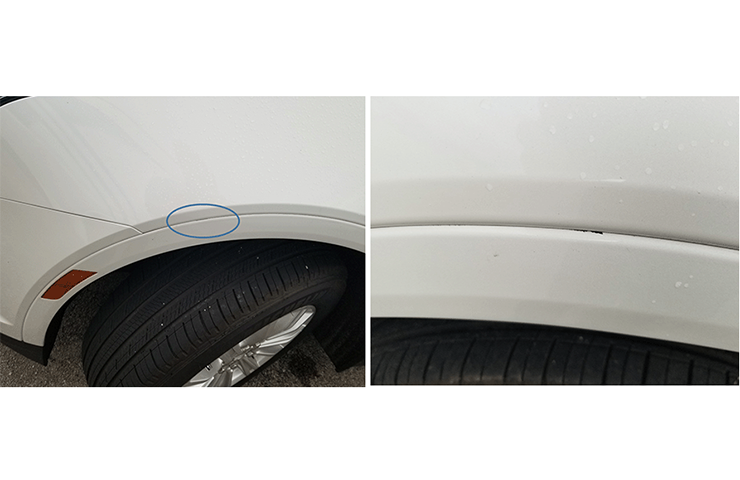 Fig. 24
Fig. 24
Poor Photos
The following set of photos show some unacceptable images that do not clearly show the region of the concern in question. (Fig. 25) The photos are taken so close to the defect that it is difficult to determine where the location is on the vehicle.
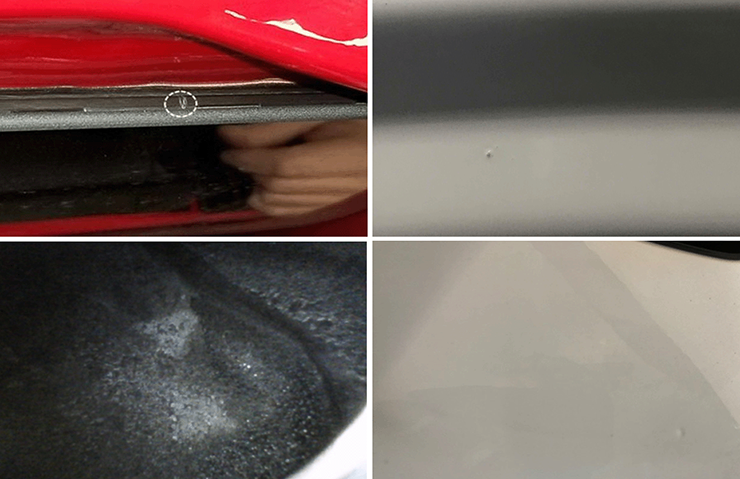 Fig. 25
Fig. 25
The next set of photos show an overall shot of the concern along with a close-up photo, but does not identify where the condition is in the photo. (Fig. 26)
 Fig. 26
Fig. 26
Submitting photos can greatly increase the amount of information available to GM to help with diagnosis and repairs. The best photos show the location on the vehicle as well as clear details about the condition.
For additional information:
- Refer to #PIC6346 for submitting photos to TAC.
- Refer to Bulletin #18-NA-306 for details on submitting a Pre-Repair Authorization with the CSMT.
- Refer to Bulletin #02-00-89-002R for submitting a Field Product Report.
– Thanks to Matt Bierlein