The Dealer Case Management (DCM) system (U.S.) enables dealership technicians to create, view and update GM Technical Assistance Center (TAC) cases in real time, reducing the time spent waiting on a phone call while increasing efficiency and productivity when diagnosing a vehicle condition. DCM users are averaging less than 15 minutes for a response on a case.
Recently, several enhancements were made to the DCM system that are designed to further increase response times and help technicians get the information needed more quickly.
When creating a case, users will notice there are additional requests for information — a contact phone number for direct contact and a checkbox indicating the user prefers to call TAC after creating a case — to help in engaging TAC in the most efficient manner. (Fig. 7)
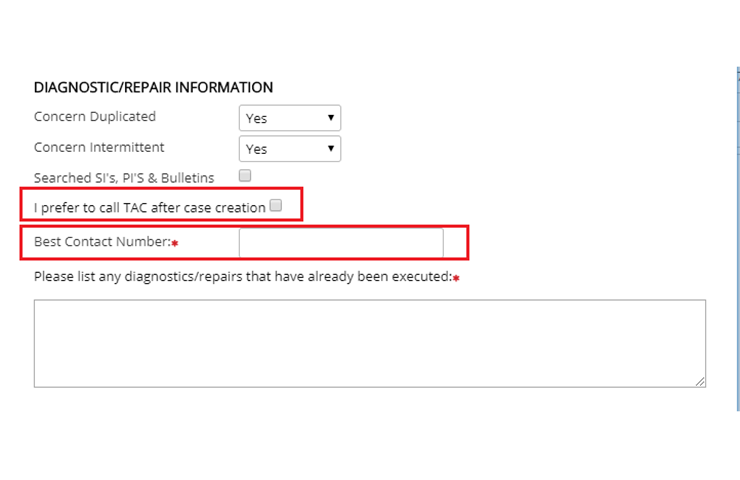 Fig. 7
Fig. 7
Once a case is created in the DCM system, technicians can use the case number to call TAC, manage the case through the DCM system, or both.
When calling TAC, you will be asked to enter the case number. The case number enables the TAC advisor to pull up all of the submitted information in the system instead of asking for the information over the phone, which allows for more time to discuss a potential diagnosis and reduce the overall time on the phone.
Creating a TAC Case
If you haven’t yet used the DCM system, there are a few items needed before creating a TAC case. The following is required when starting a TAC case:
- A completed work order, including VIN, and details about the vehicle condition.
- The total amount of days down and times in for the current concern.
- Understand and attempt to duplicate the concern prior to contacting TAC.
- All details about the vehicle condition and what repairs have been made.
- All DTCs recorded and diagnosed, including all values and measurements, i.e. voltages, resistance, pressures, scan tool values, etc.
- If applicable, include session logs, sound bites and photos to the case.
To access the DCM, go to the App Center on GlobalConnect. Select Service from the Department drop-down menu and then select Dealer Case Management System & Resources from the list of apps. The DCM launch box will appear. Click the Launch button to open the application.
In the application, select the Technical Assistance Center tab and click the “New TAC Case” button at the top of the page. (Fig. 8)
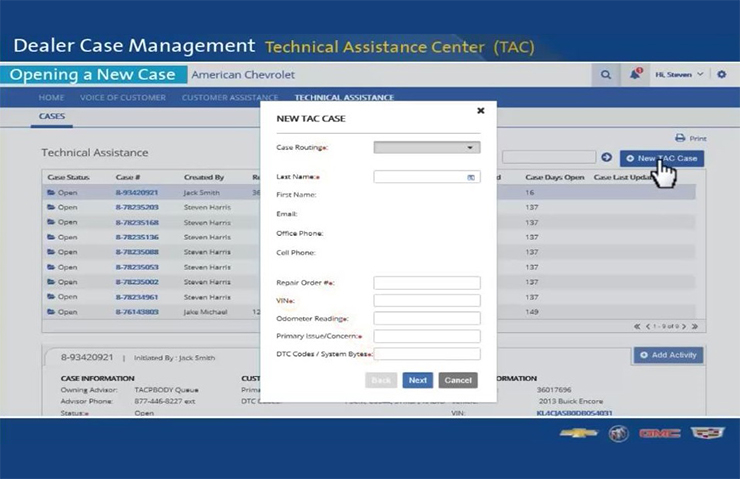 Fig. 8
Fig. 8
Fill out the required information on the New TAC Case form and select the appropriate routing category. The case will be routed to the appropriate technical area in TAC.
After completing all information on the form, be sure to click the “Save” button to submit the form. The case will then be created and be ready to be reviewed.
TAC advisors will communicate with the technician through the DCM system about the TAC case. All notes and communications will be documented in the DCM to be reviewed at any time.
For additional information about use the DCM system, there are several training aids available to review. To view, select the App Resources button included in the DCM launch box on GlobalConnect. Next, from the DCM training main page, select the link to TAC to access specific training materials about using the DCM system for TAC cases.
– Thanks to Elizabeth Hathaway.

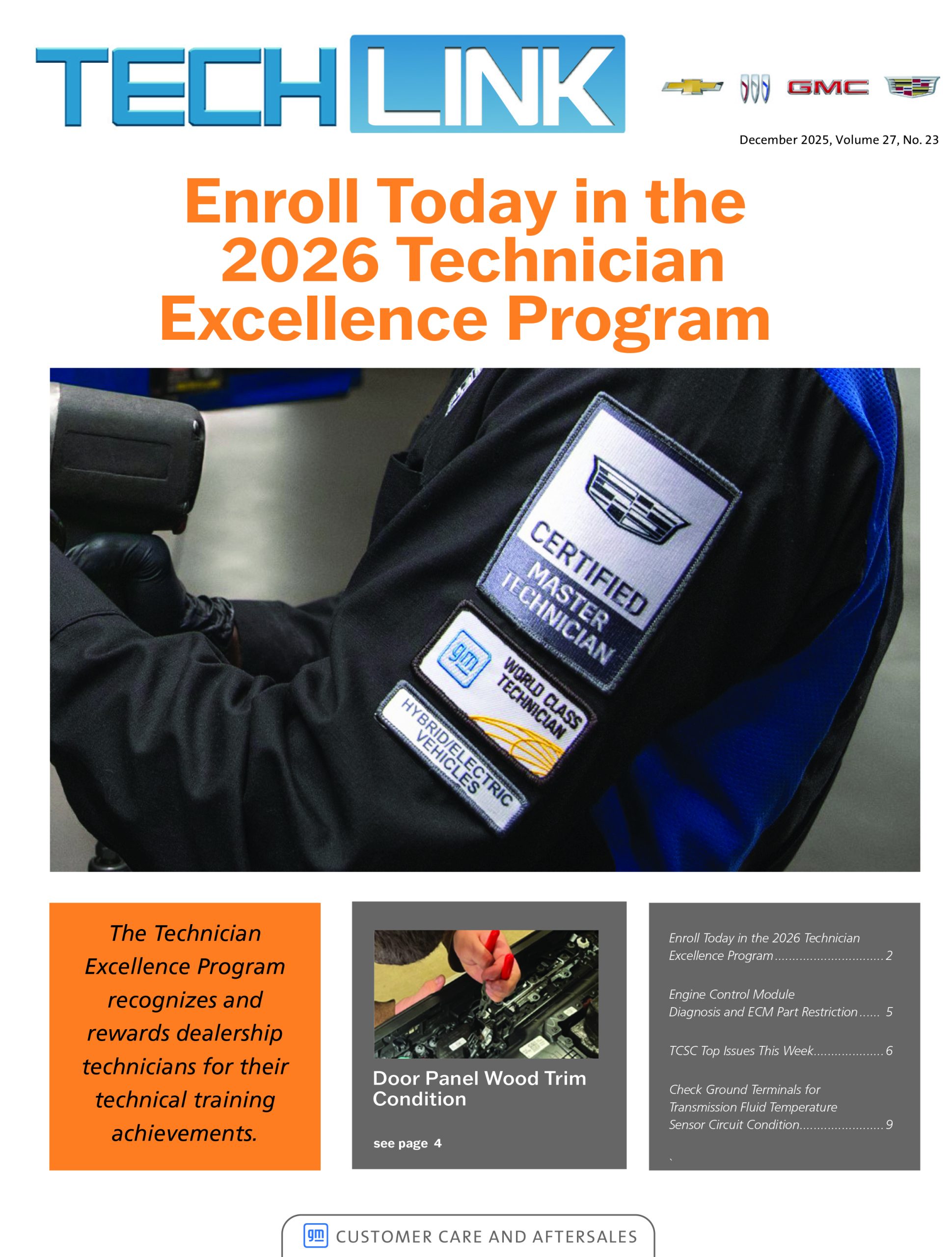
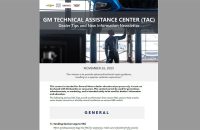



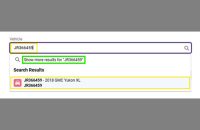
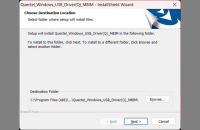




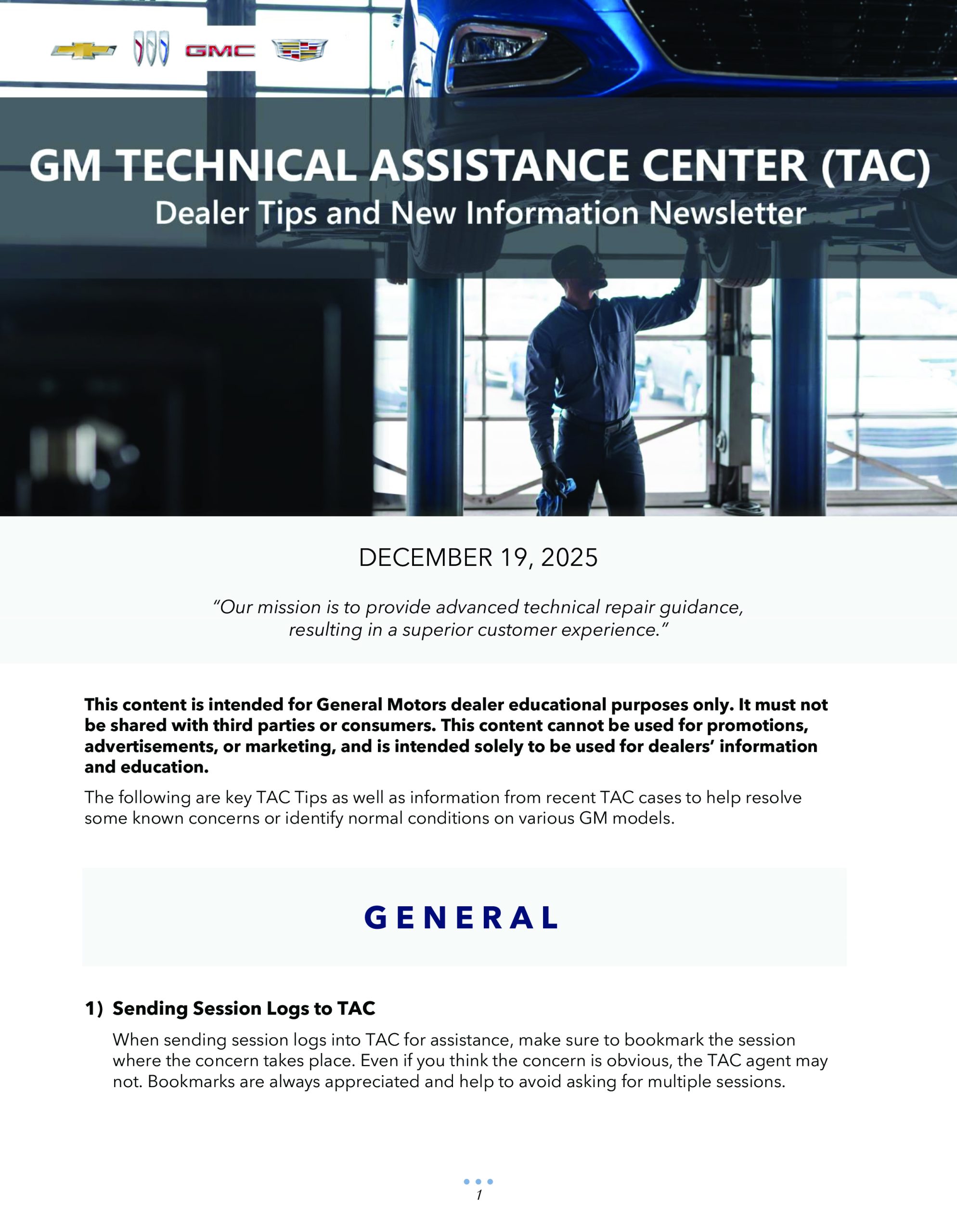
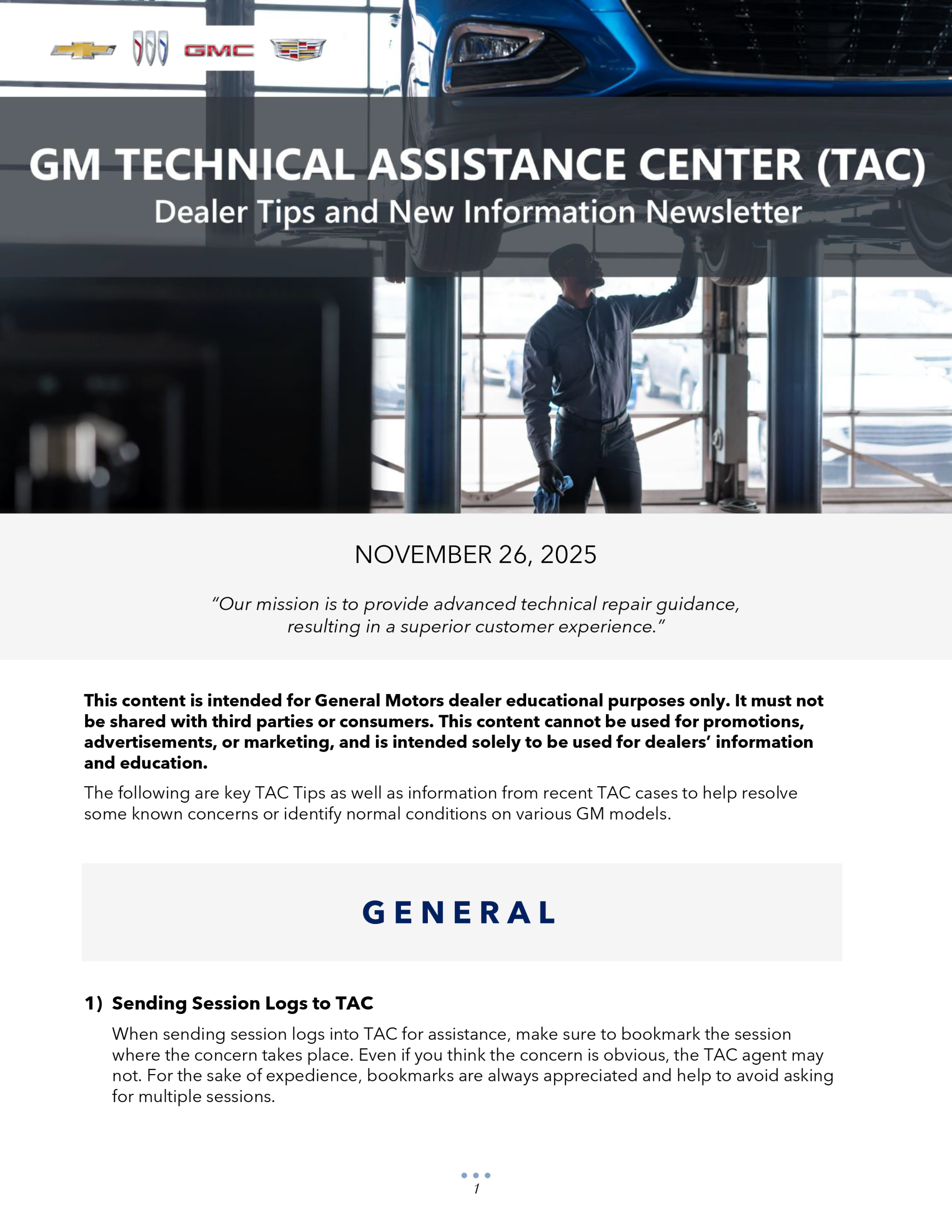

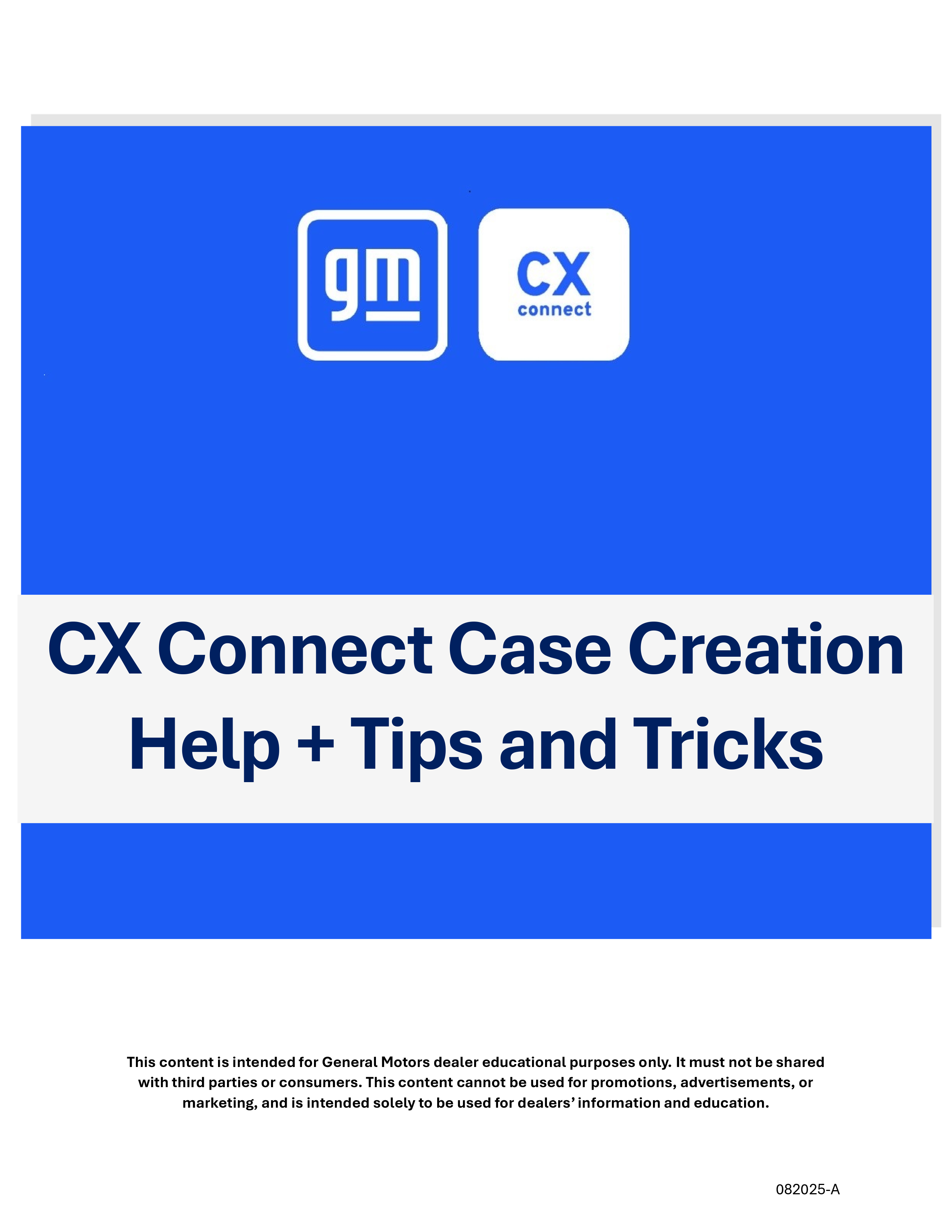


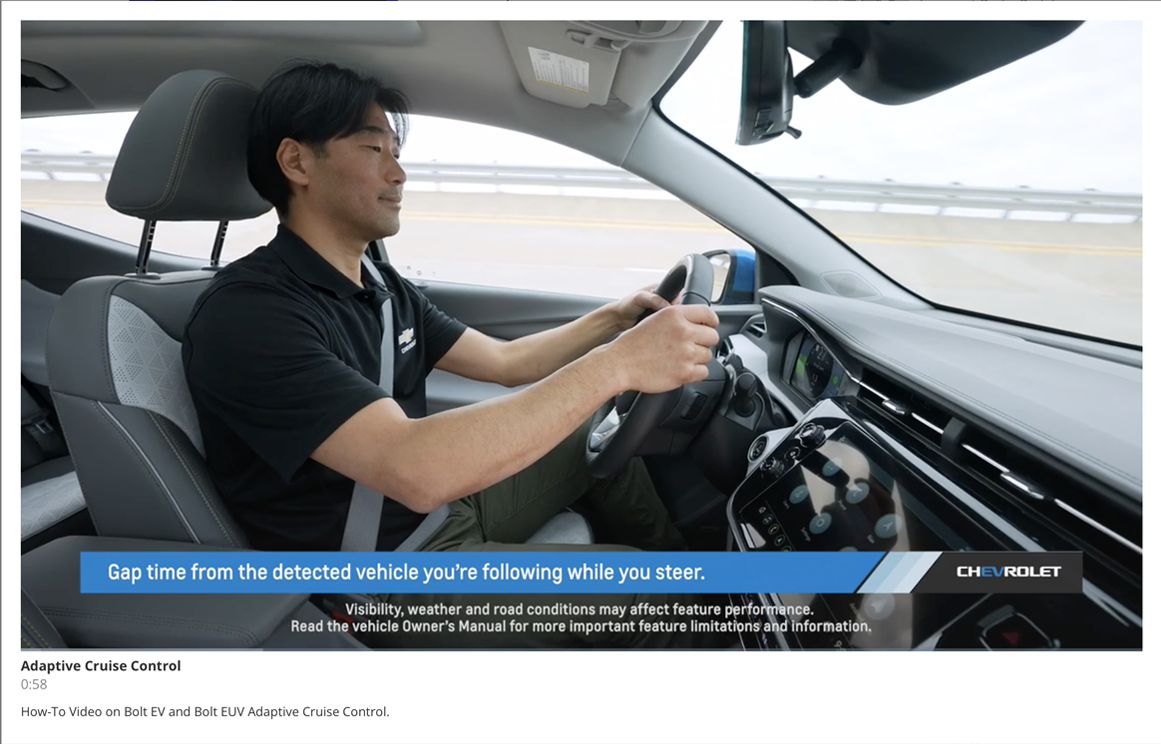
Yes. Currently, the Dealer Case Management system is available in the U.S. only.
Is this app only available in the USA?