Techline Connect is quickly becoming the source for all diagnostic applications in the dealership service department. As part of the transition to Techline Connect, GDS2 is now being removed from TIS2Web in phases. (Fig. 1) Dealerships that are not currently using Techline Connect are encouraged to begin doing so as soon as possible.
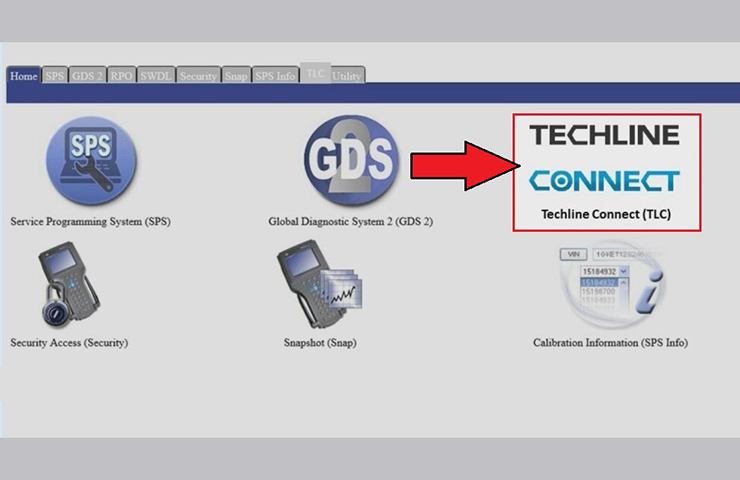 Fig. 1
Fig. 1
Like other tech companies that do not support older, out of date applications, GM cannot continue to support TIS2Web, which is based on legacy technology and outdated security applications. In addition to GDS2, other diagnostic features will be removed gradually until the full retirement of TIS2Web in mid- to late-2021.
Techline Connect supports all diagnostic tools available in TIS2Web and all development of future capabilities going forward will be focused on enhancing and expanding the Techline Connect experience.
Installing Techline Connect
Techline Connect is available for download both in GlobalConnect and through TIS2Web.
In TIS2Web, select the TLC tab. Go to TLC Download Page and download the Techline Connect Installation package. (Fig. 2)
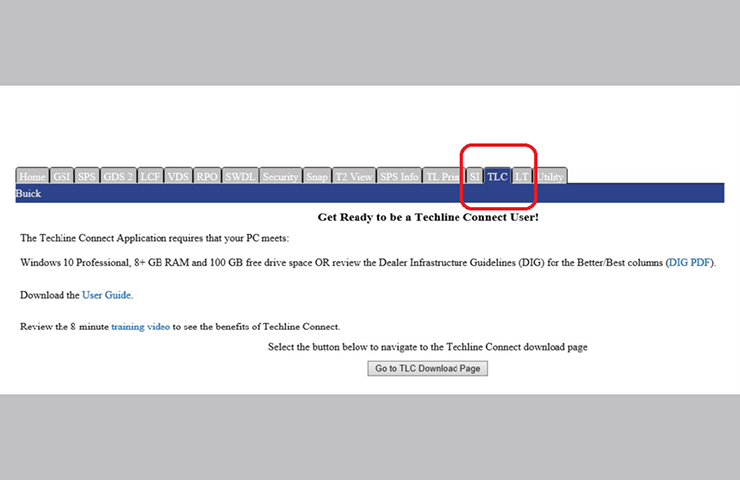 Fig. 2
Fig. 2
In Global Connect, go to the App Center and look for the Techline Connect tile (icon). (Fig. 3) Select the ‘Launch’ option to access and download the Techline Connect Installation package.
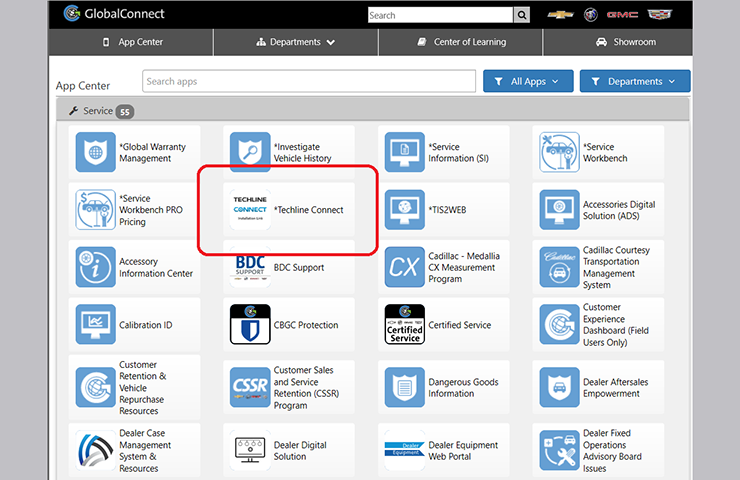 Fig. 3
Fig. 3
Using GDS2
When GDS2 is removed from TIS2Web, users will no longer see the GDS2 tab in TIS2Web and will not be able to access, update or execute GDS2 through TIS2Web.
Techline Connect should be downloaded for access to GDS2. The installation of Techline Connect will remove the GDS2 desktop icon.
GDS2 can be accessed on the Techline Connect dashboard or in Standalone mode, which provides the capabilities of GDS2 while offline.
To use GDS2 offline, run Techline Connect as you normally would. From the log-in screen, select the Enter Standalone Mode button. (Fig. 4)
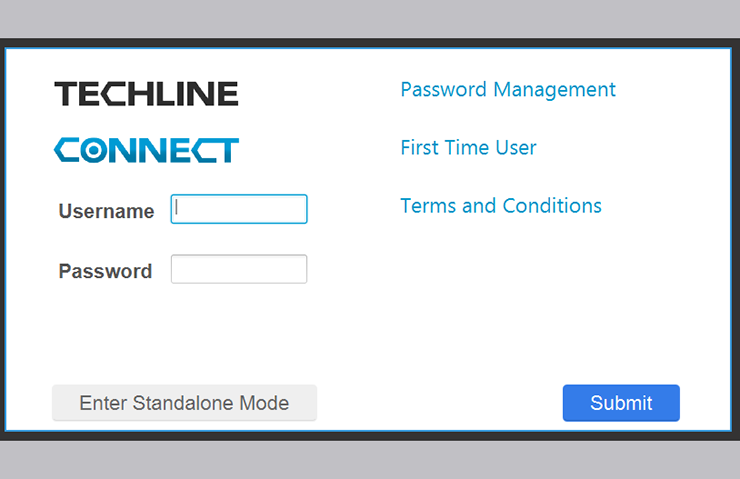 Fig. 4
Fig. 4
For more information on installing and using Techline Connect, check out the Techline Connect User Guide included with the application and the GDS2 and Techline Connect FAQs. (Fig. 5)
For assistance with Techline Connect, contact the Techline Customer Support Center (TCSC) at (TCSC) at 1-800-828-6860 (English) or 1-800-503-3222 (French), or send an email to TCSC by clicking the mail icon at the top of the Techline Connect dashboard.
– Thanks to Nate O’Rourke and Lisa Scott

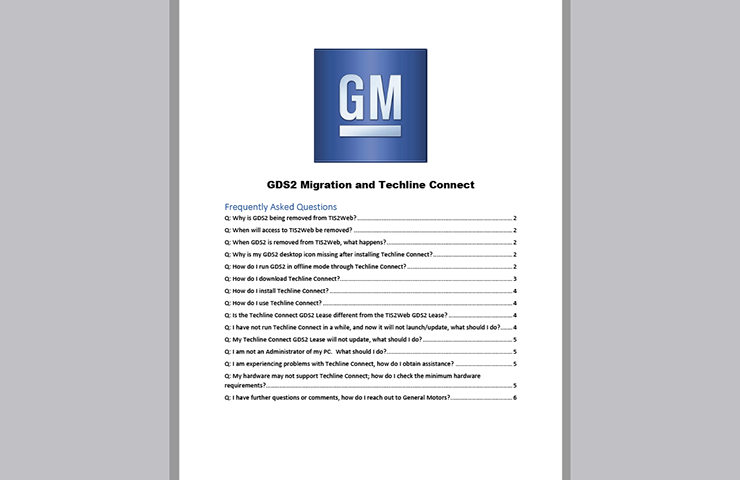
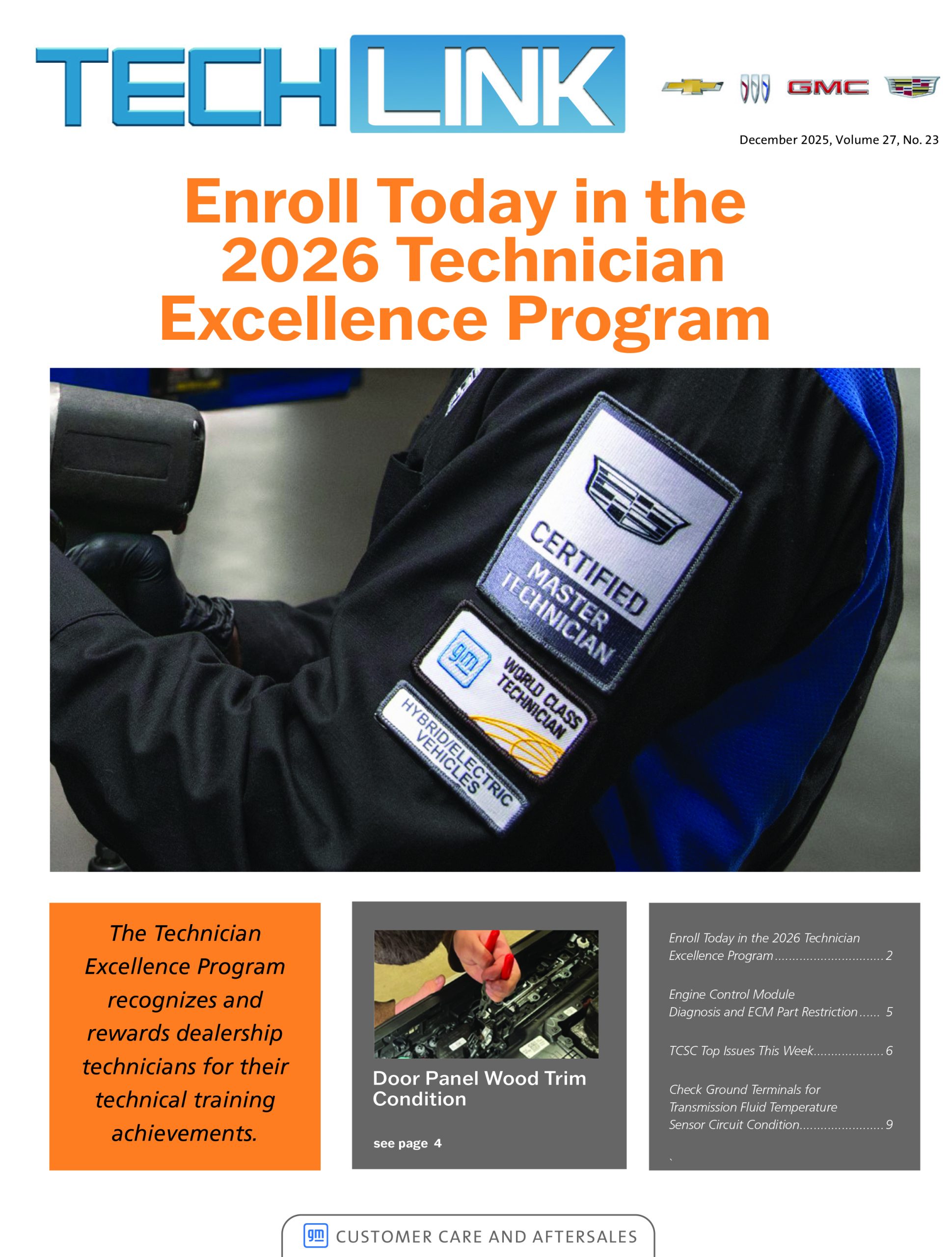
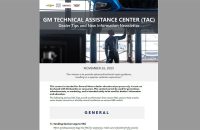



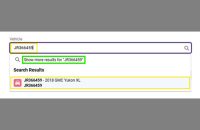
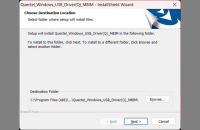




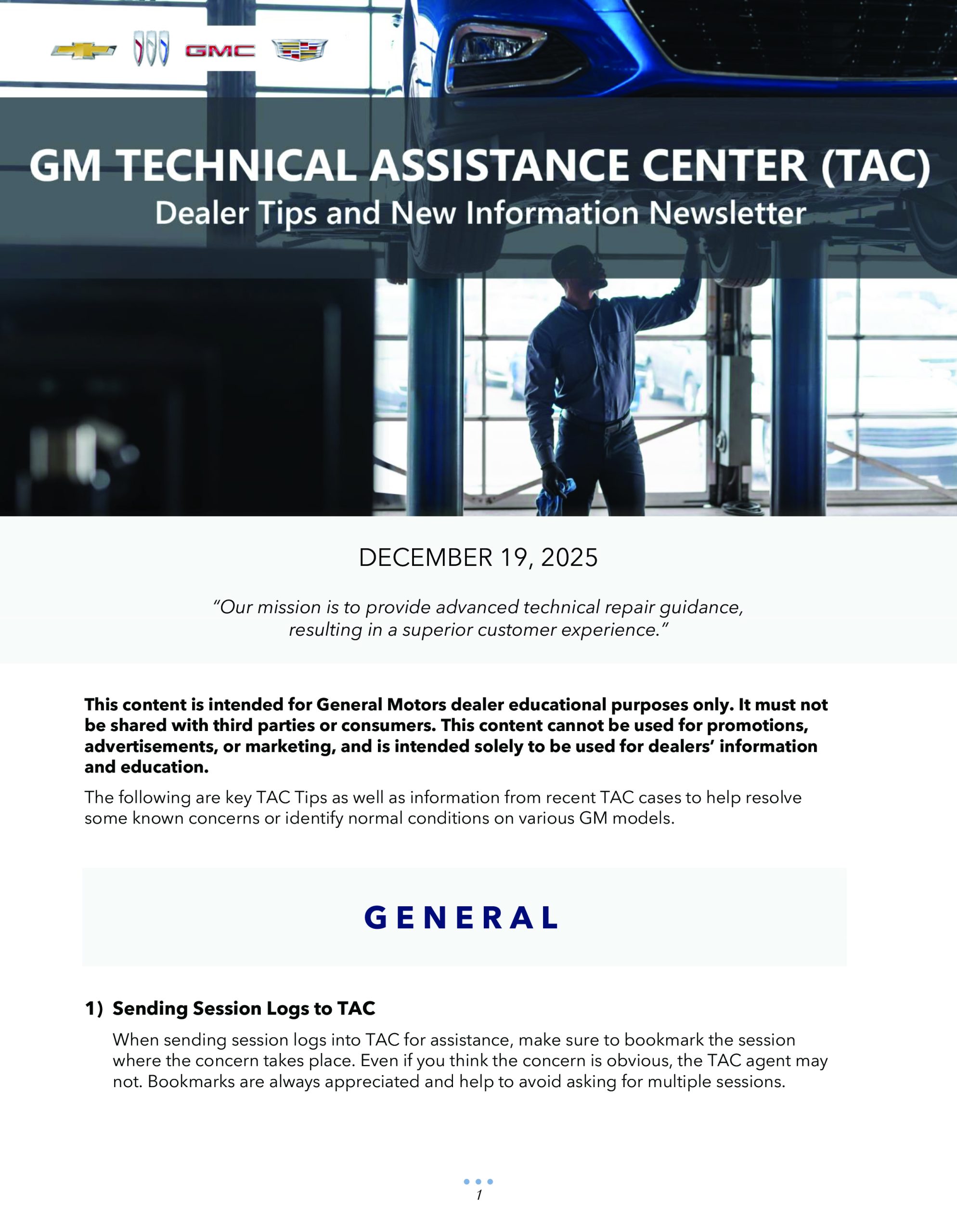
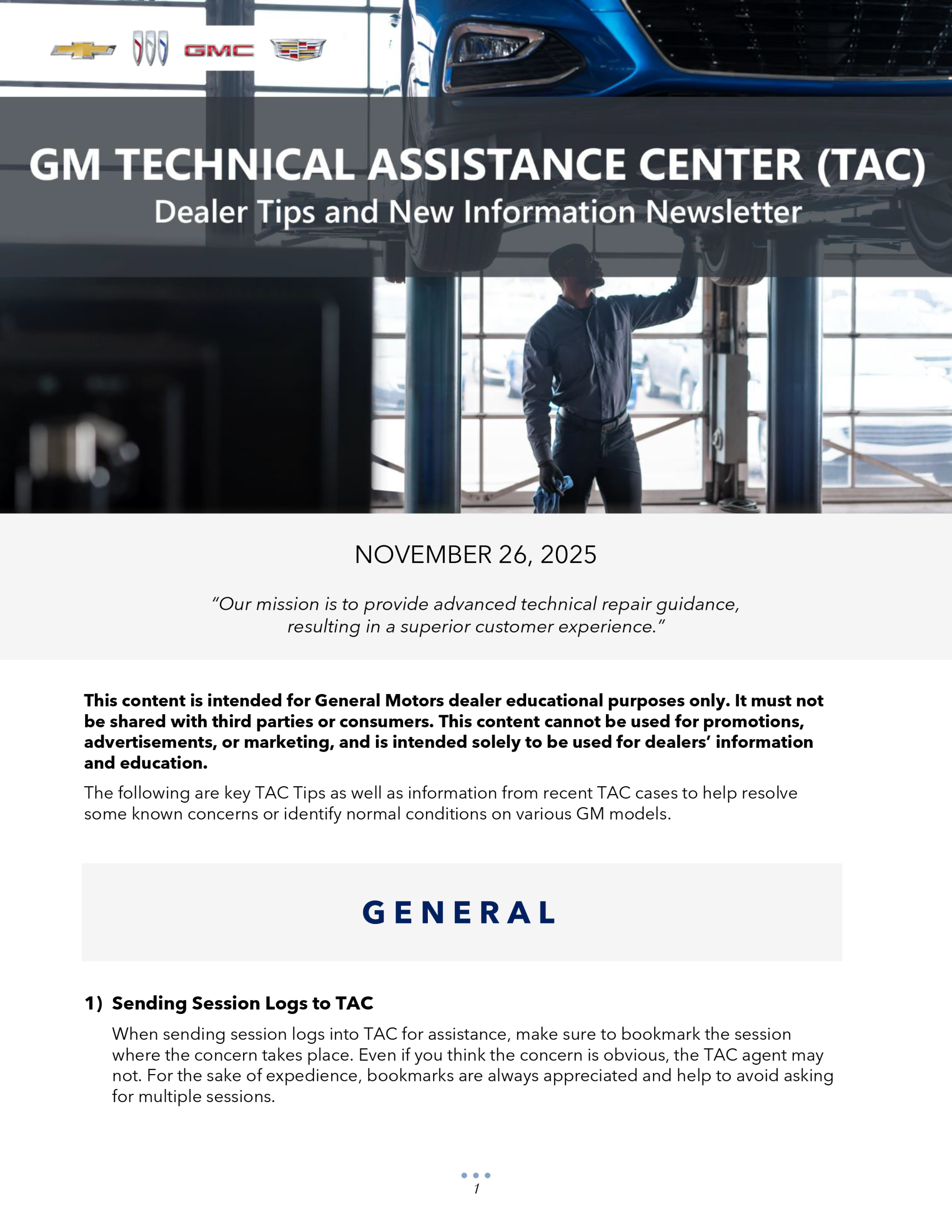

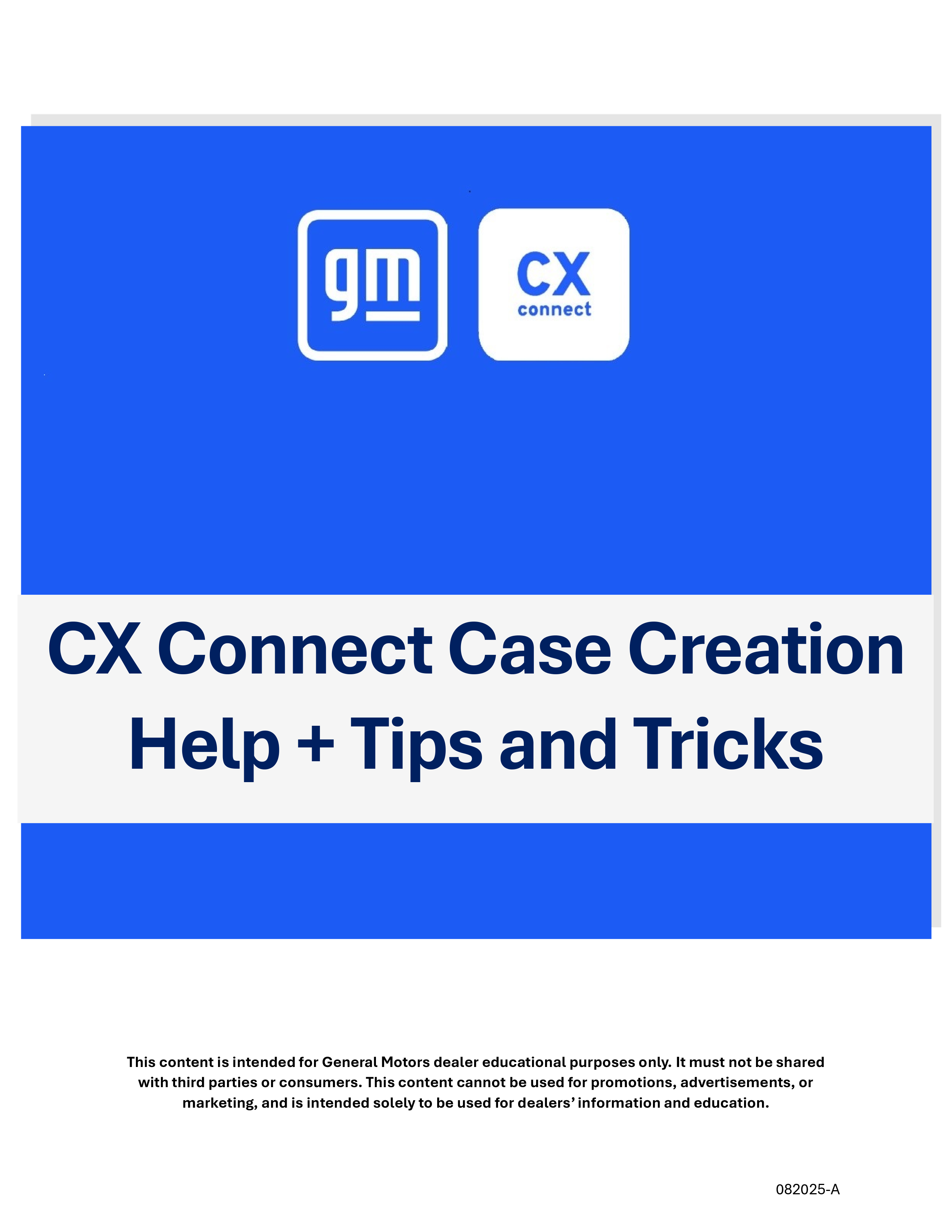


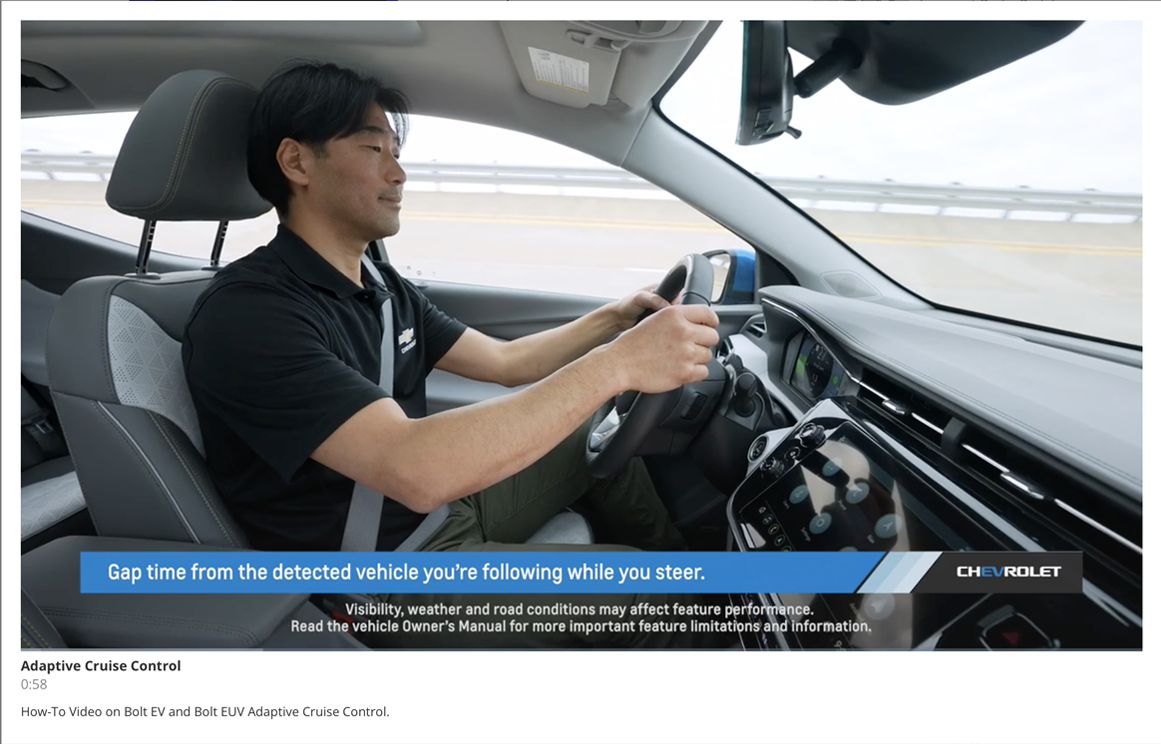
Tech2Win software version 33.004 North American Operations covers the same vehicles that the Tech2 covers, back to 1991. If you need assistance with the software, please contact TCSC at 1-800-828-6860.
How is Tech2Win going to updated our security time so we can use the Tech 2 hand held on our laptops? As far as I can tell you can’t go any further back than 2009, not what I expected from this application!
Make it an options for TLC and GDS not a good APP plus screen is poor and not wide enough during test drive we cant drive vehicle with 50″ screen.
please restore the GDS!!! GDS is useless at this point!! The GDS2 screens showed less because of all the border from techline connect. You cannot see any data when commanding during testing! HOW ARE WE SUPPOST TO DIAGNOSE WITH OUT SEEING THE DATA????
certainly NOT the answer wright now with ALL the issues with TLC that we encounter on a daily basis. Also please remember all the issues and down time that we incur is all out of OUR pocket as flat rate techs.
Sps2 errors frequently and reloads or updates way too often. I’m trying to use it as much as possible but it does waste some time and has flaws.
So GDS2 is now obsolete? What tooling is now needed for Techline Connect?
I understand that techline connect is going to be the only option-which is to bad because it is not good.What is going to happen to tech to win?We do still need that fairly often
Thank you for sharing your feedback. We agree the User Interface has some issues with certain resolutions and screen setups. We’ve identified some changes for early next year that includes how the TLC top navigation menu bars work. Ideally, they would take up far less room, or would only be visible when needed. When we have some UI examples, we’ll update the community to the changes.
I tried it when it first come out, used for a couple of months and deleted it! The GDS2 screens showed less because of all the border from connect and to view multiple screens was more difficult. the only way to be able to see it properly is to have a 40″ screen….. try taking that on a test drive!
Thanks for making a difficult career even more difficult! Maybe its time ti change careers….. warranty times suck now so can’t make any money any way
For specific connection issues, contact the Techline Customer Support Center (TCSC) at 1-800-828-6860.
We are having issues when connecting to a 2021 Yukon using wireless mdi2, the techline program will shutdown with no error message when attempting to connect or use gds2. only happens on 21 model that ive noticed.
even when using regular gds2 the program will shut down when trying to connect.
Nice App
This app is awesome