A new software update (DCAG1-33-24) is now available for the EL-52800 Diagnostic Charge Battery Station (DCBS). (Fig. 12) All DCBS units should be updated to the latest software version to ensure battery testing is being performed with the latest technology and information.
 Fig. 12
Fig. 12
Software update version DCAG1-33-24:
- Improves the Wi-Fi connection
- Adds Charging time on receipt
- Adds Charging information to display on Diagnostic Receipt
- Addresses “Terminated by User” during pre-charge bug
- Diagnostic Charge Acceptance limit increases from 40A to 80A
- Utilizes the DCBS at 100A capability
- Increases to the top-off charge current limit
- Uses the latest available GM vehicle database update
100A Charging Current Capability
With software update DCAG1-33-24, the DCBS now allows users to select the maximum charging current between 80A or 100A. The 100A maximum charging current requires a 20A electrical circuit. Confirm circuit capability before switching the maximum charging current. For additional information, review the Max Current Quick Guide (Fig. 13)
Updating the Software
To complete the software update, connect the handheld remote to the PC using the USB cable. If the device has been updated previously, the required Optimus updating software application should already be on the PC. Open Optimus and follow the prompts to update the device
If this is the first time updating the device, it will be necessary to download the Optimus updating software application. To download, go to the E-XTEQ website at www.e-xteq.com and select the Download option on the top menu bar. Once accessed, click Download Optimus and follow the prompts to install the Optimus updating software. After installation, open Optimus and follow the prompts to update the device.
Refer to the DCBS Software Installation Guide for more information.
When dealerships receive the new DCBS unit, it is critical that the Optimus software, which is included with the DCBS, be downloaded. The Optimus website is used to store all the testing records that are performed at the dealership. Additionally, all DCBS software updates that are released to keep the DCBS operating with the latest vehicle information and product enhancements will only be delivered to the handheld diagnostic remote through the Optimus program. Any new software availability prompts will be displayed on the handheld remote.
For assistance with accessing the website, downloading the software or any questions about the DCBS, contact EXTEQ Customer Support Center at 1-877-453-3265. Click the following link https://e-xteq.com/customer-documents-gm/ for a video demonstration and additional DCBS information.
– Thanks to Zach Winters
Updated November 16, 2021

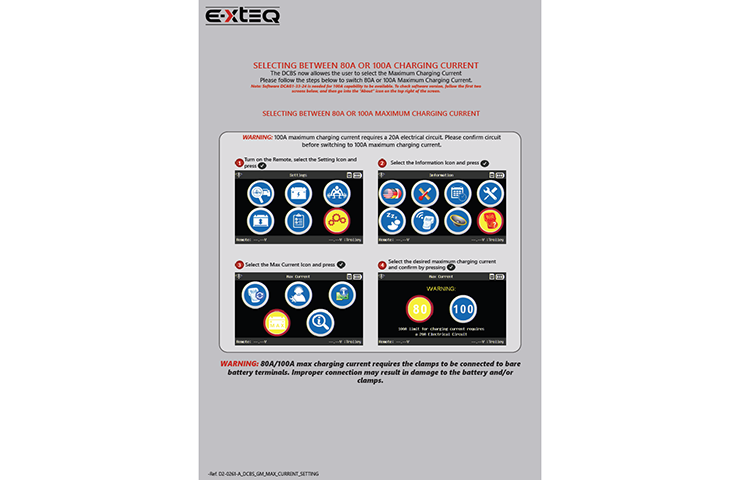
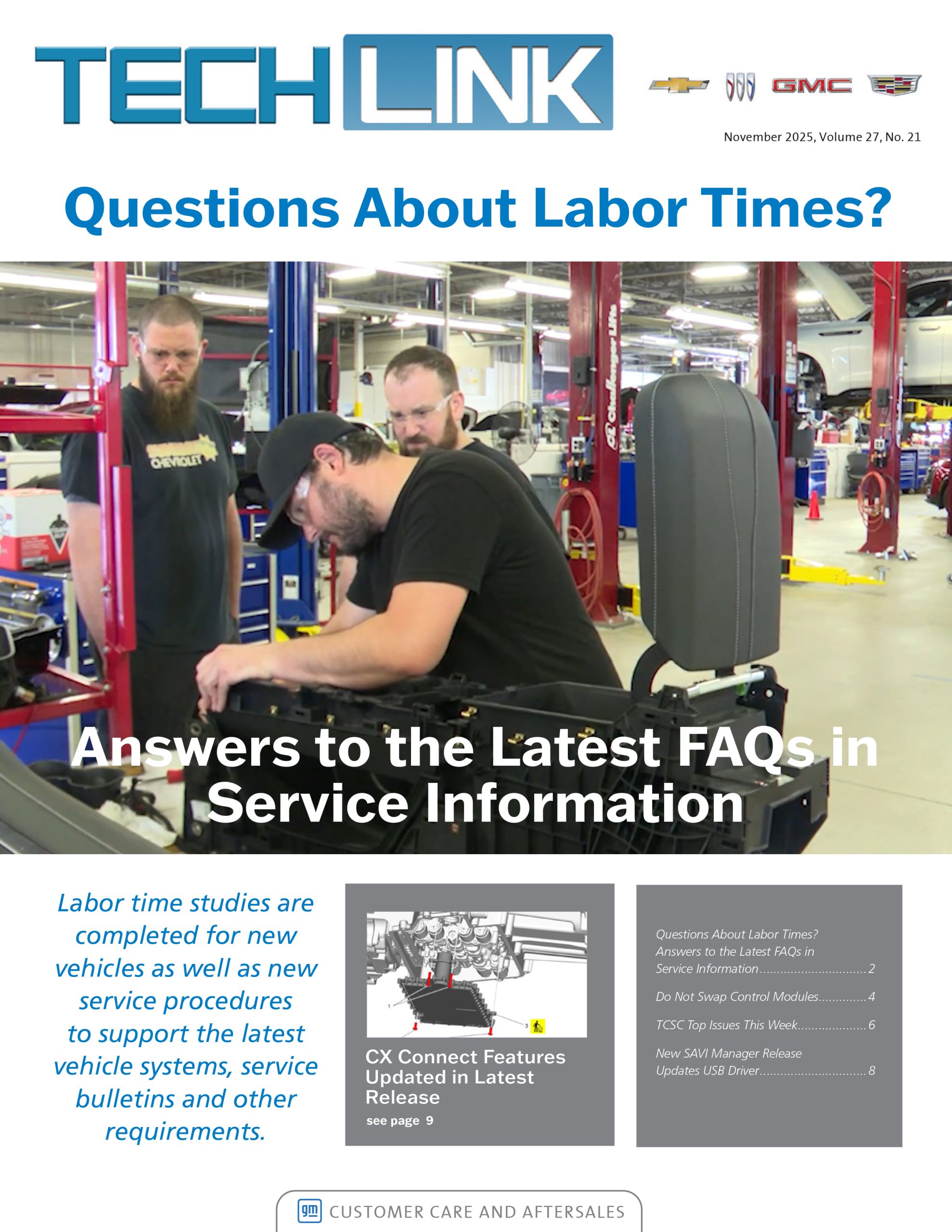
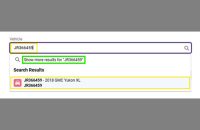
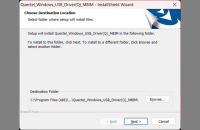


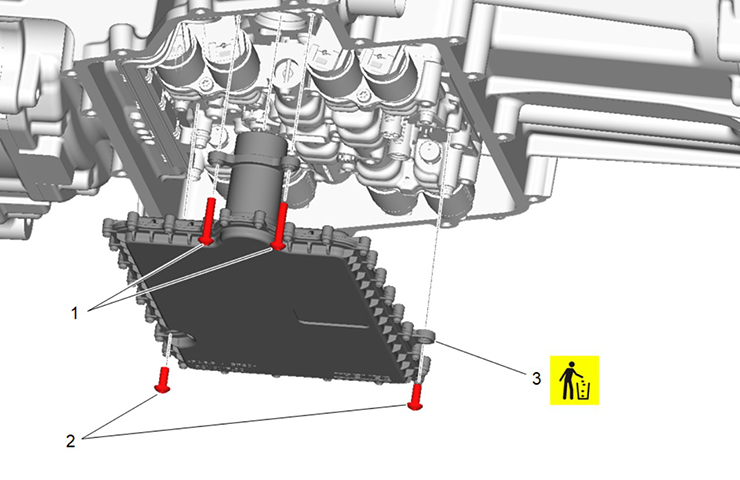
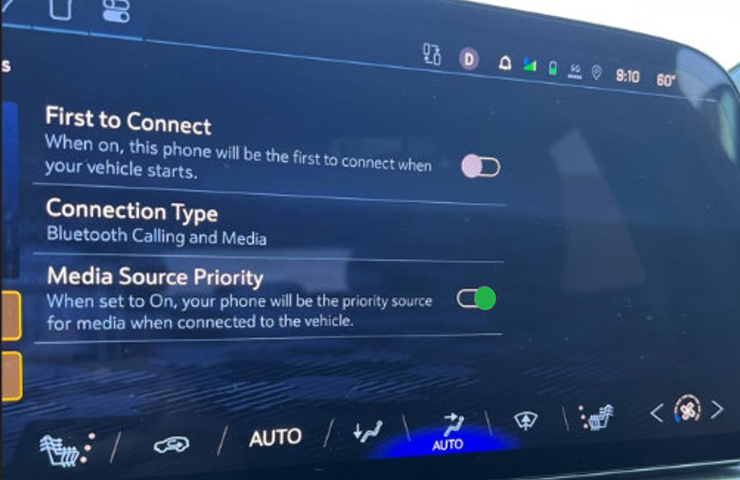

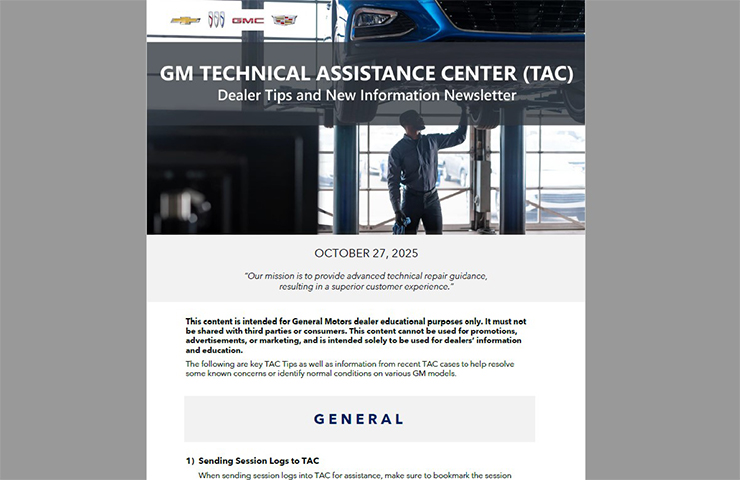
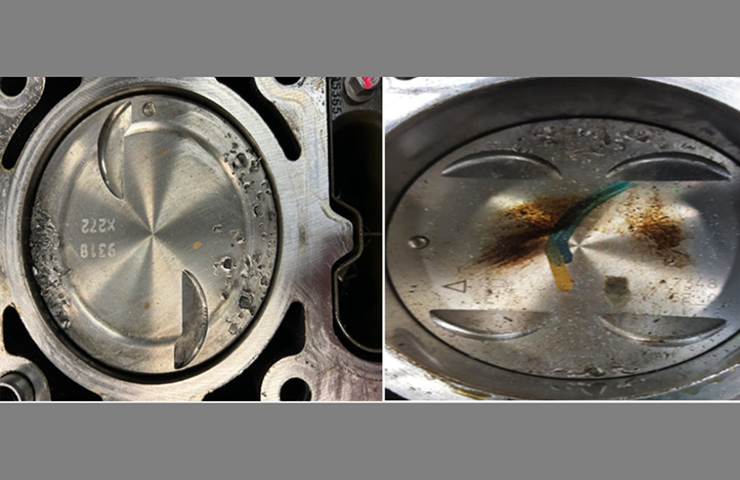


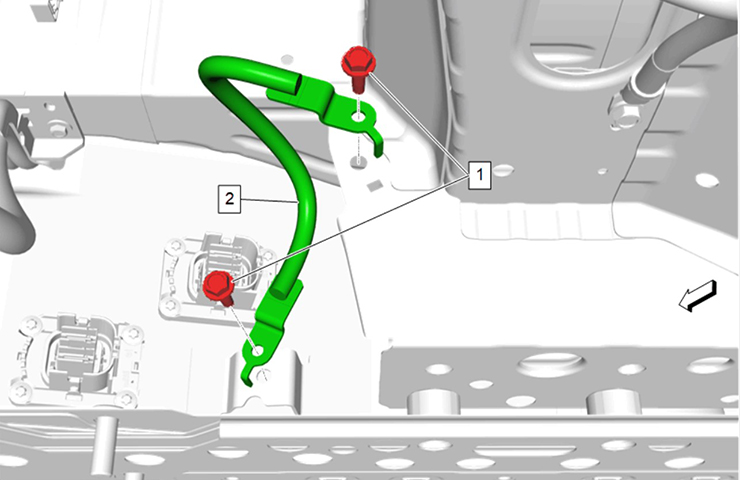




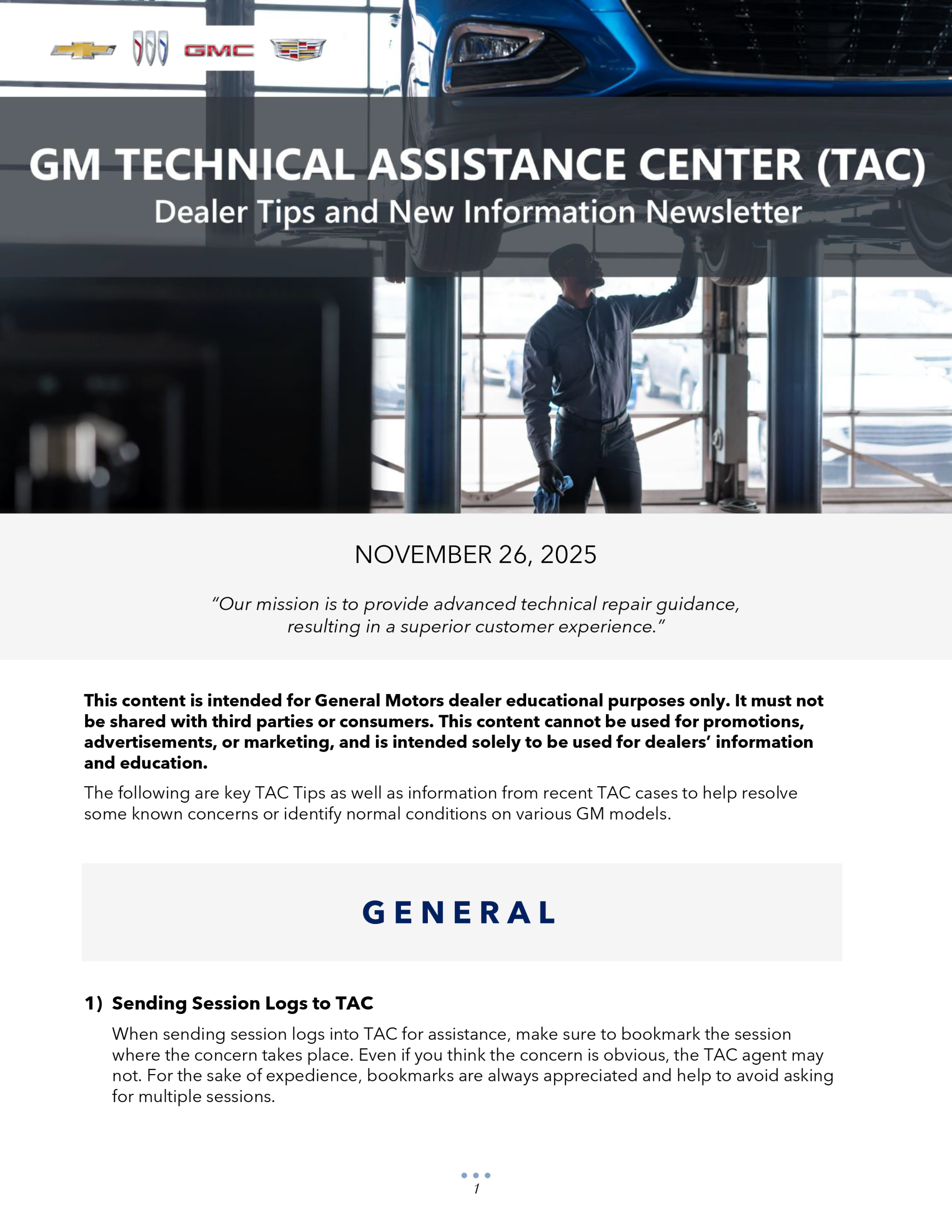
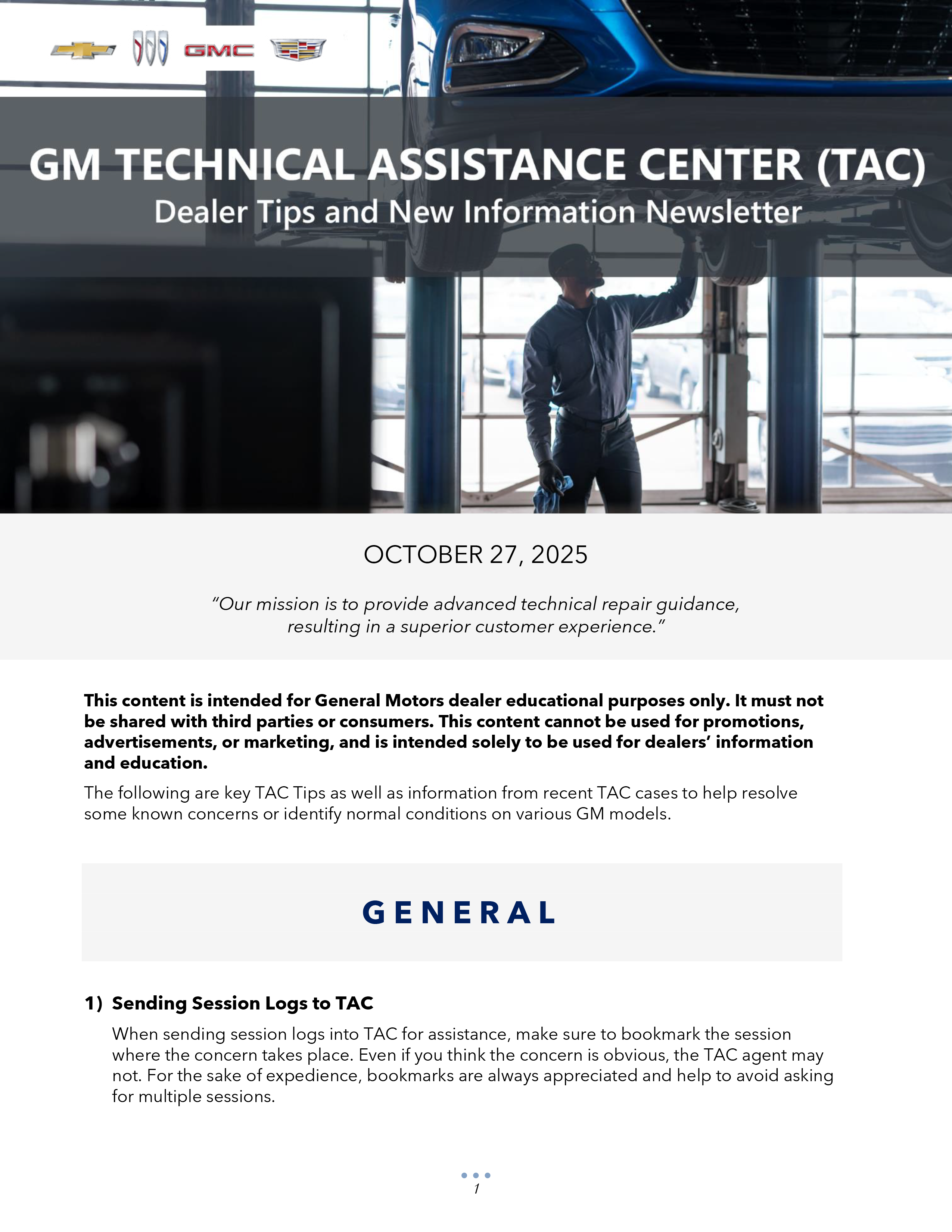

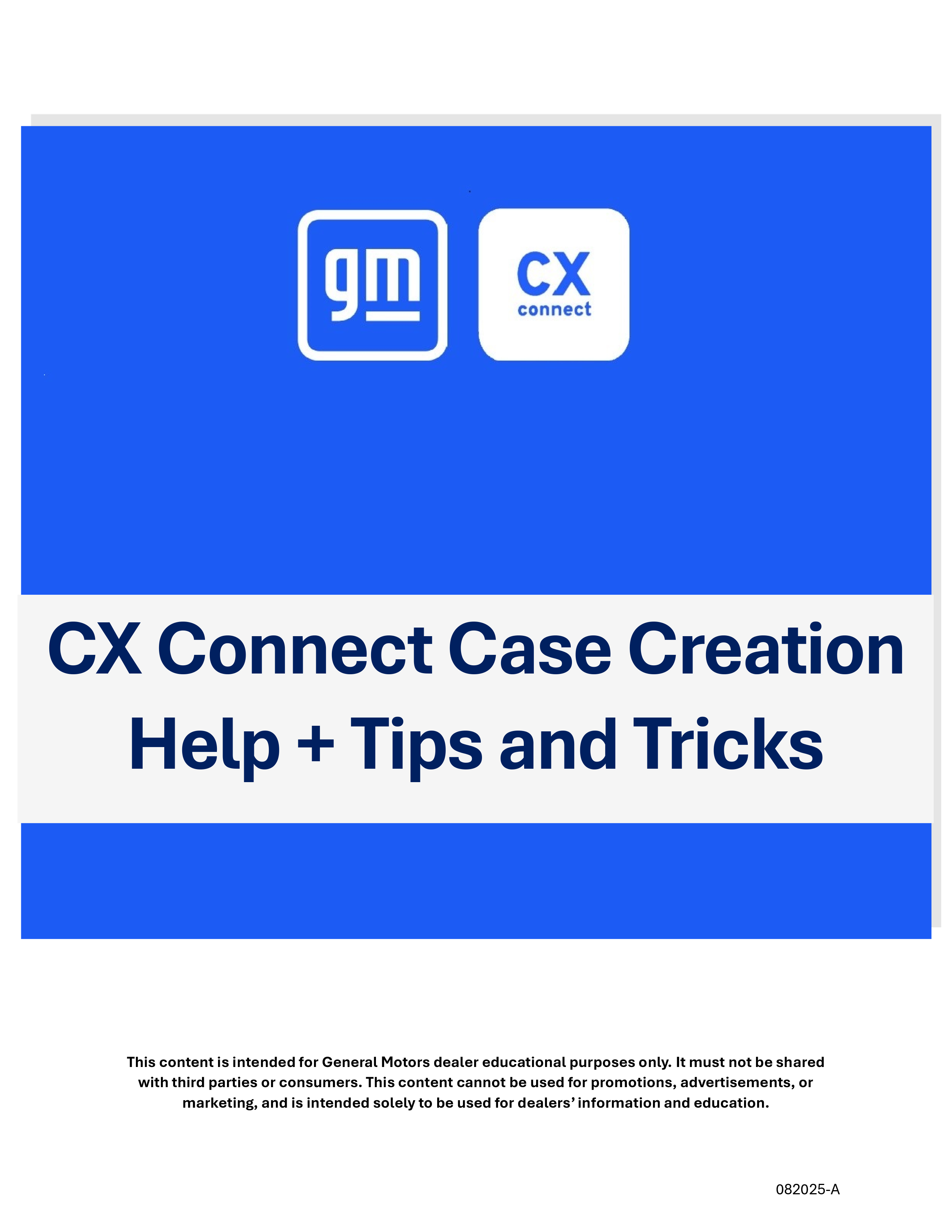


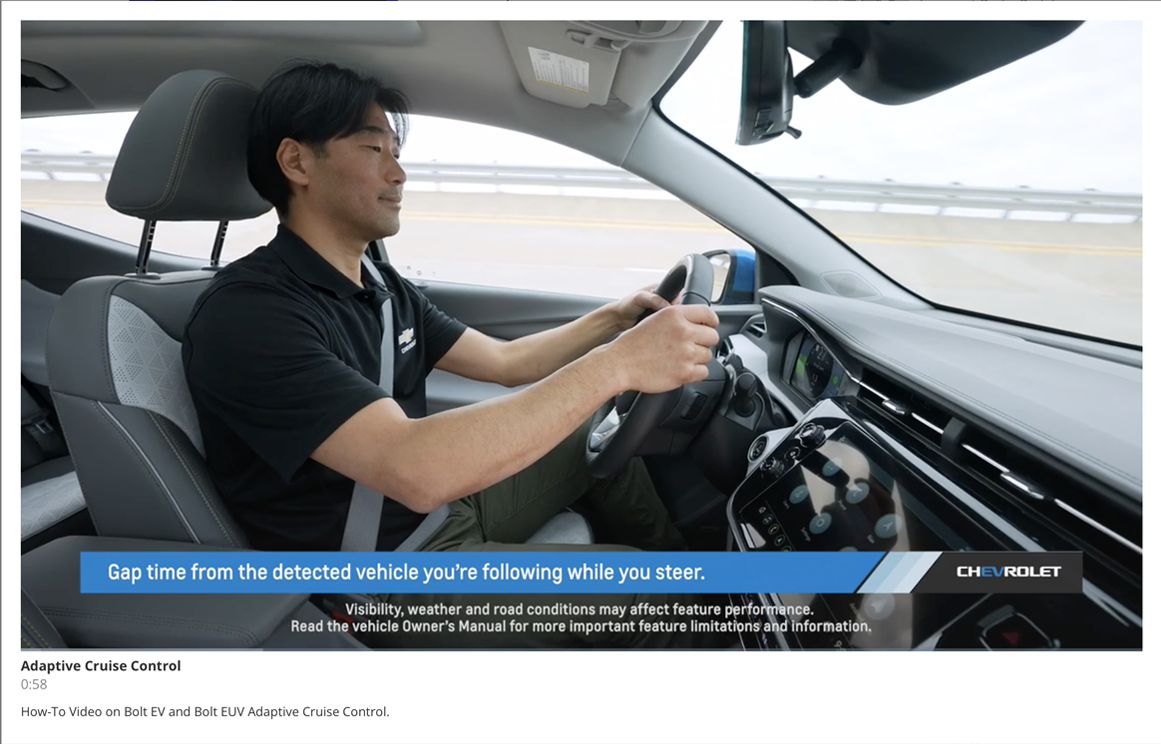
Click the following link to the video and documents about the DCBS.
https://e-xteq.com/customer-documents-gm/
How to operate the new 52800 charger video demo GM Tech in Georgia