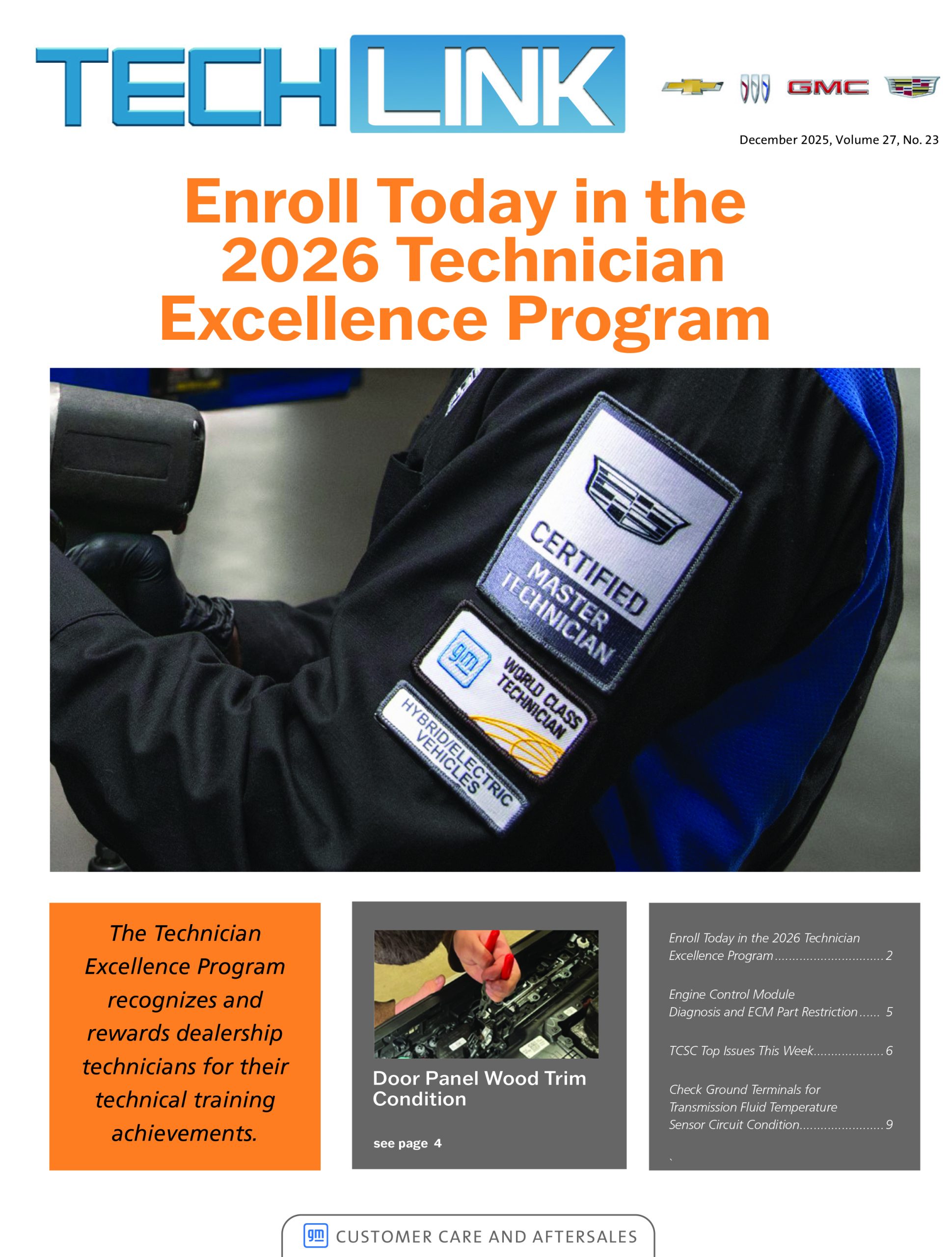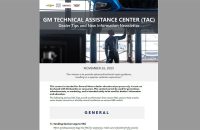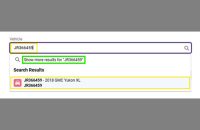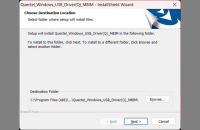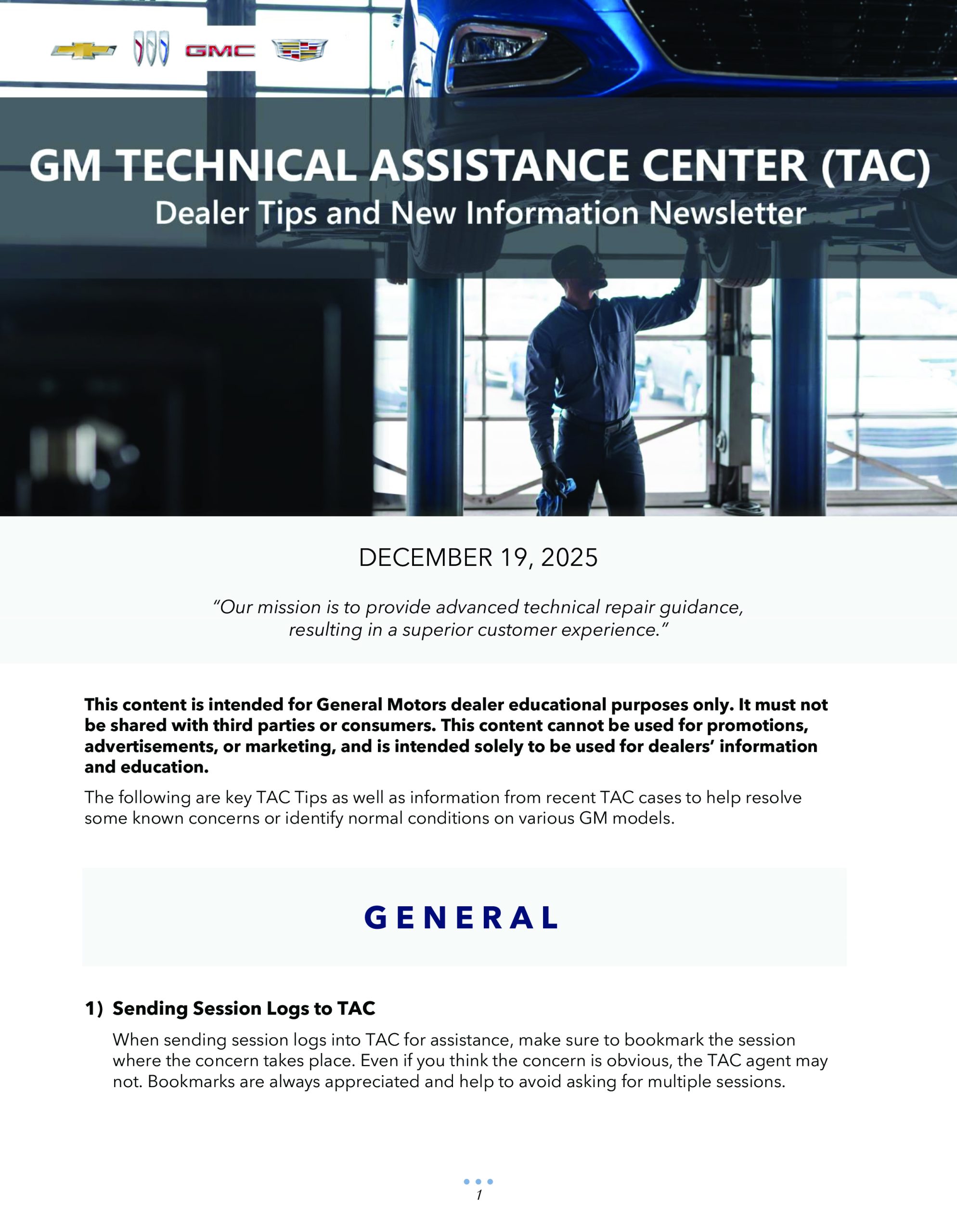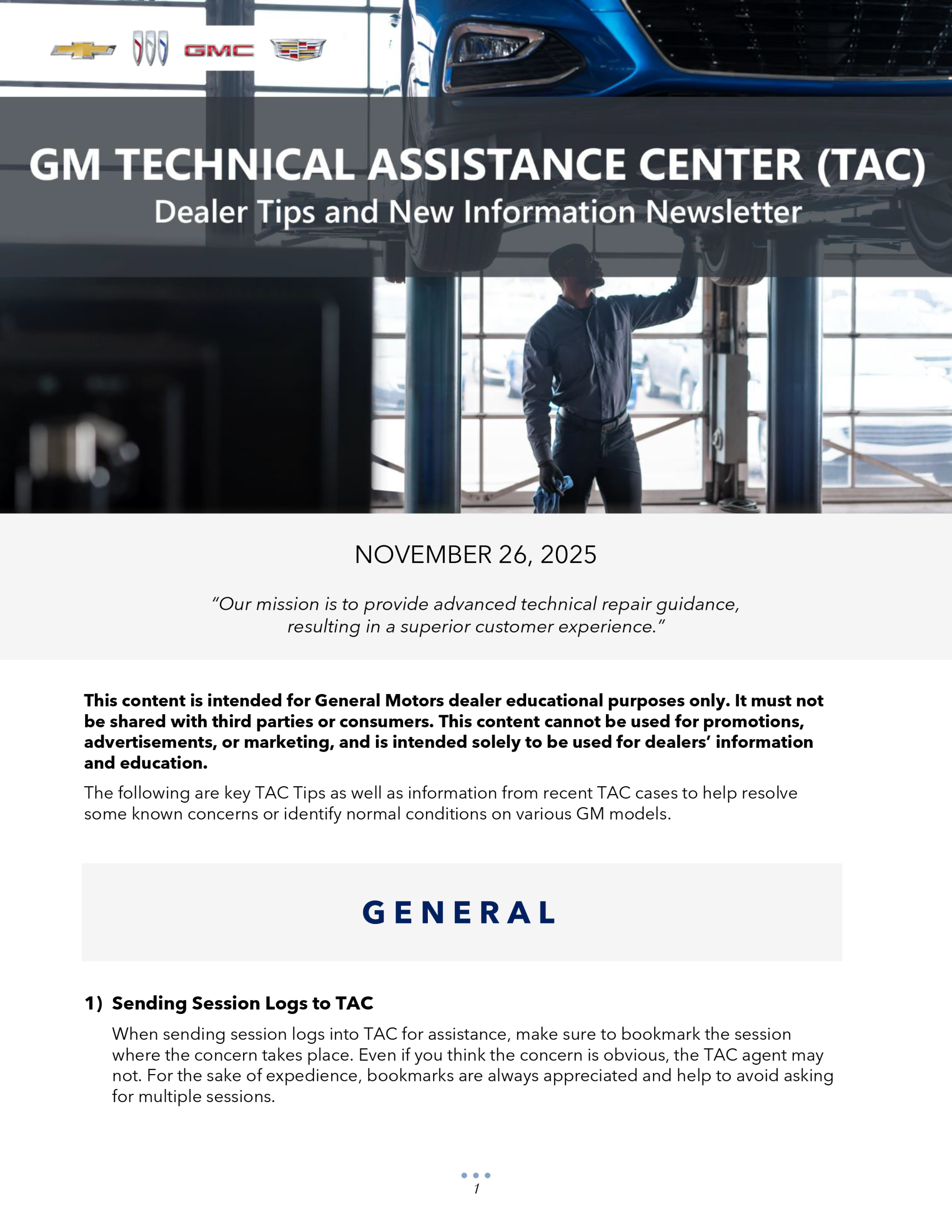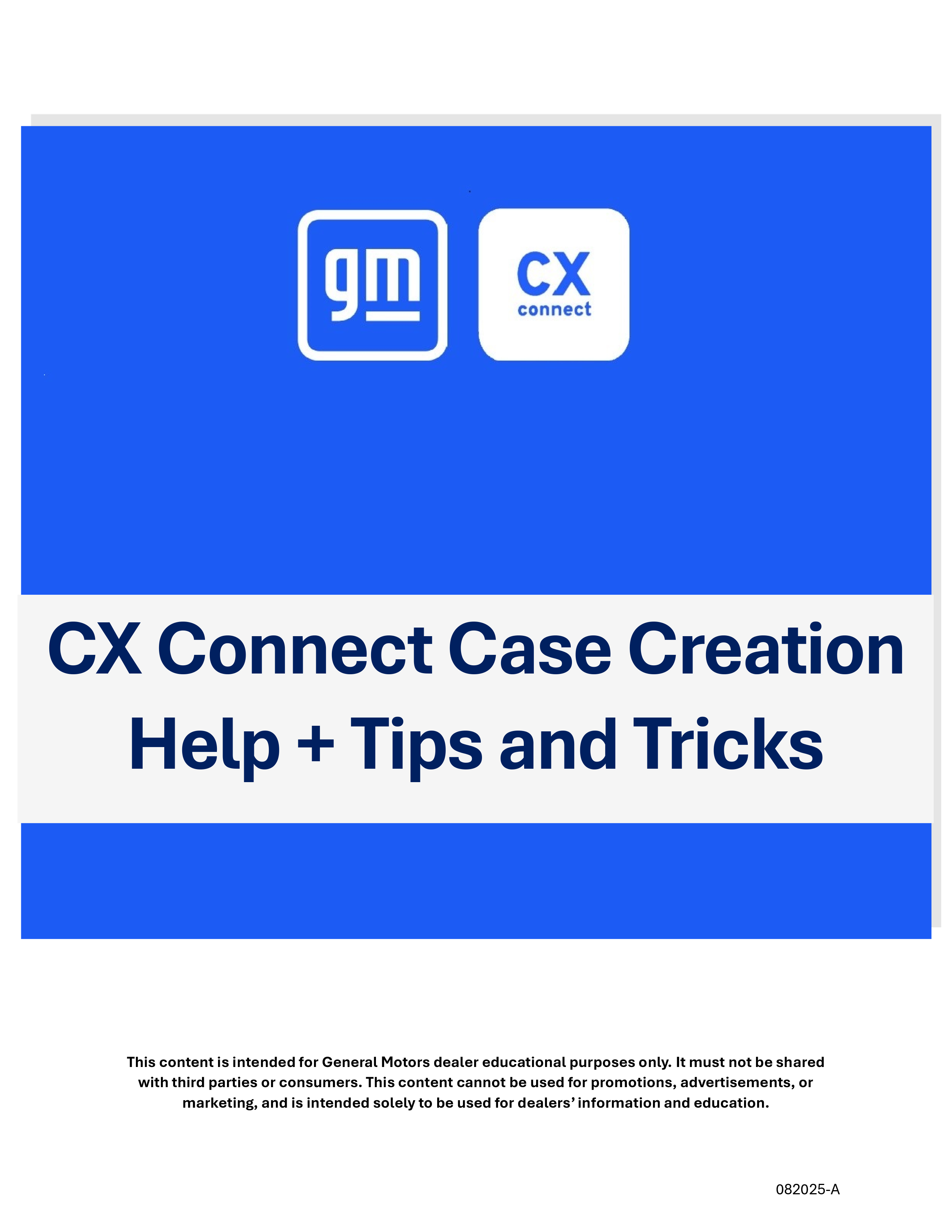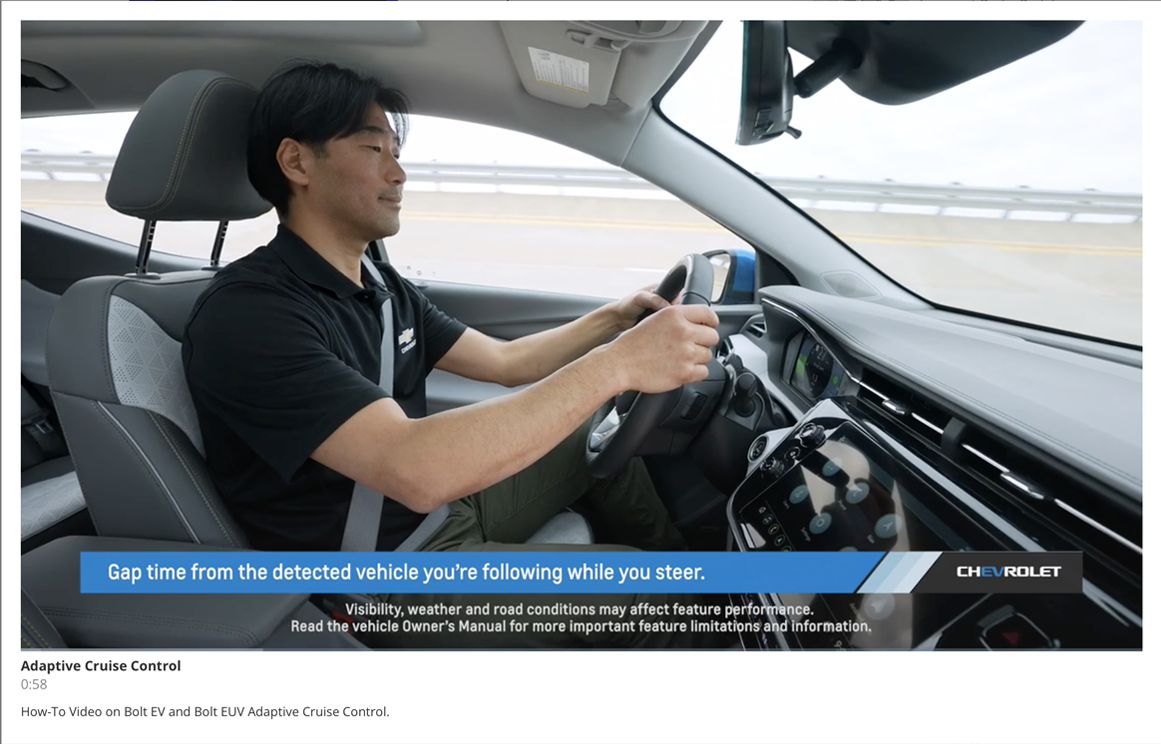The GM Global Diagnostic System 2 (GDS 2) provides for quick and simple data acquisition when communicating and diagnosing vehicle on-board electrical systems. While using GDS 2, it records all diagnostic data in the vehicle session history for later viewing. The data file is stored on the PC and can be viewed at any time in the Review Stored Data area in GDS 2. (Fig. 8) If the same vehicle comes back for service in the future, GDS 2 recognizes the vehicle and saves new data to the existing session history.
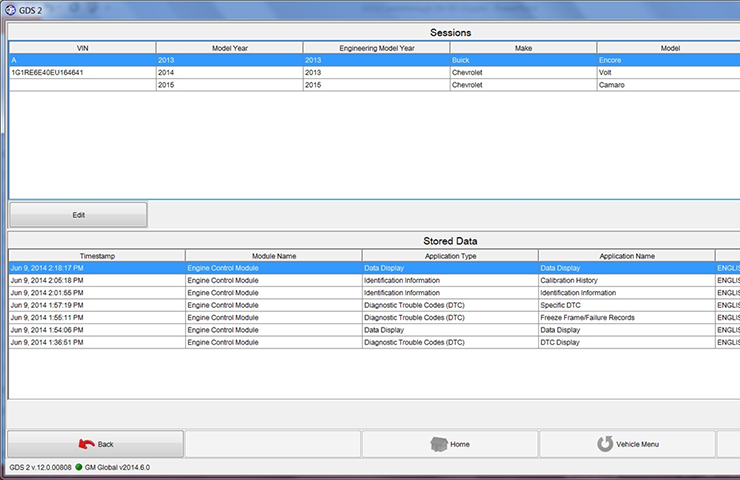 Fig. 8
Fig. 8
When assistance is needed from the Techline Customer Support Center (TCSC) or the Technical Assistance Center (TAC), the GDS 2 session files can be sent along with other vehicle data to help in diagnosis. The session files allow TCSC or TAC representatives to view what the technician is viewing on the vehicle.
In addition, if there is a software issue with GDS 2, GM engineering can use the session files to help analyze vehicle data and perform root cause analysis of the application. The session file data allows software developers to view binary data and module bus traffic between GDS 2 and the vehicle modules, which will show any points of failure in the process and assist in correcting an issue.
TIP: When obtaining assistance from TCSC or TAC, an MDI or MDI 2 must be used with the GDS 2 or SPS applications. Aftermarket scan tools do not always provide adequate support for all GM vehicle protocols. GM does not test or support aftermarket scan tools.
Emailing a Session File
To email as GDS 2 session file:
- Select Review Stored Data in GDS 2. (Fig. 9)
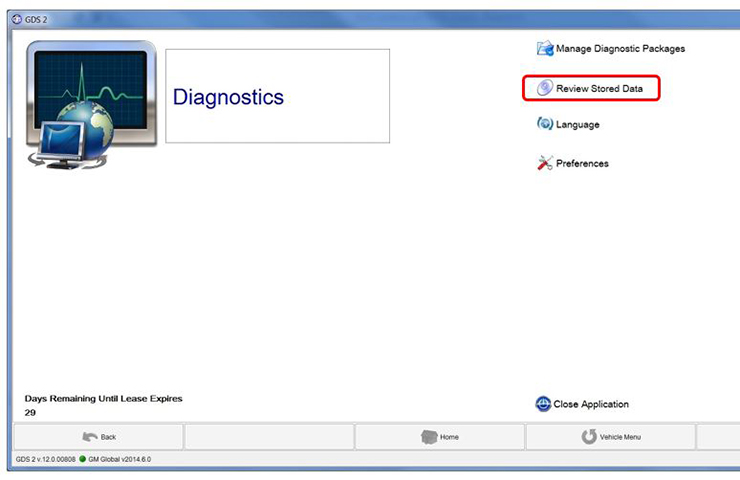 Fig. 9
Fig. 9
- Select the Edit button.
- Check the box next to the desired session file to be sent and select the Email button. (Fig. 10)
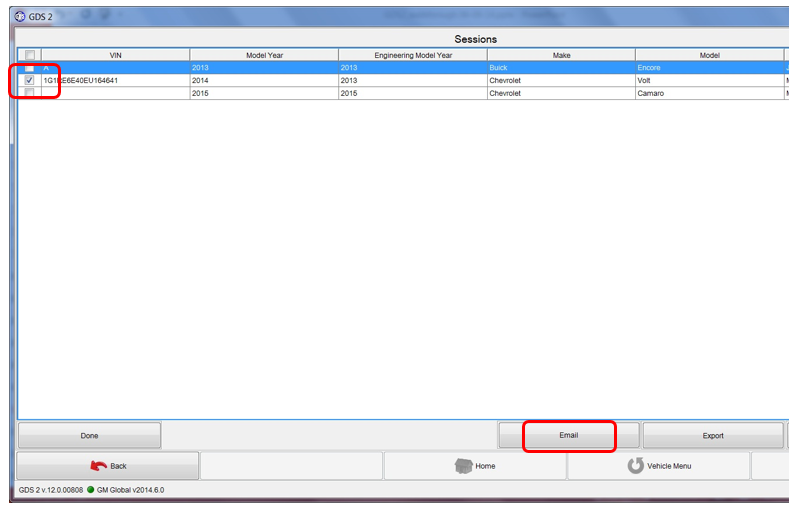 Fig. 10
Fig. 10
- A window will pop up with your session file attached. Enter the email address and any other needed attachments. (Fig. 11)
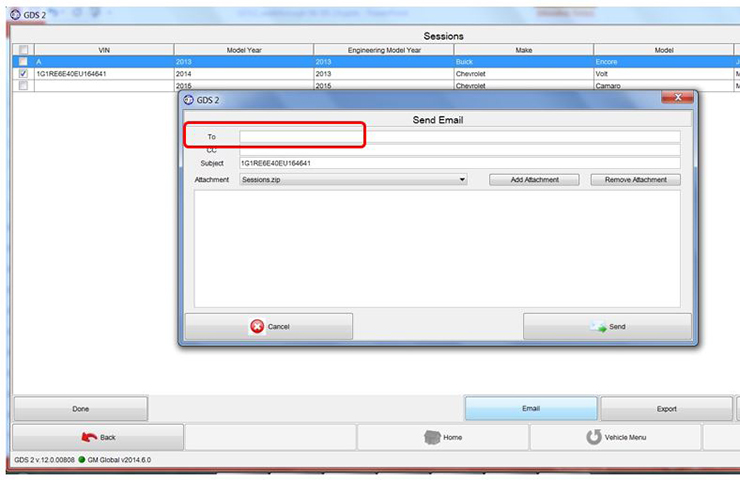 Fig. 11
Fig. 11
Attaching a Session File to a DCM Case
To attach a session file to a TAC case using the Dealer Case Management (DCM) system (U.S. only):
- Select Review Stored Data in GDS 2.
- Select the Edit button.
- Check the box next to the desired session file to be sent and select the Export button. Do not use the Save As tab.
- Save the session file to the PC.
- From the PC, right click on the file name and select Rename in the drop-down menu.
- Change the file extension from .zip to .piz. This allows the file to properly attach to the TAC case.
- In the DCM system, select the Add Attachment tab. (Fig. 12)
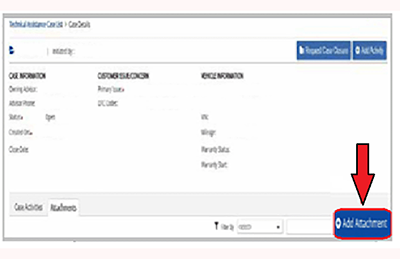 Fig. 12
Fig. 12
- Select the session file from the PC to upload.
- The session file will load into the Edit Attachment box. Add any comments and select the Save button. (Fig. 13)
Refer to the latest version of Bulletin #08-00-89-014 for more information on using the DCM system when contacting TAC.
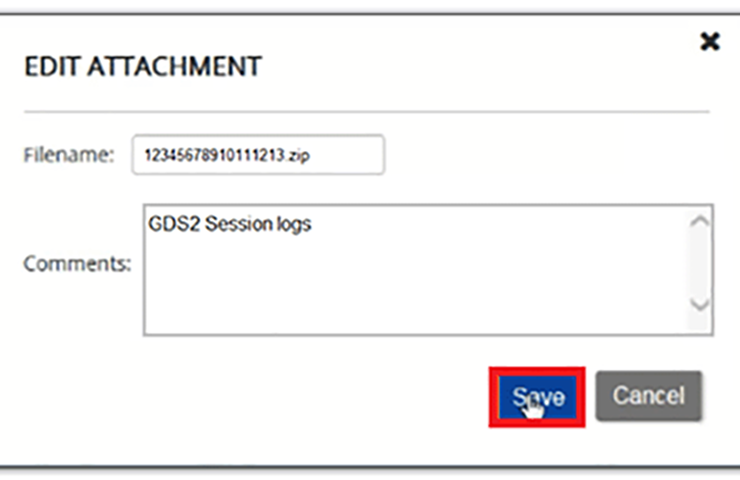 Fig. 13
Fig. 13
For assistance with GDS 2, contact the TCSC at 1-800-828-6860 (English) or 1-800-503-3222 (French).
– Thanks to Chris Henley