The May Techline Connect software update release includes a number of changes for the service application. The update should be downloaded automatically when logging in to Techline Connect. (Fig. 6)
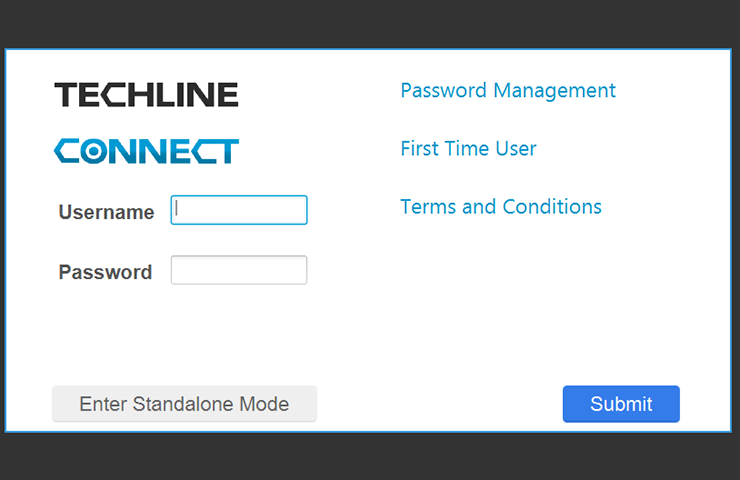 Fig. 6
Fig. 6
The May release features a new Core installation software download as well as the following changes to the Techline Connect app and the Service Information.
Techline Connect Updates
- Select the Maximize Screen button for a full-screen view of individual applications.
- Session History is now limited to 10 VINs to improve Techline Connect performance.
- Techline Connect will automatically uninstall all components of the currently installed version before installing a new version.
- Additional RPO coverage is now included in the RPO data.
- Correct application lock-up when Techline Connect is minimized.
- The new J2534 Tool Selection version supports CAN FD and Ethernet.
Service Information Updates
- When using the Browse Only Mode and Search Another Vehicle functions, the Region and Language can be changed without signing out of Techline Connect.
- When viewing a specific vehicle (Browse Current Vehicle), (Fig. 7) the user can change the Language, but not the Region. This feature is helpful if the data is not found in users’ native language by allowing them to easily check the English version.
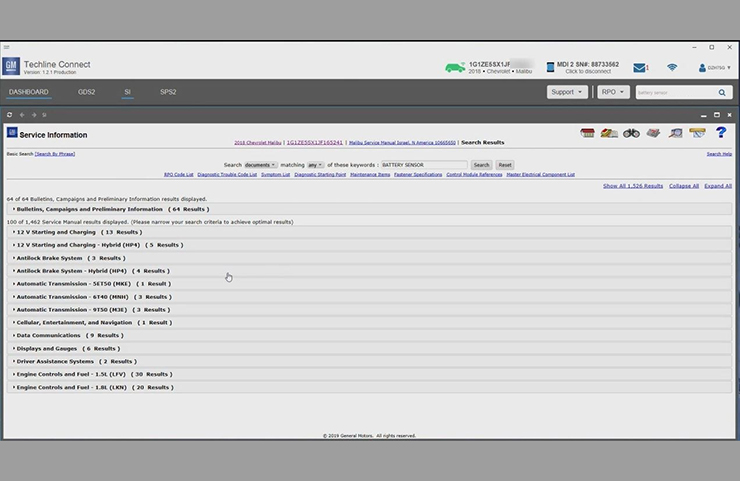 Fig. 7
Fig. 7
- When a vehicle is selected at the Techline Connect Dashboard, the Service Information will not allow the user to search for other vehicles. To perform another search, use the Browse Only Mode function.
- When selecting a connector pin link while viewing a schematic, the linked Service Information will highlight the connector pin that was selected on the previous page.
- The VIN decode feature has been improved to allow for more vehicles to be found.
- After clicking a link in a Service Information document to view another document, selecting the Back button will take you back to the page location of the previously viewed document.
Application Updates
The Update Manager that is part of Techline Connect performs all updates needed to keep the applications up to date when logging in to Techline Connect, including GDS 2 and MDI updates as well as large calibration files (if configured in the Profile Preferences). To ensure all updates are downloaded properly, make sure your dealership’s IT department correctly configures all of the Techline PC’s security settings. Techline Connect needs to be set to “Run as Administrator” in order to ensure that all updates are received. Refer to the Run as Administrator PDF for instructions.
To see if an update has been released and should have been downloaded, check the Messages box at the top of the Techline Connect dashboard. A message will be sent out when an update has been released.
For assistance, contact the Techline Customer Support Center (TCSC) at 1-800-828-6860 (English) or 1-800-503-3222 (French).
– Thanks to the Techline Connect team

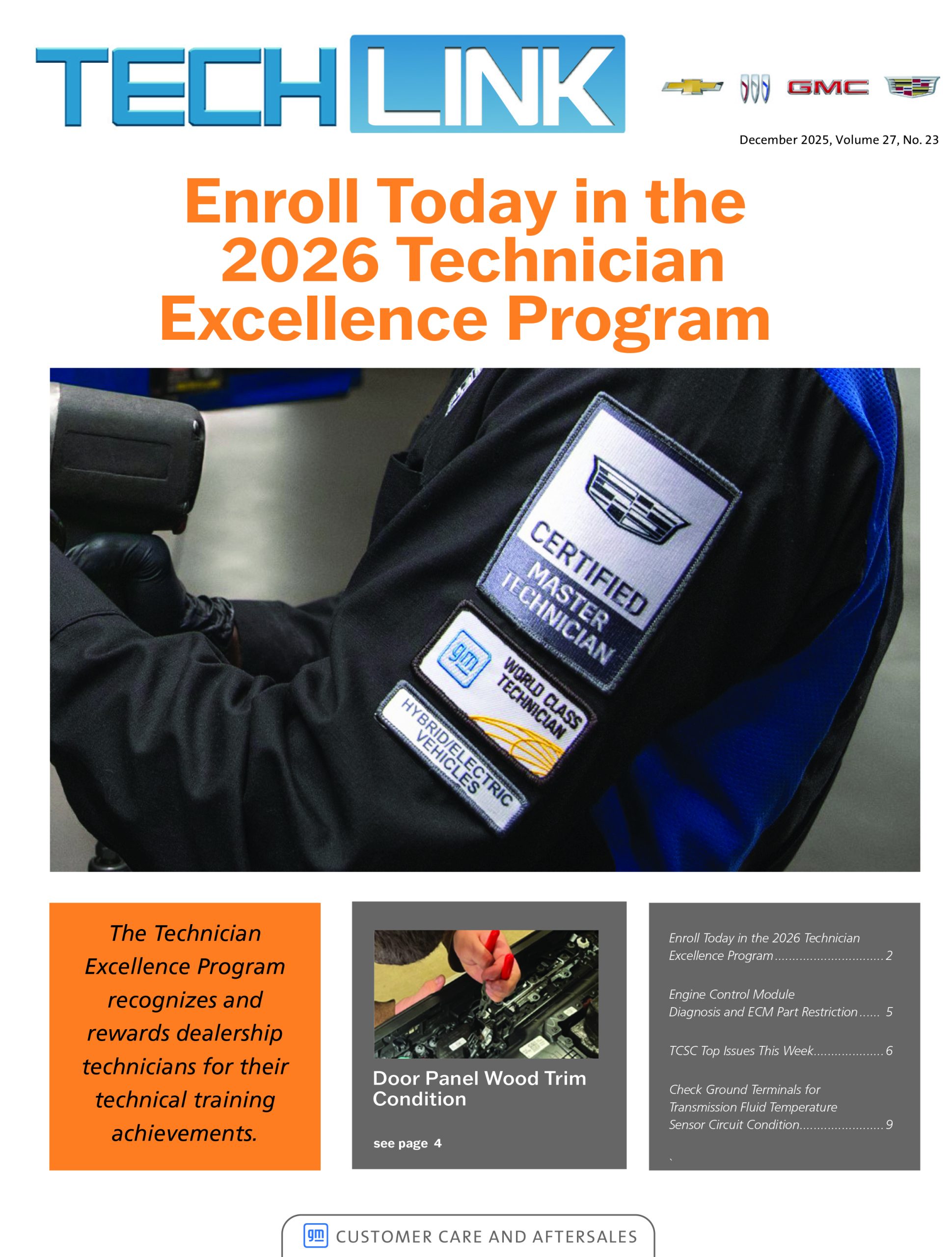
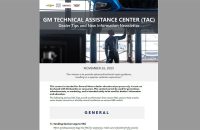



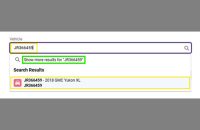
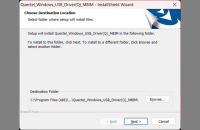




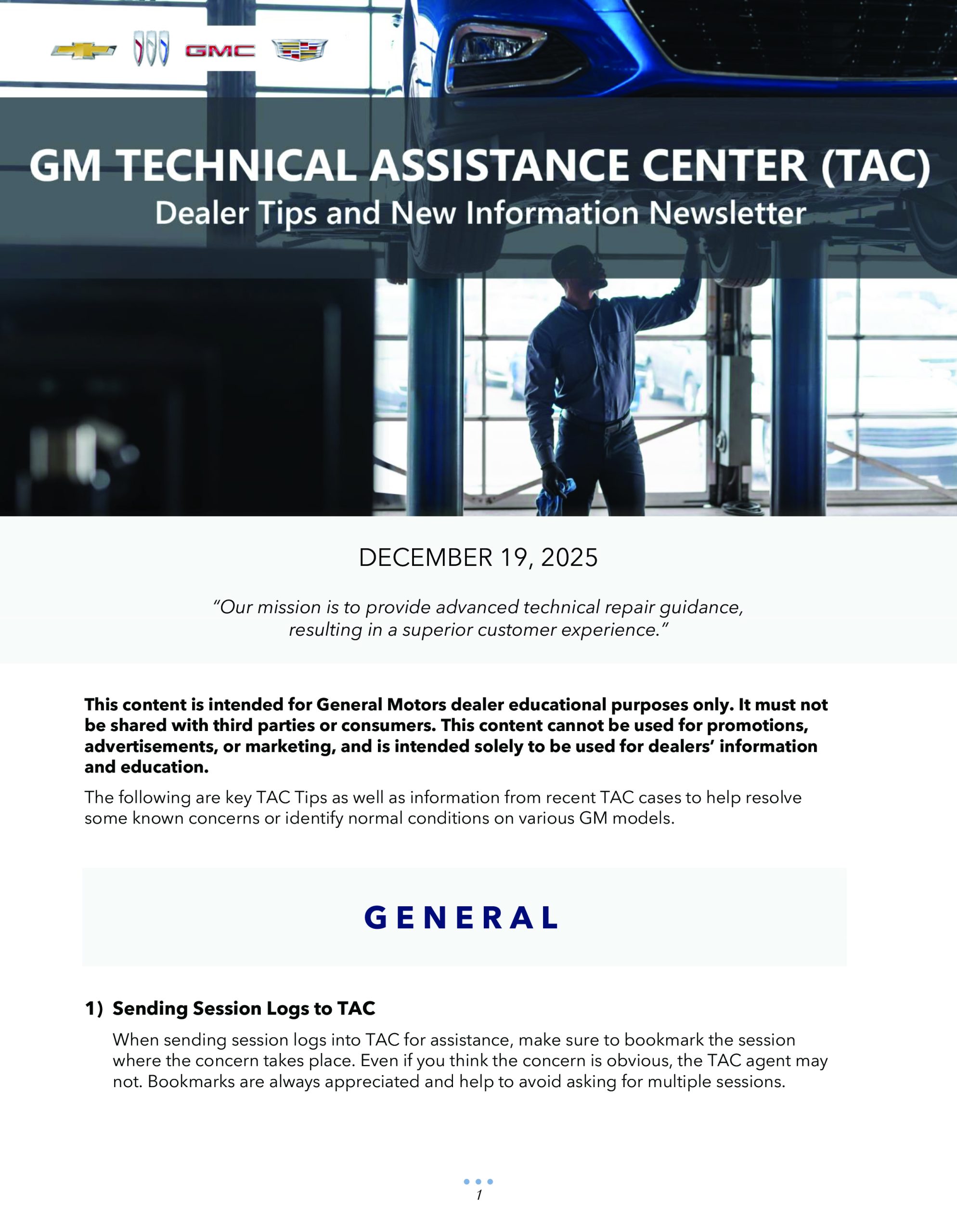
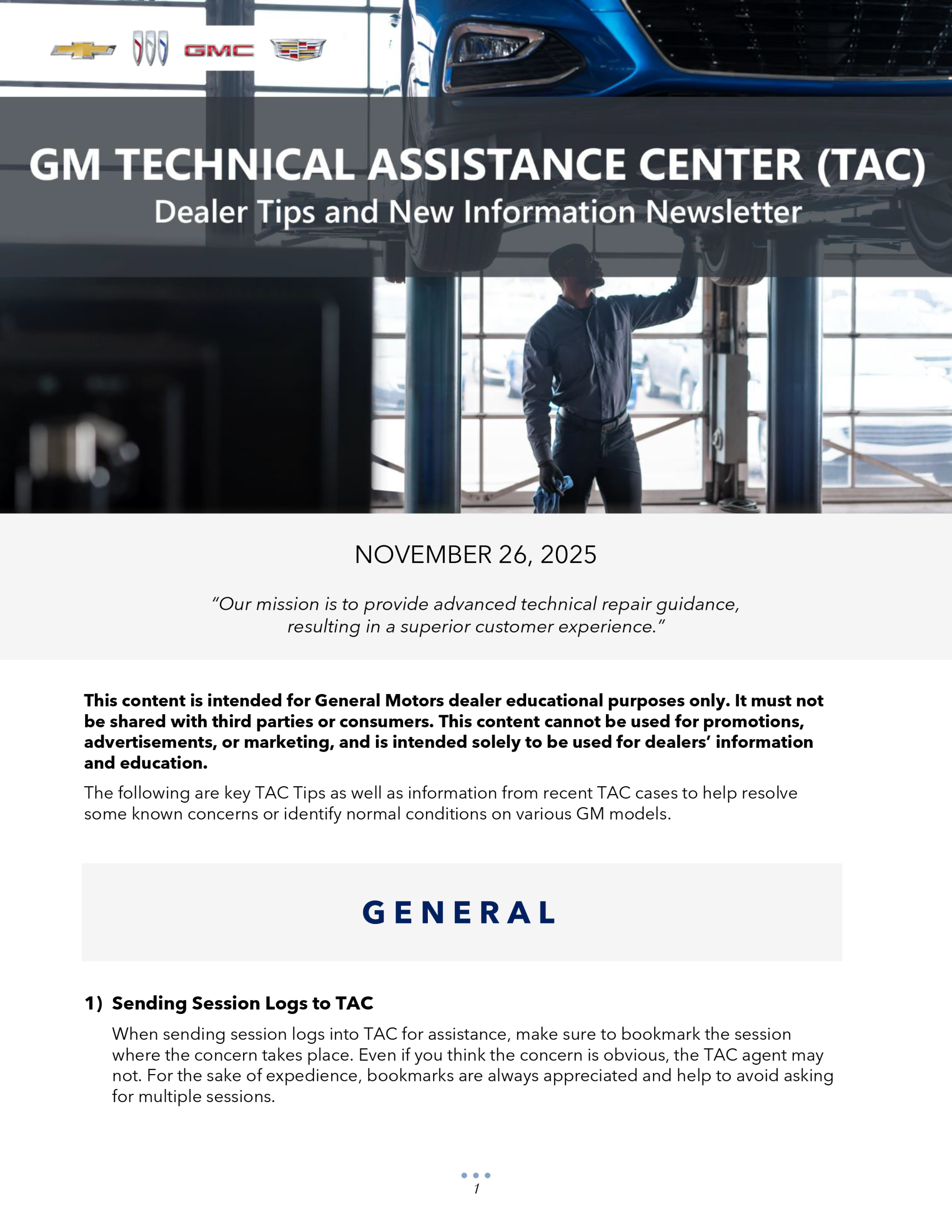

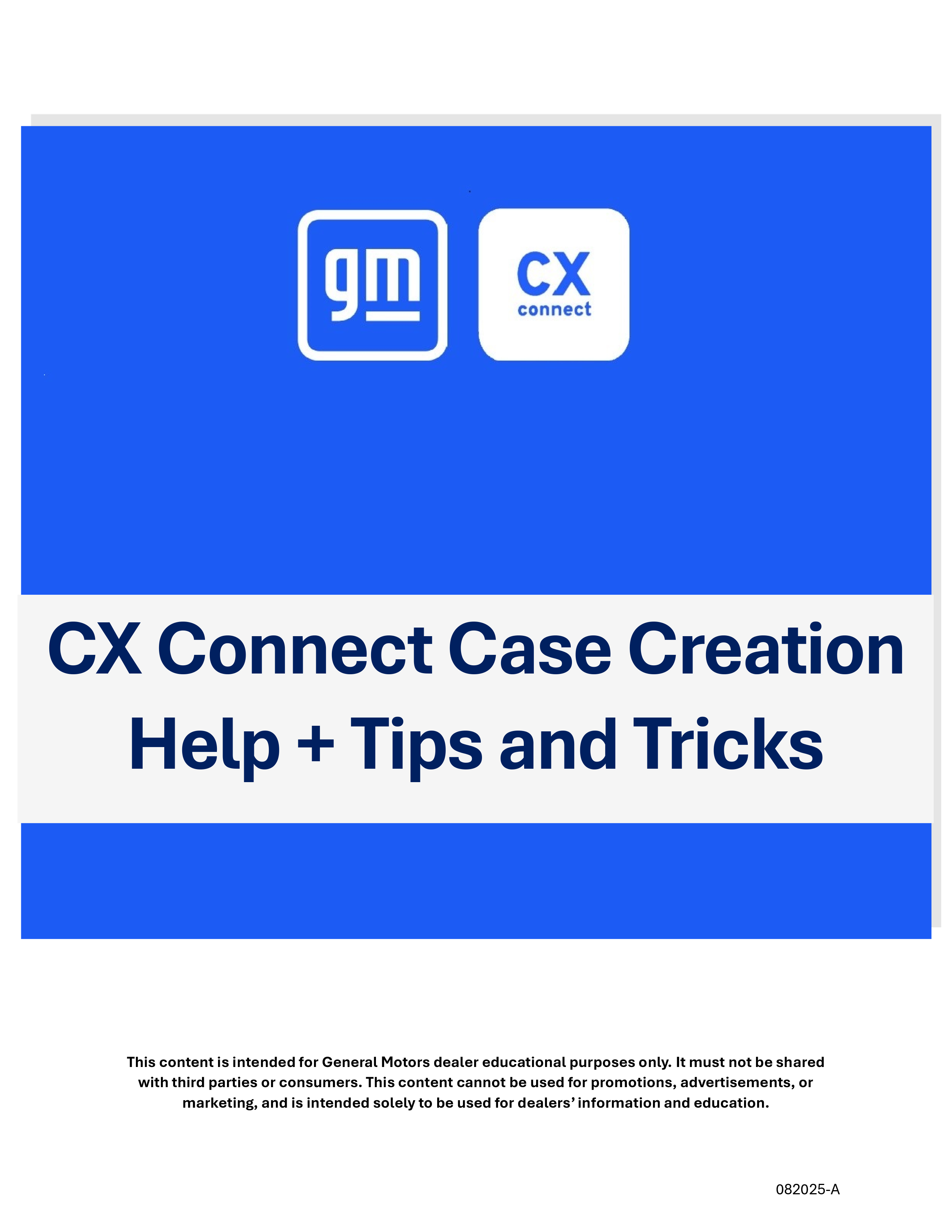


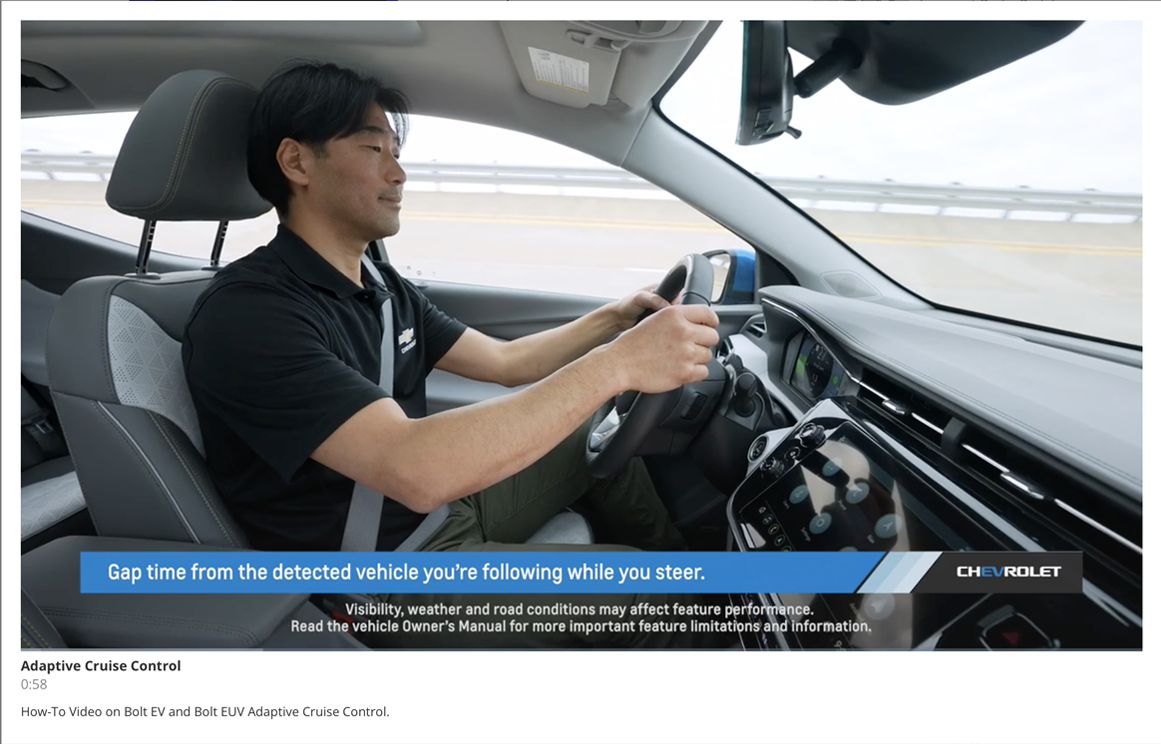
We (fleet partner) had the same problem. It was resolved by using a laptop OFF network (firewall related).
Have any issues been reported with computers not being able to connect to MDI 2’s through wired connection or WIFI? Having this issues and having to borrow other tech’s computers to do programmings.