Replacement Part Traceability (RPT) is a new dealer process to document and track critical part serial numbers via the Certified Service Mobile Toolbox (CSMT) application. A field action, service bulletin, or other communication will be issued any time there is a request for technicians to complete an RPT submission. Only critical parts will require an RPT; not every part replacement.
Submitting an RPT request is done using the RPT tool within the CSMT app. (Fig. 17) Technicians simply scan the VIN of the vehicle and the traceability barcode (barcode or QR code) of the new part being installed on the vehicle. Once scanned, the information is submitted through the CSMT app and stored in a GM database. That’s the end of the process.
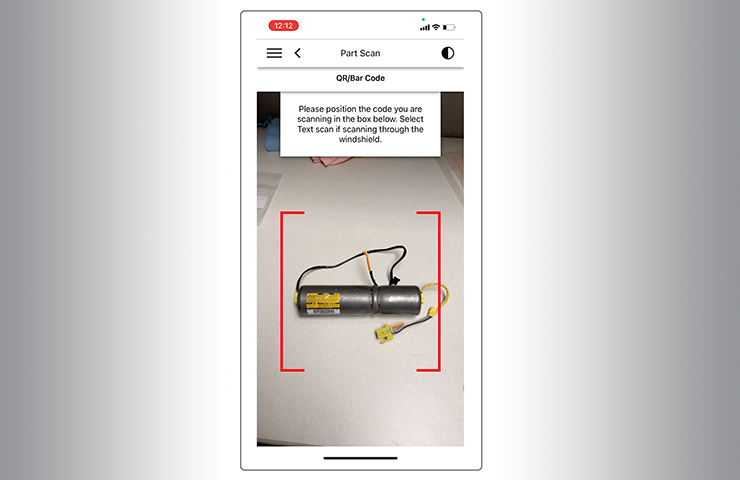 Fig. 17
Fig. 17
The free CSMT app, which also includes the Field Product Reporting and Pre-Repair Authorization tools, is available on the Google Play Store (Android devices) and the App Store (Apple devices).
By scanning critical part numbers using the Replacement Part Traceability function, GM will be able to reference replaced parts in the future. The exact parts that are on a vehicle will be known, even after a service part replacement.
The RPT process also simplifies the repair and claim submission processes. It eliminates the need of having technicians write down the 16-character serial number on the job card and for warranty administrators to input the serial number into GWM or DMS.
Submitting a Replacement Part Traceability Request
To submit an RPT request, open the CSMT app (log in using your GlobalConnect ID and password) and select the RPT tool. (Fig. 18)
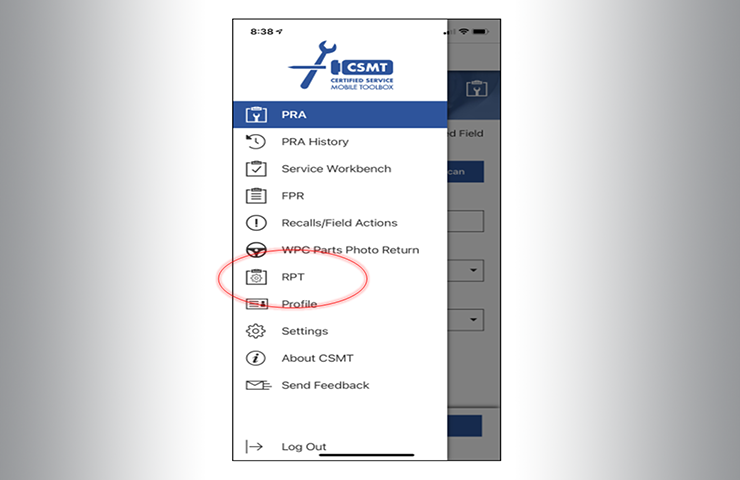 Fig. 18
Fig. 18
Using the scan buttons will automatically open the camera within the app to enable the codes to be scanned. (Fig. 19)
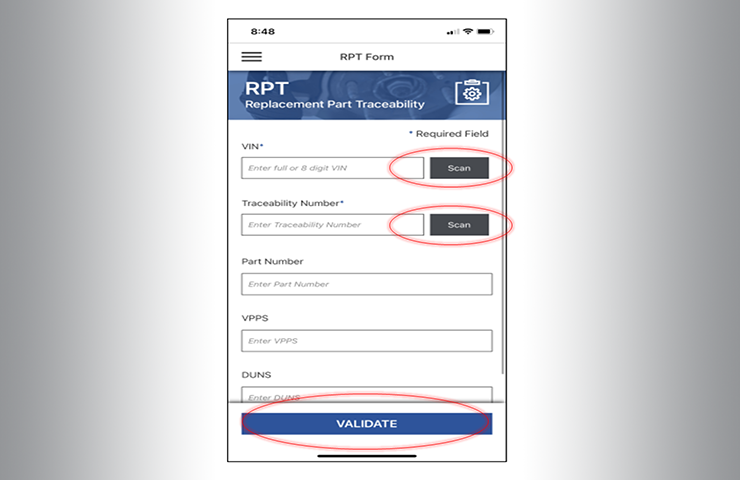 Fig. 19
Fig. 19
First, scan the VIN through the windshield or the QR code on the door jamb using the VIN Scan button. Next, use the Traceability Number Scan button to scan the Barcode/QR code on the part. (Fig. 20)
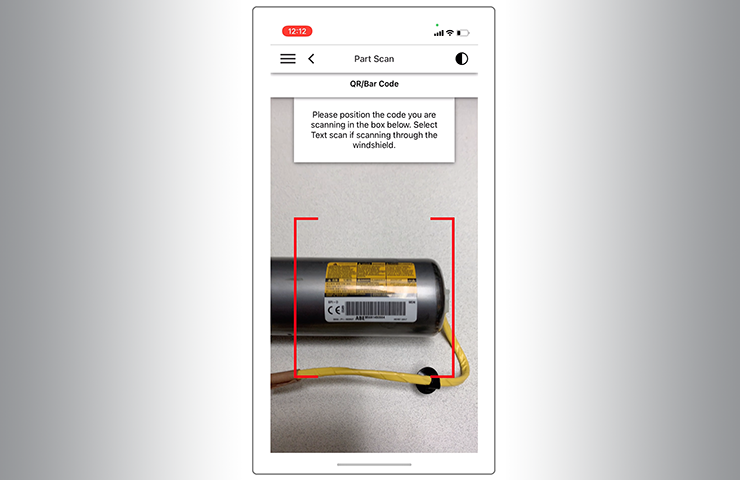 Fig. 20
Fig. 20
Once the information in the fields is populated, check and validate or select the proper VIN. (Fig. 21)
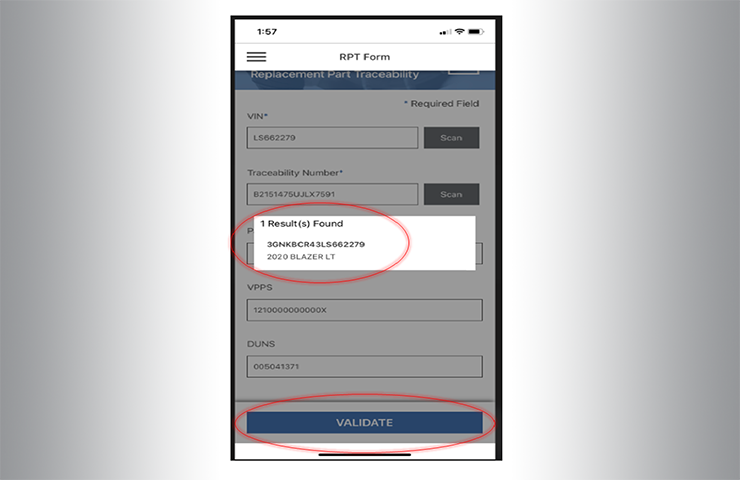 Fig. 21
Fig. 21
Once the VIN and details are verified, select the Submit button. (Fig. 22)
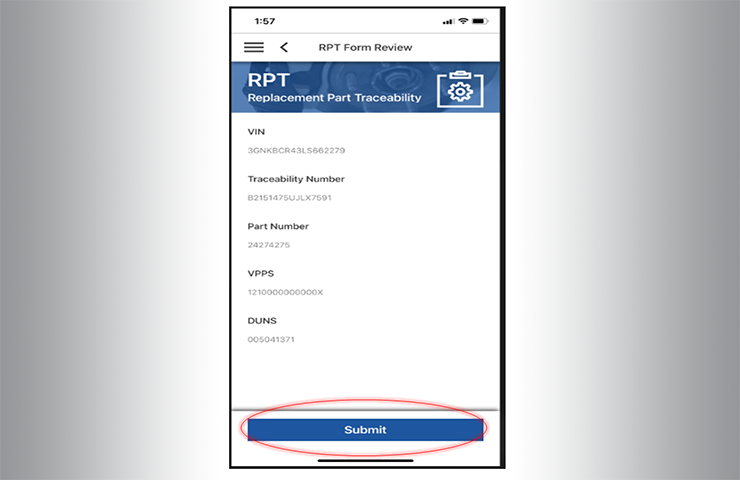 Fig. 22
Fig. 22
The email application will automatically open with the “To” and “Subject” fields automatically populated. Send the email to complete the RPT process. (Fig. 23) You will receive a submission confirmation once the email has been sent to GM.
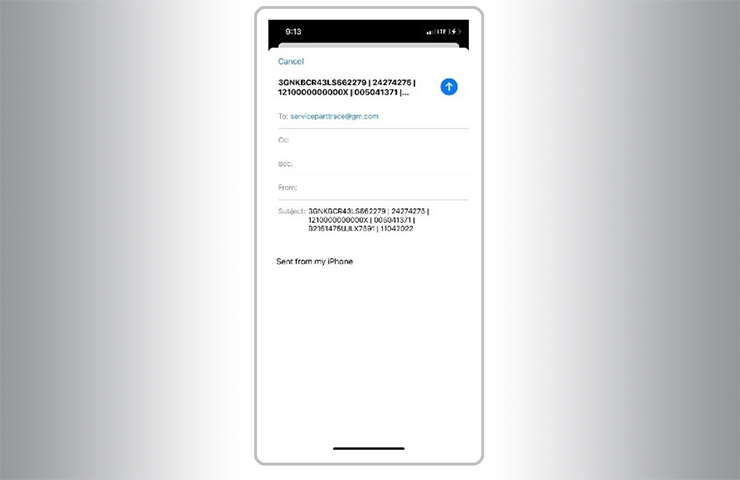 Fig. 23
Fig. 23
For more details about the RPT process, including several FAQs, refer to Bulletin #22-NA-070.
– Thanks to Ray Romeo and Peter Mraz

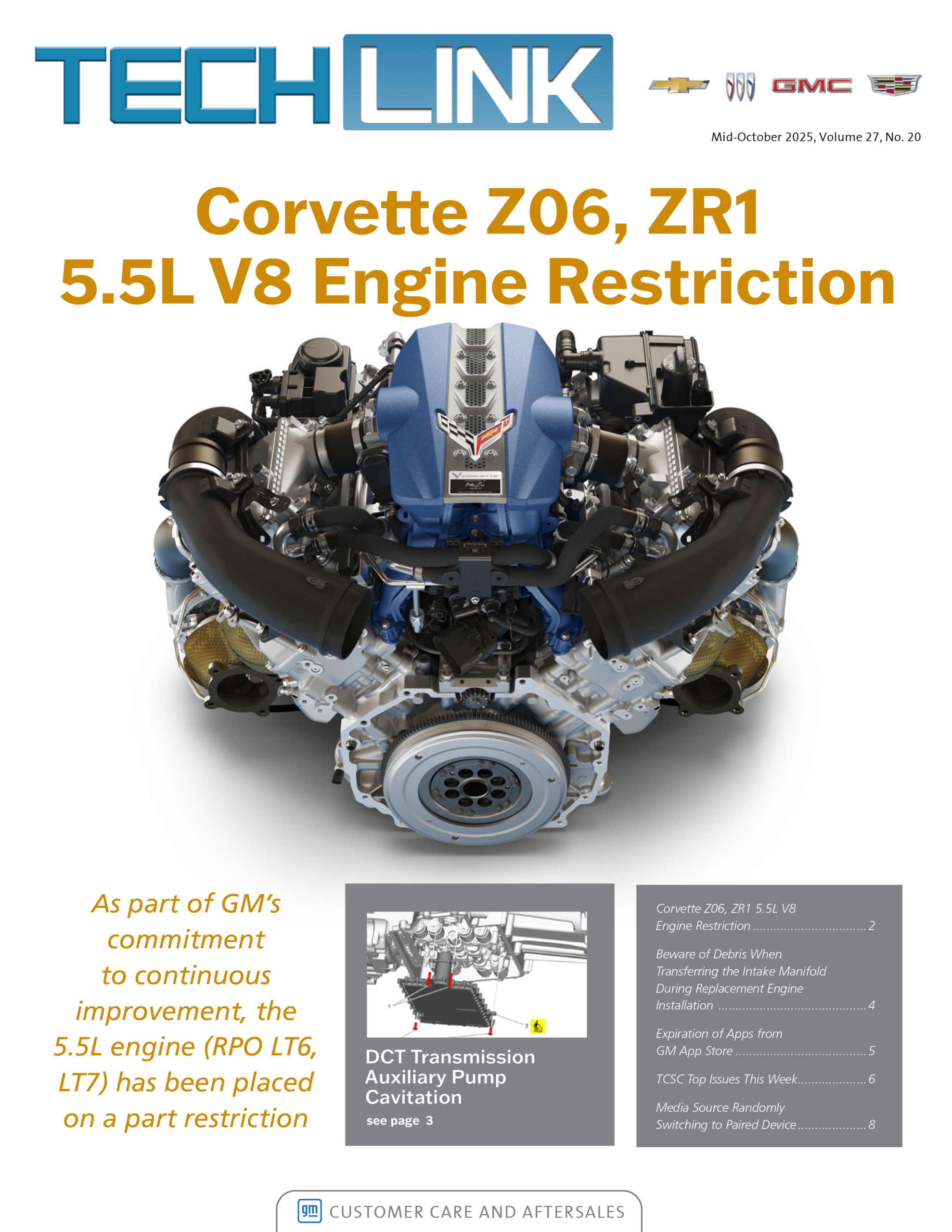


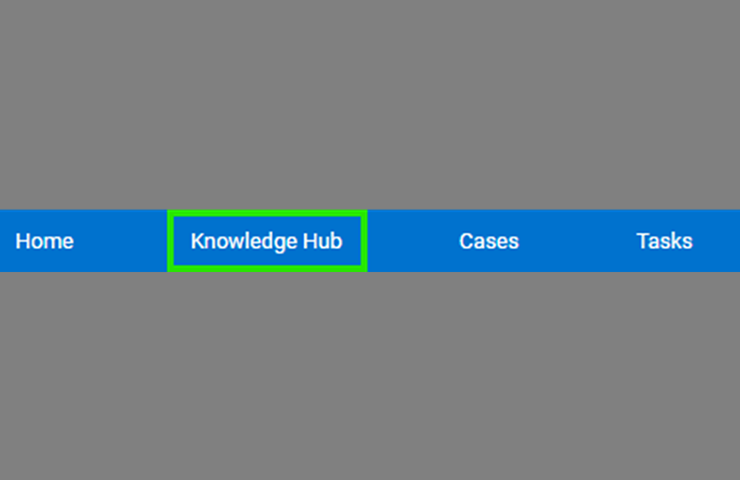



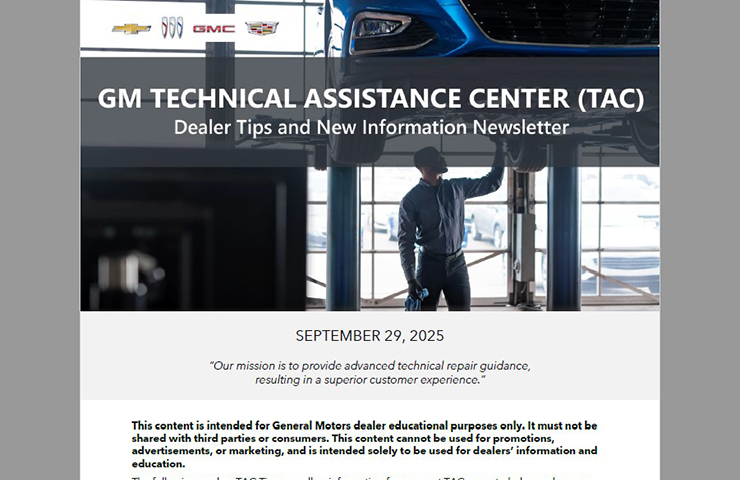

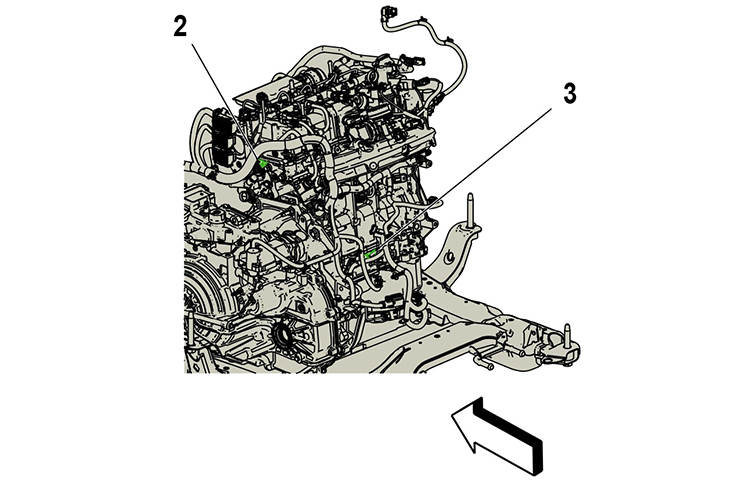
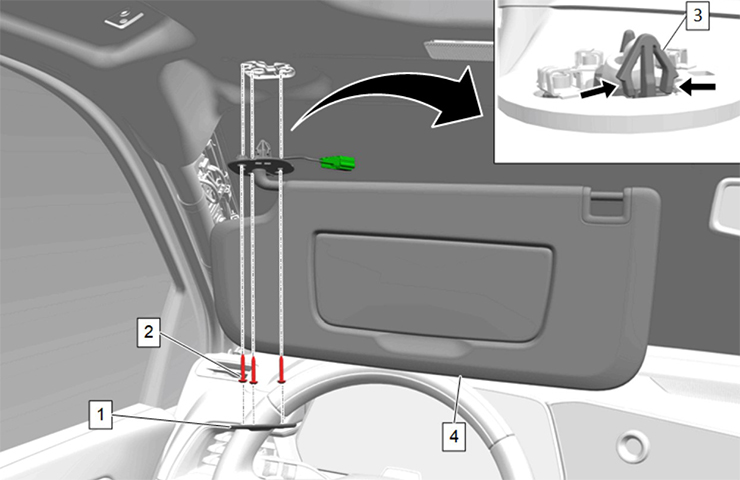

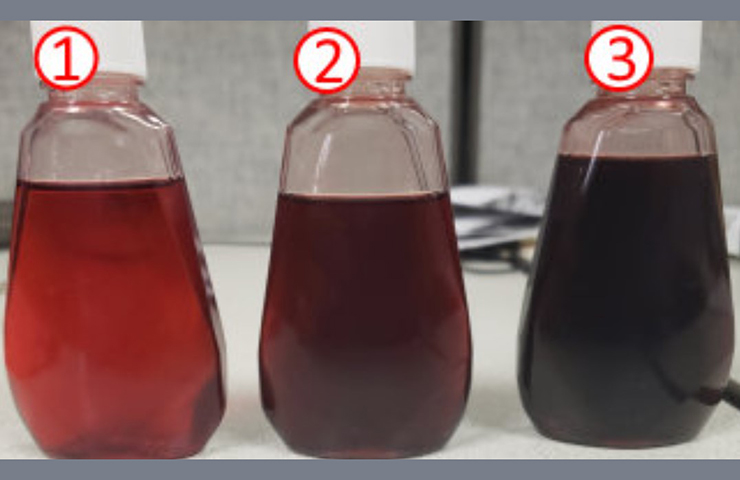


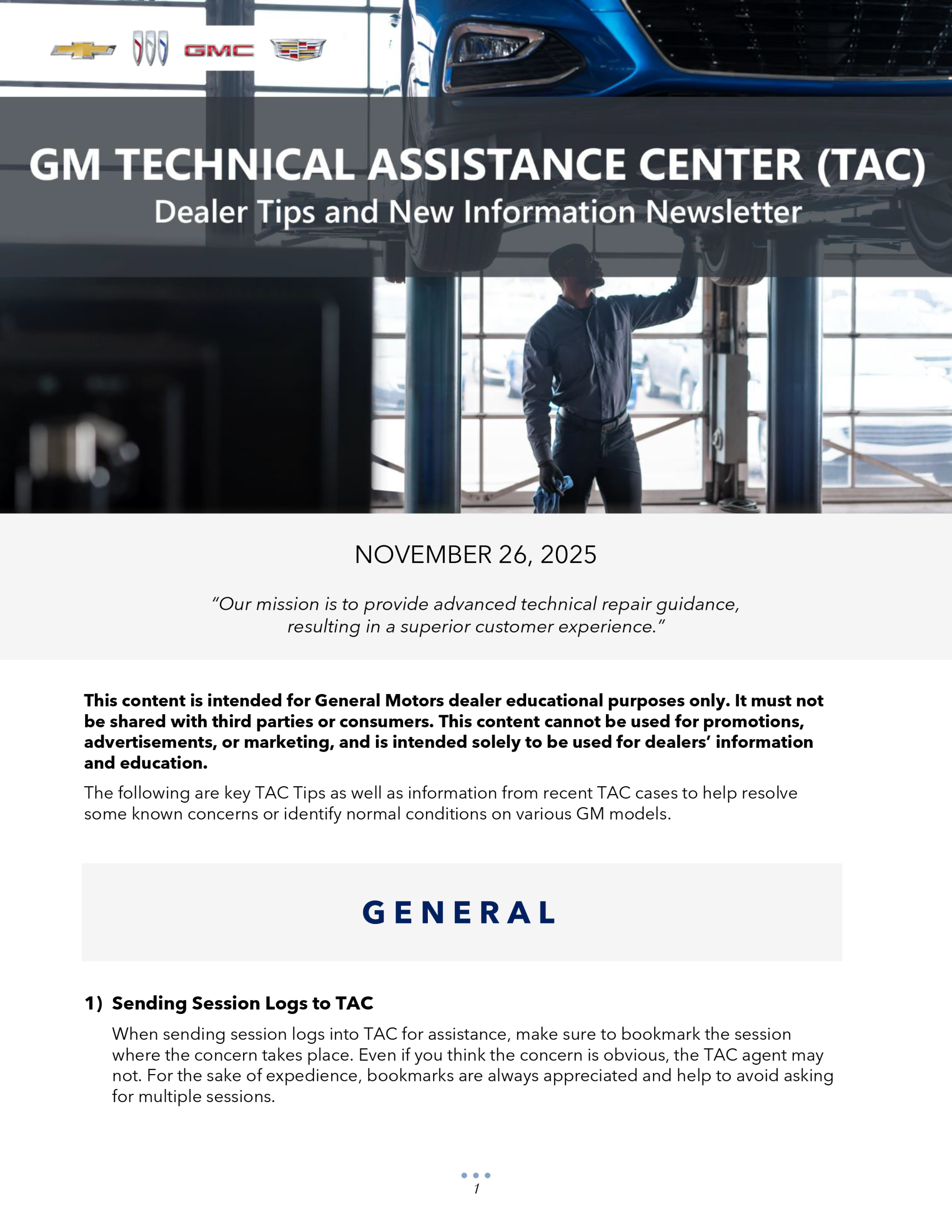
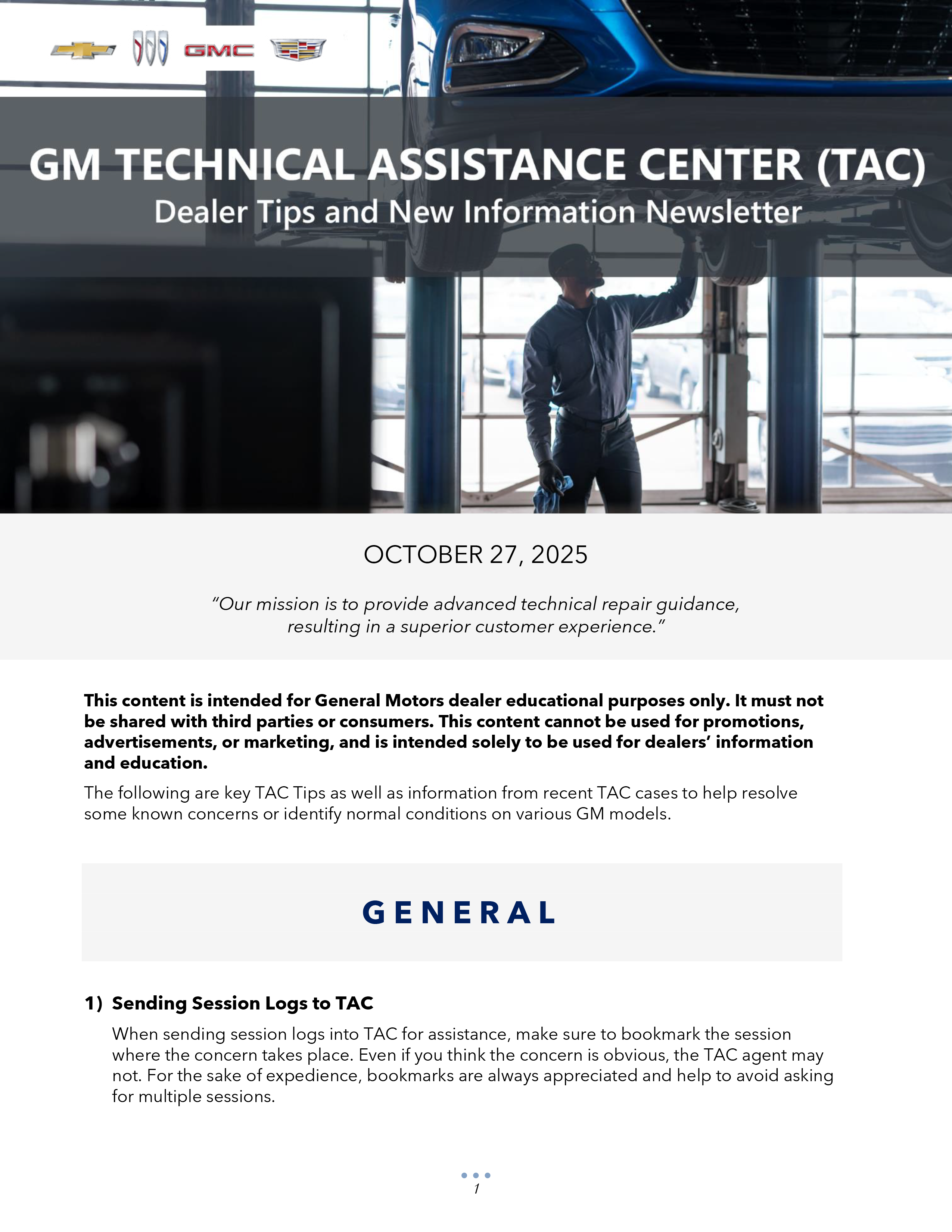

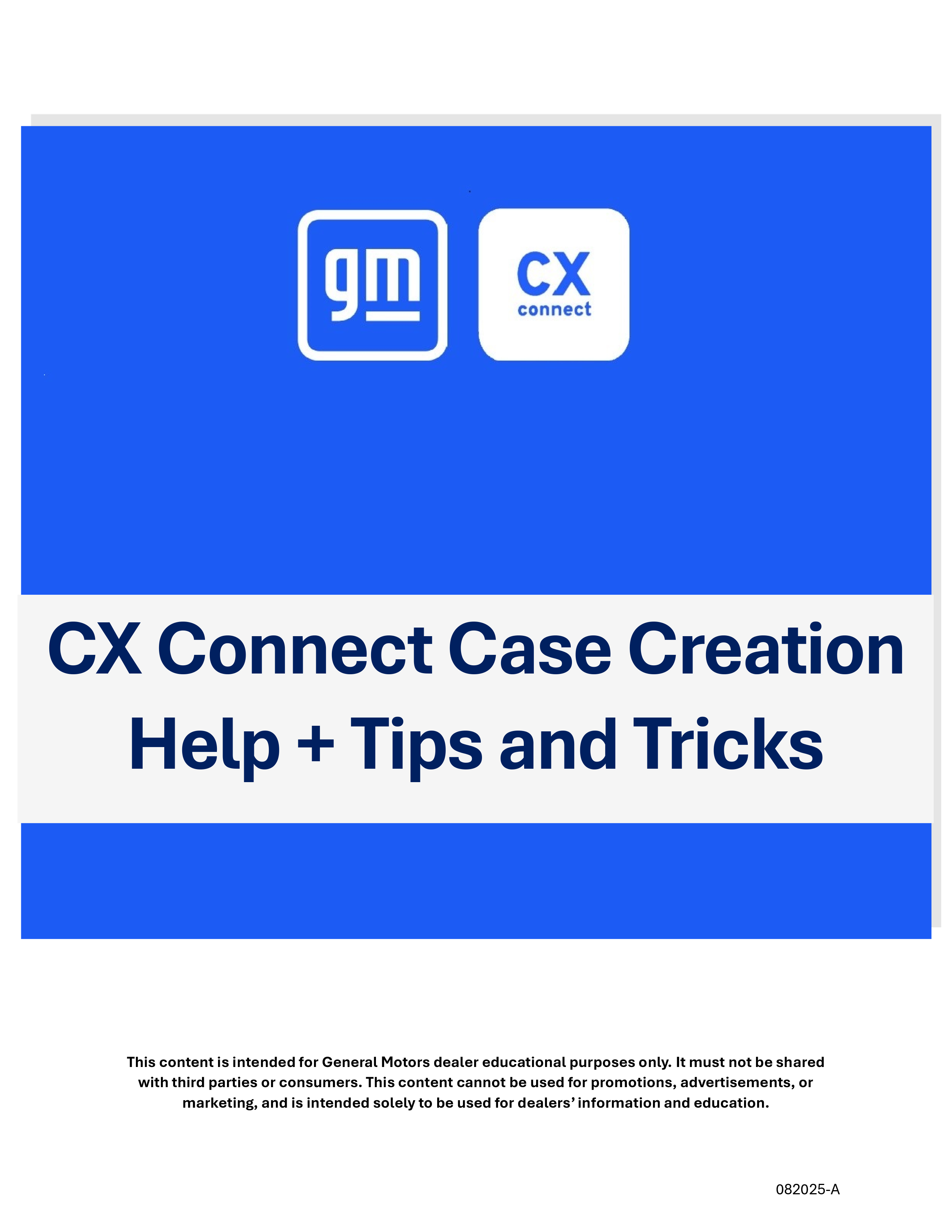
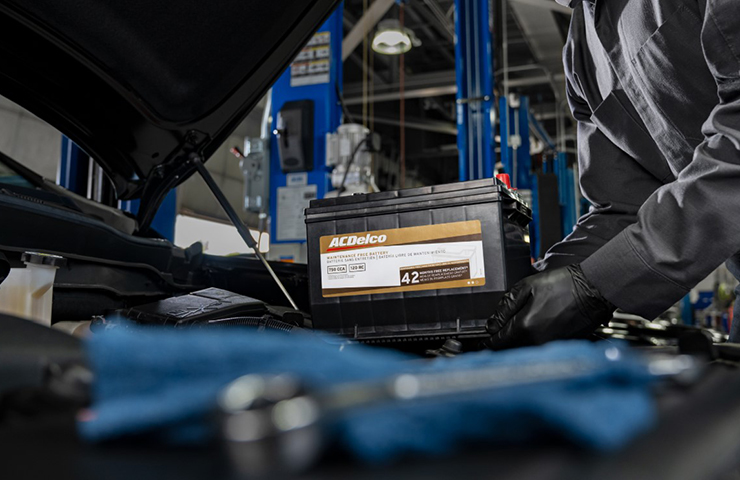
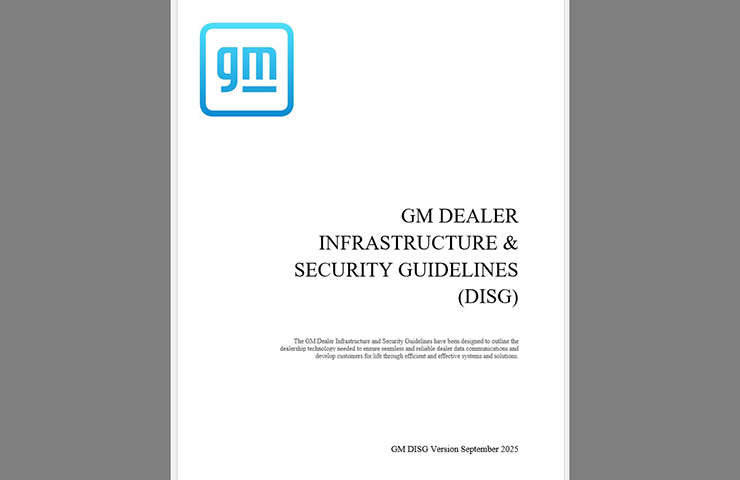
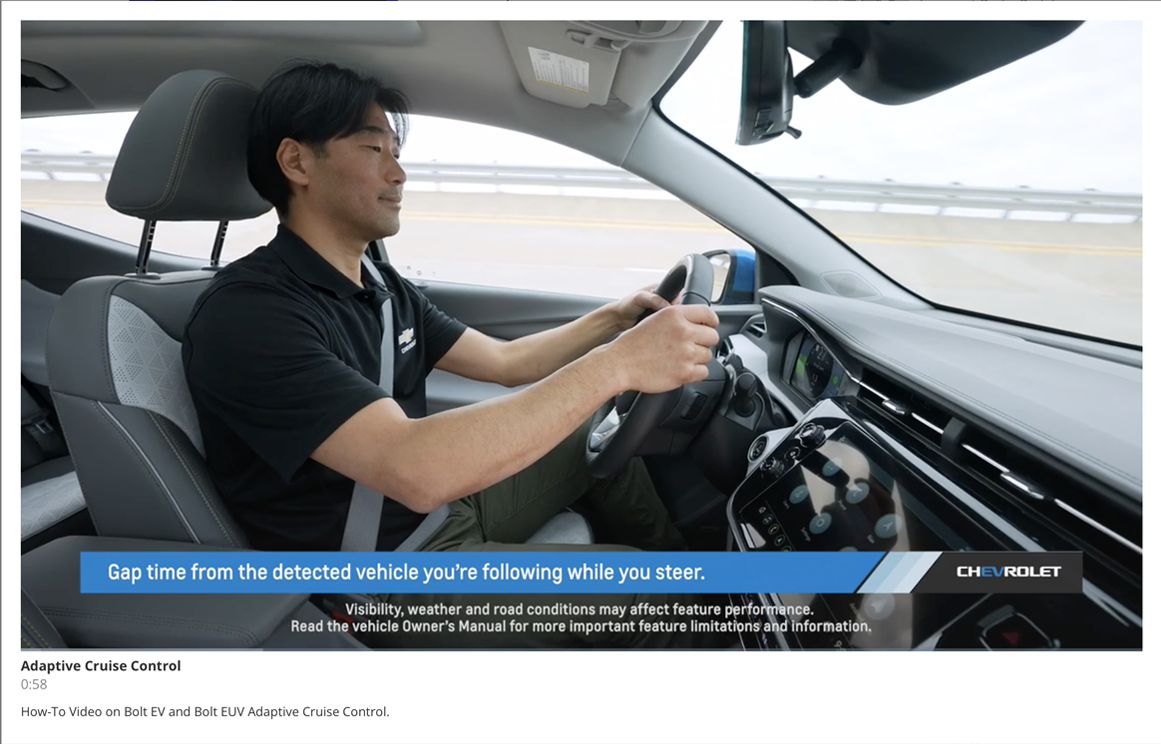
it only seem to work on the new heated seat modules
To help with the QR code scan function, several revisions have been made recently to the scanning capability of the app. As always, we’ll keep working to improve the functionality of the app. Please keep in mind that Bulletin #22-NA-070 can help technicians with manual entry of the RPT data if the scan function is not operating properly on a mobile device. The bulletin covers all the information necessary to correctly populate the data into each field. Thank you for your feedback.
Doesn’t seem to work on my android Phone, no problem on borrowed iphone.
the app has a lot of poor reviews, most people, like me, have newer android phones.
hope they fix this issue soon!
You need to take pic of QR tag not bar code on inflator and it will automatically fill in the rest of the info you need..
Its requiring a DUNS and VPPS input. What is that? Im doing an inflator recall on a 2013 silverado.