The GM Tools and Equipment program recently introduced their latest tool organization program – the new GM Virtual Tool Crib (VTC). The Virtual Tool Crib application is designed to help dealerships organize and manage the use of Essential Tools and other special tools needed for service repairs. It replaces the previous Bosch-sponsored ToolNet application.
The GM Virtual Tool Crib is located on the gmglobaltools.com website under the Additional Resources tab. (Fig. 1) It’s also accessible via GlobalConnect by selecting the Dealer Equipment Web Portal in the App Center.
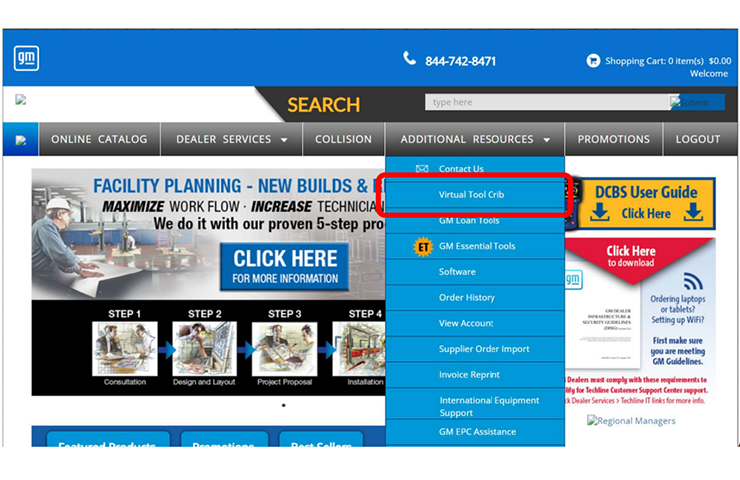
Fig. 1
Using the Virtual Tool Crib, technicians will be able to view their dealerships full tool inventory, enter where the tool is located at the dealership, review checkout logs to see who has checked out a tool and submit comments about tools that are missing components or need repairs.
The special tool inventory of each participating GM dealership was previously extracted from the Bosch ToolNet application as of April 1, 2024 and has been automatically transferred to the new Virtual Tool Crib application. For dealership tool inventories that have been manually tracked or updated since April 1, the “Download Template” function can be used to bulk update the Virtual Tool Crib with the latest tool inventory and status.
Virtual Tool Crib Setup
To begin using the Virtual Tool Crib, a one-time registration and initial setup process via the gmglobaltools.com website is required. After setup, the web-based tool storage application becomes specific and unique to each dealership. Assigned users can access its functions from any web-enabled computer in the dealership. A dedicated software program is not required.
User roles must be assigned to everyone in the dealership using the Virtual Tool Crib —either as an Administrator (designated person who assigns roles, manages inventory and monitors comments) or User (technicians who check tools in and out, and comment on condition of tools). (Fig. 2)

Fig. 2
After the dealership registration process is complete, Administrators and Users can access the Virtual Tool Crib via the gmglobaltools.com website. Login to the gmglobaltools.com website is not necessary to access the Virtual Tool Crib.
Using the Virtual Tool Crib
On the Virtual Tool Crib home screen, Home, Checkout Cart and Report drop-down menus are available. (Fig. 3)

Fig. 3
From the Home screen, tool checkouts and check-ins can be made by entering the tool number in the Search box.
TIP: The 5 digit “root numbers” for tools have not changed. However, the prefixes of EL-XXXXX, EN-XXXXX, CH-XXXXX, etc. have been replaced with GM-XXXXX in the new tool program. The “root numbers” are searchable, making it easy to find the right tools needed for repairs.
The tool page for the tool will be displayed if it’s part of the dealership’s inventory. Next, users simply need to select the appropriate box for checking out or checking in the tool. (Fig. 4)

Fig. 4
All tools added to the cart will be listed in the Checkout Cart. After clicking “Update,” a confirmation screen will appear showing the successful checkout of the tool.
There are two options for tracking tools that are currently being used in the dealership. Select the Checked Out to Me tab to view all tools you have checked out or select the All Checkouts tab to see all the tools that have been checked out by others in the dealership. (Fig. 5)

Fig. 5
To check in a tool, users can simply open the Checked Out to Me tab to view their tools and select “Check In” next to the tool being returned to inventory. (Fig. 6)

Fig. 6
Monitoring Inventory
The Virtual Tool Crib provides a number of reports that can be used to view and monitor the dealership’s special tool data. Using the Reports function, a full dealership tool inventory can be viewed along with a tool checkout report showing all currently checked out tools, a checkout history for each tool as well as comment reports on any broken, repaired or missing tools.
Under the Admin menu, the dealership’s tool inventory can be uploaded and new tools received by the dealership also can be added.
User Guide
For additional information, refer to GM GlobalConnect message GCUS-9-16154. The message includes a GM Virtual Tool Crib User Guide that covers how to use a number of application features. (Fig. 7)

Fig. 7
– Thanks to Josh Shuck

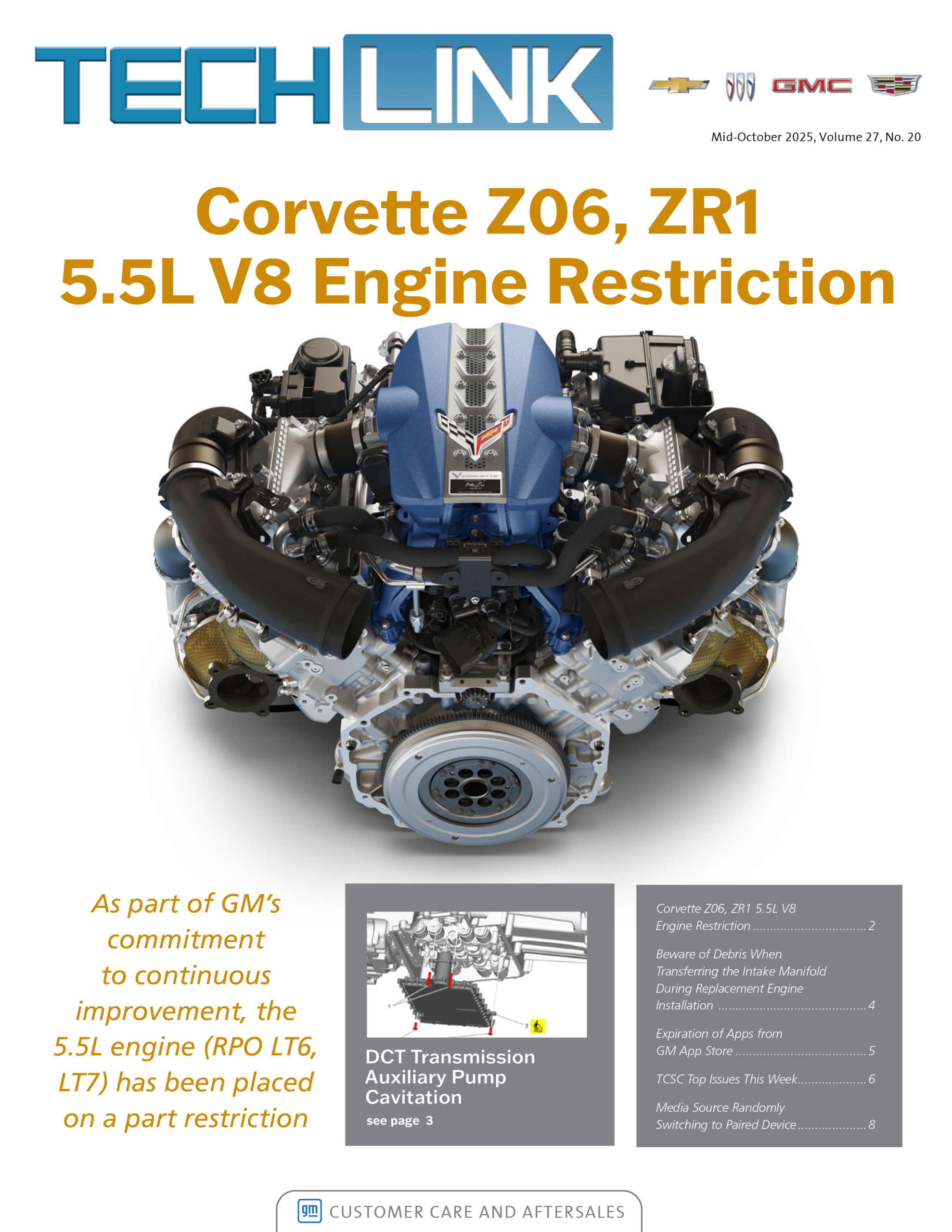


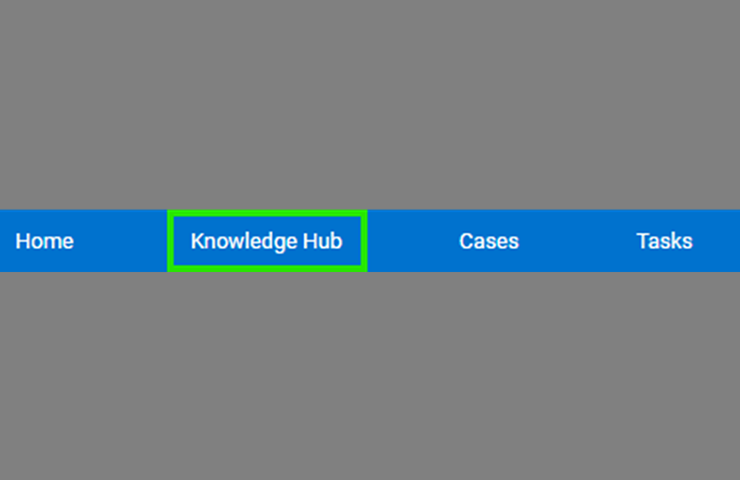



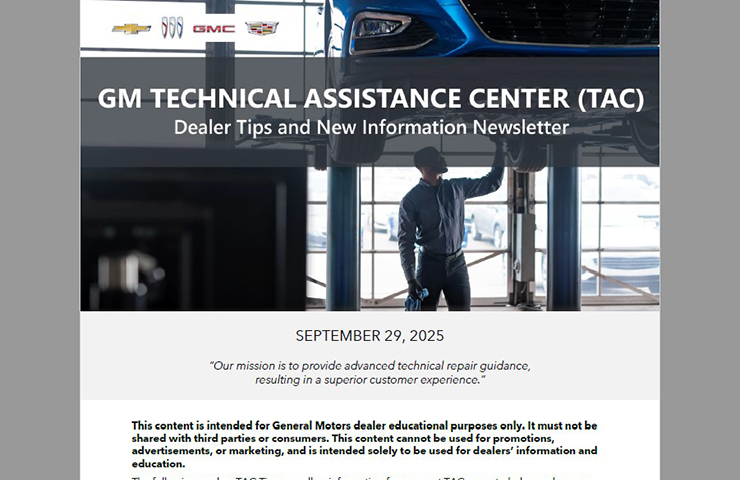

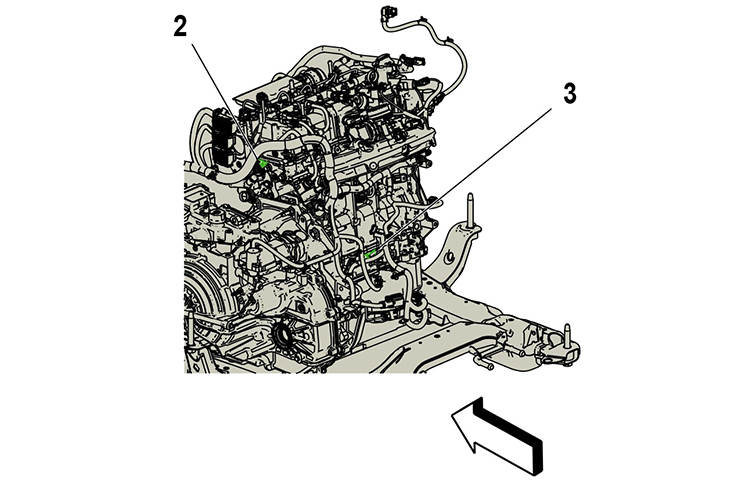
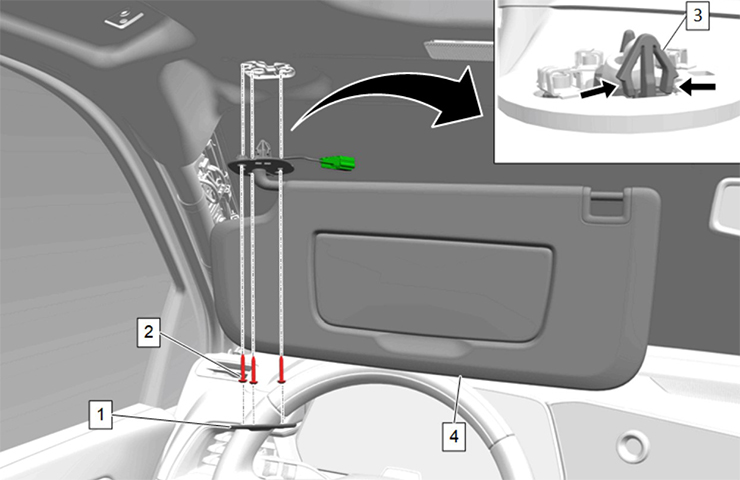

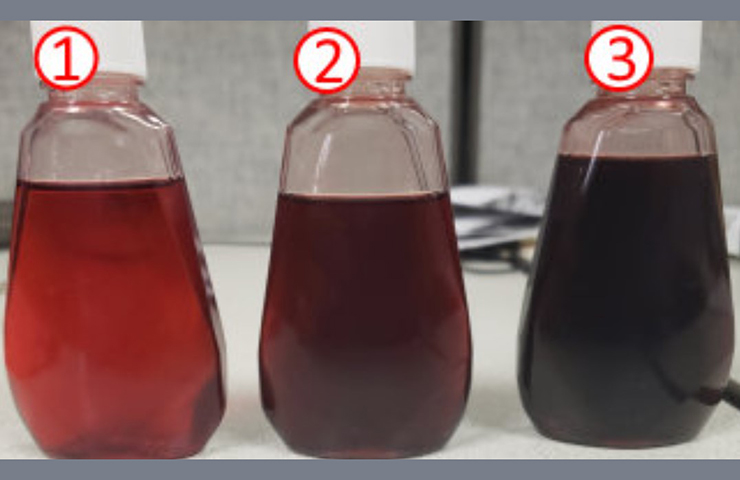


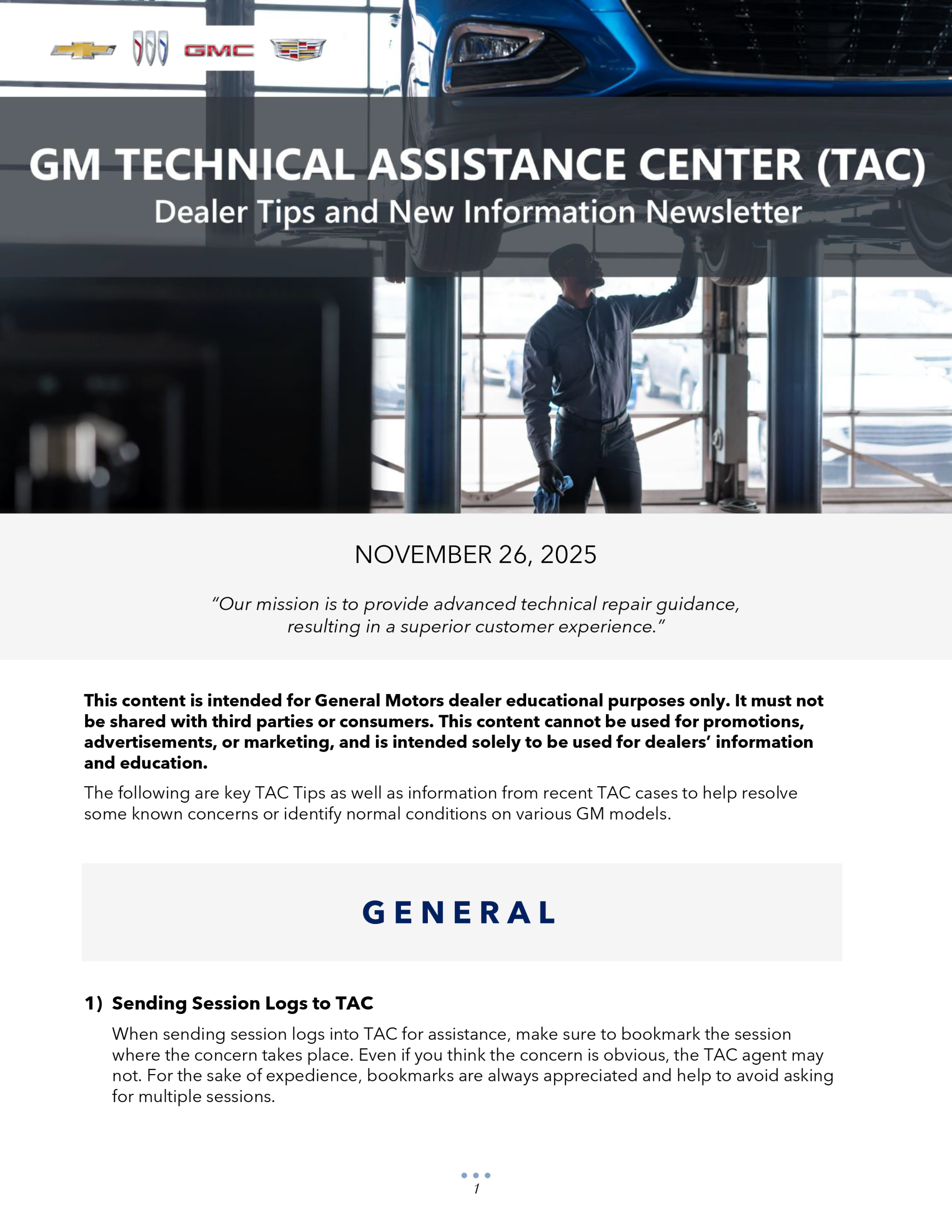
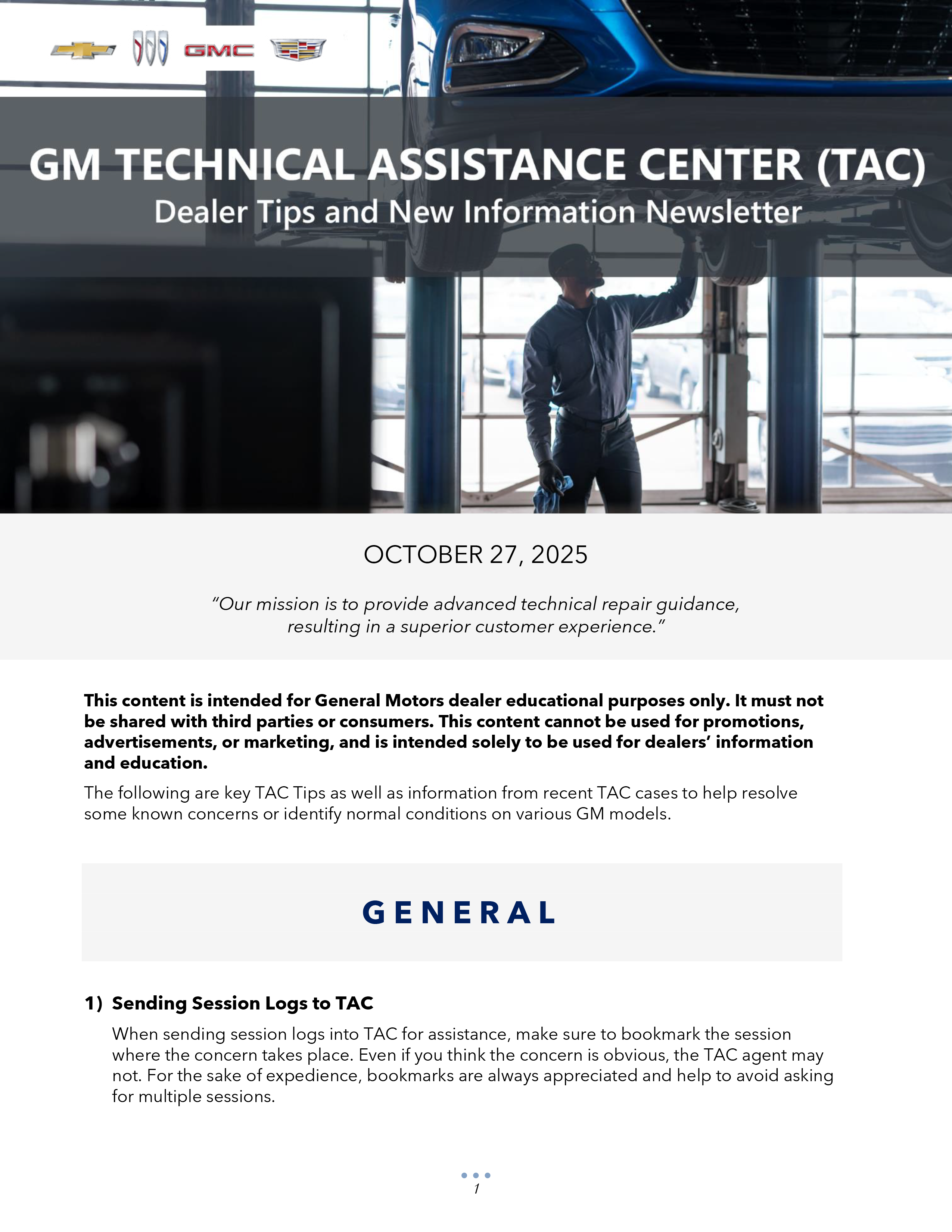

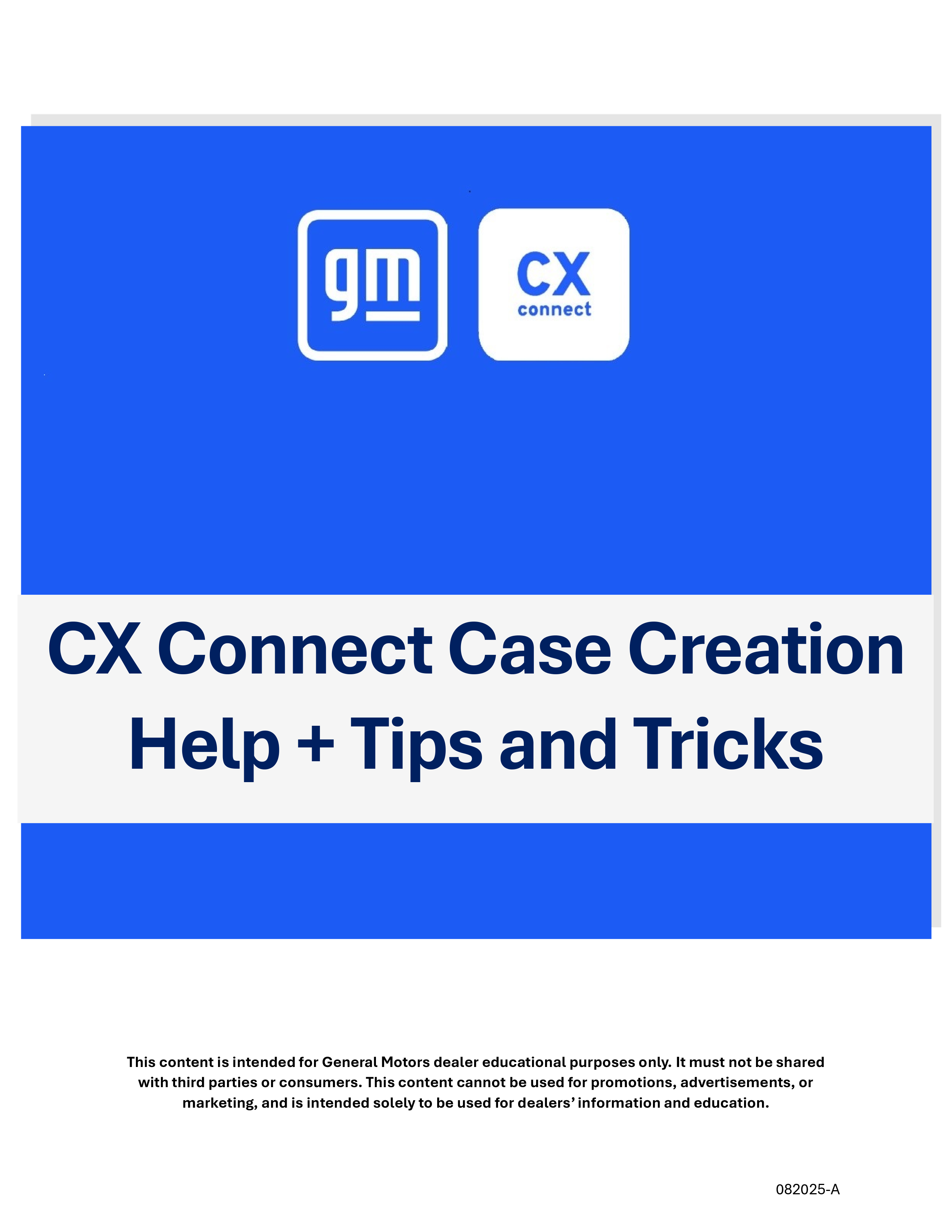
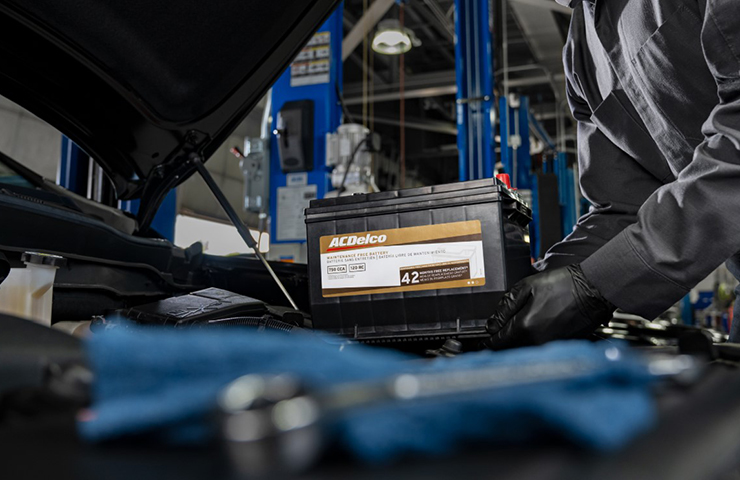
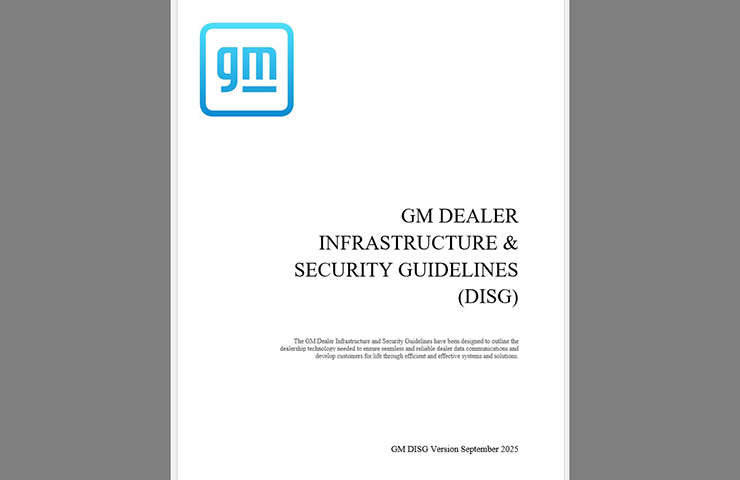
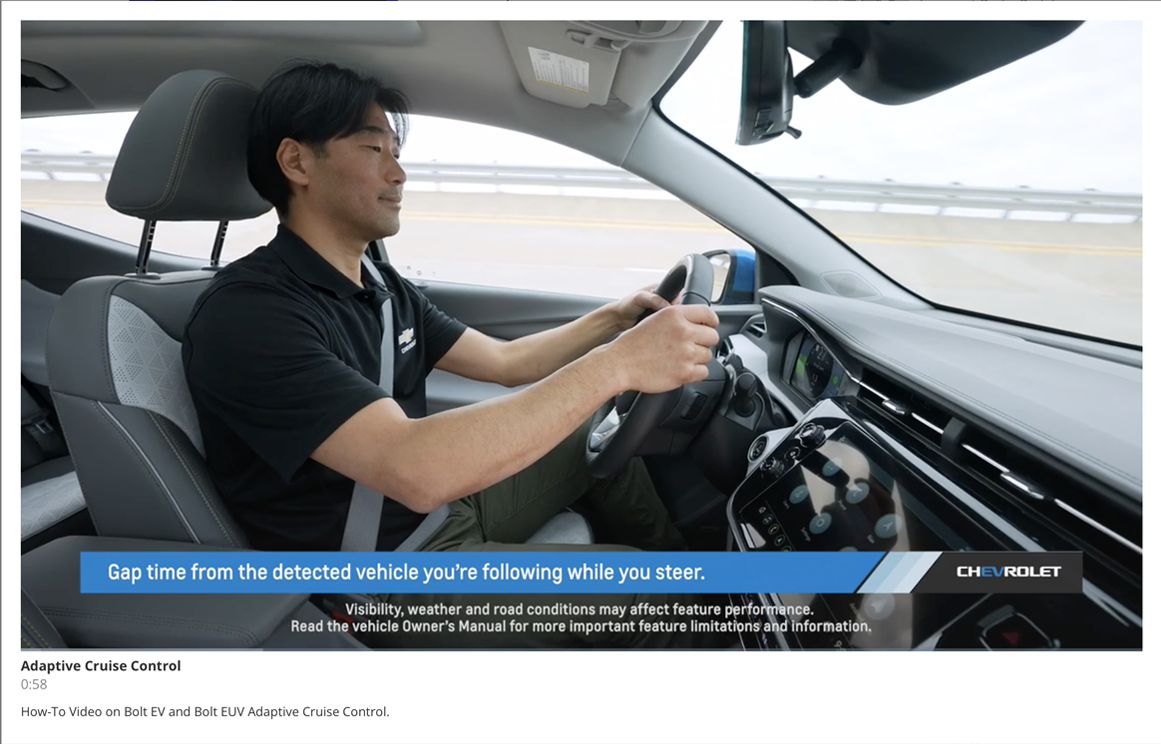
we have ordered many tools from new site and have yet to receive one. seems to say backordered. if you enquire with kent-moore they tell you they still have the inventory and it hasnt been requested by new company. seems like a long transition that could have been avoided, thanks.
Is there a way that GM can step in to tell the dealer to fix their tool rooms and properly equip and organize the shops? Getting tired of working in the third world. Losing too much time and unable to properly and safely perform my jobs. This is getting out of hand. You make new things available to make life better but in no way force its use and create struggles for the poor man on the line. Wake up guys it’s time to take a stand!
Also to add to my previous comment. Not only the ability to see the applications the tool fits but also the description of the tool. All of this was information used by technicians and helps to organize and build tool kits. For example, organizing transmission tools by the transmission they service. Currently without this information it is not possible to do this.
Are we going to get back the ability to look up a tool number and see the applications the tool fits again? This is extremely important for dealerships to have. It aids in organizing tools and helps find tools that may have more than 1 application that could be in a tool kit for another application.