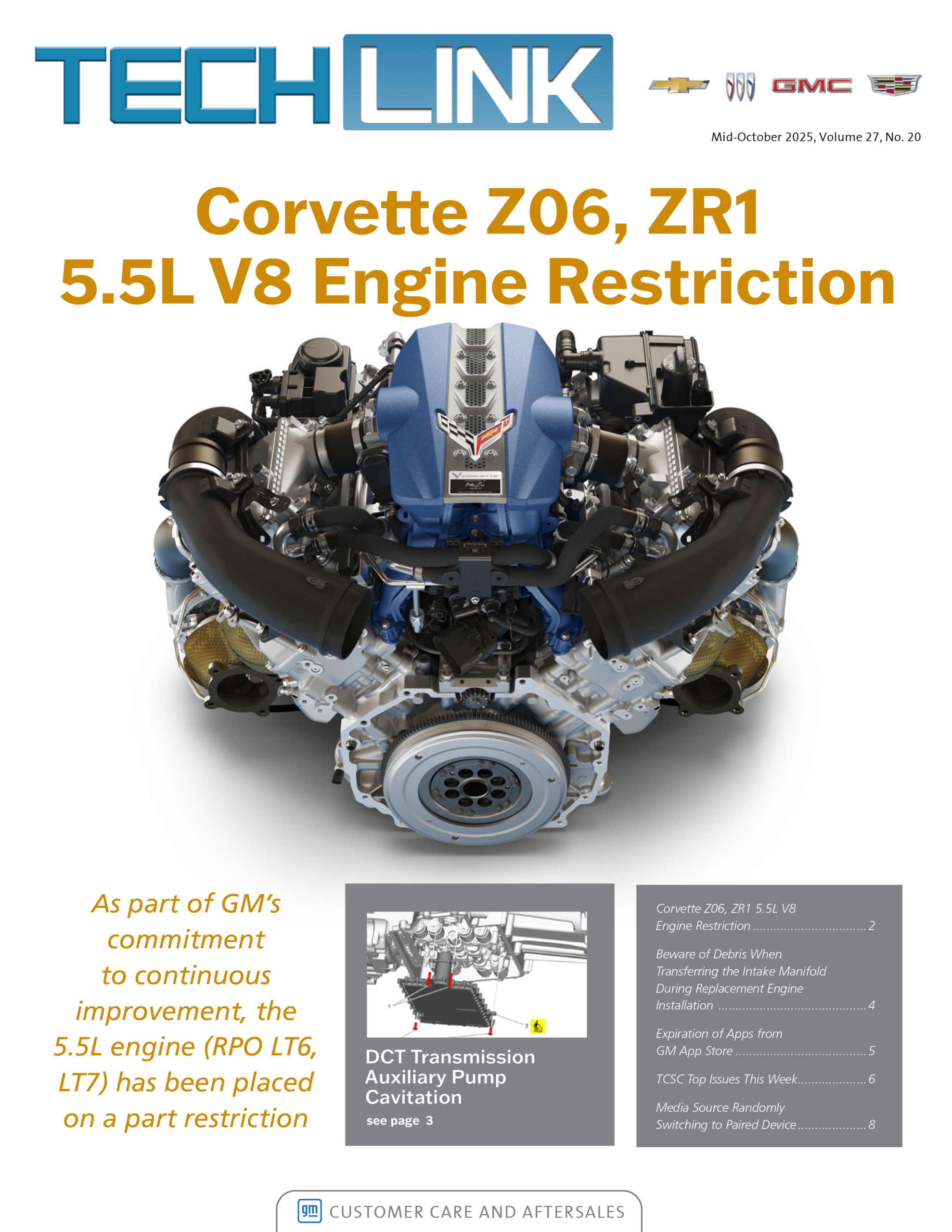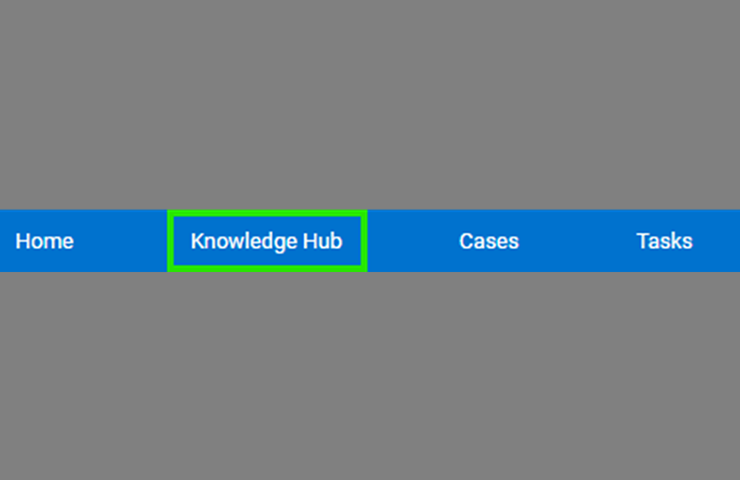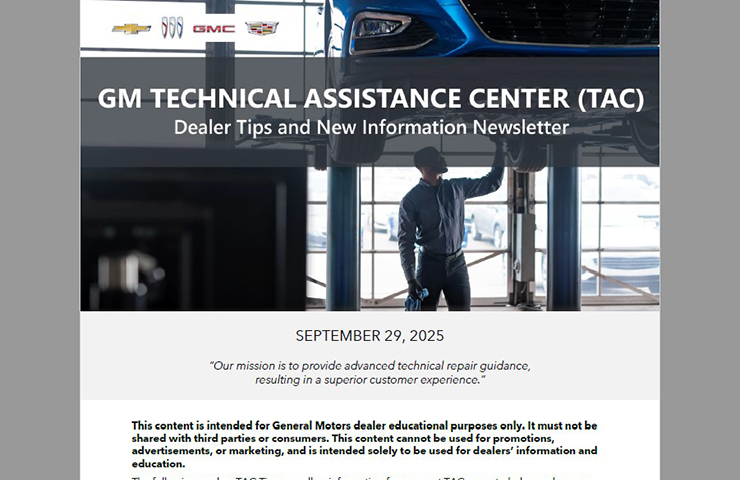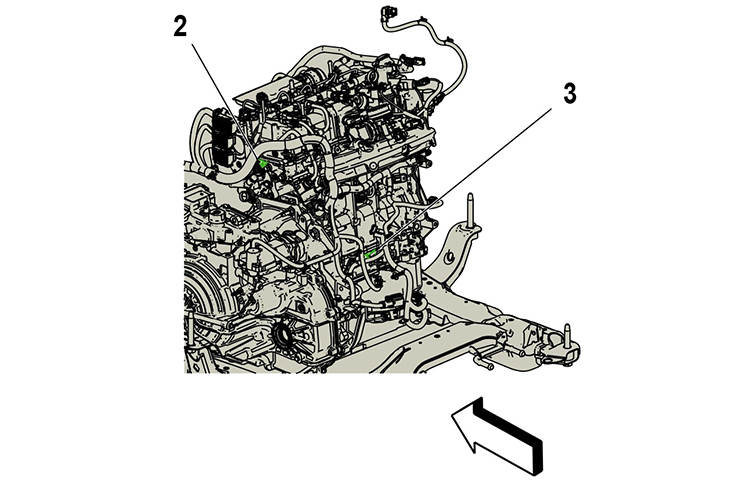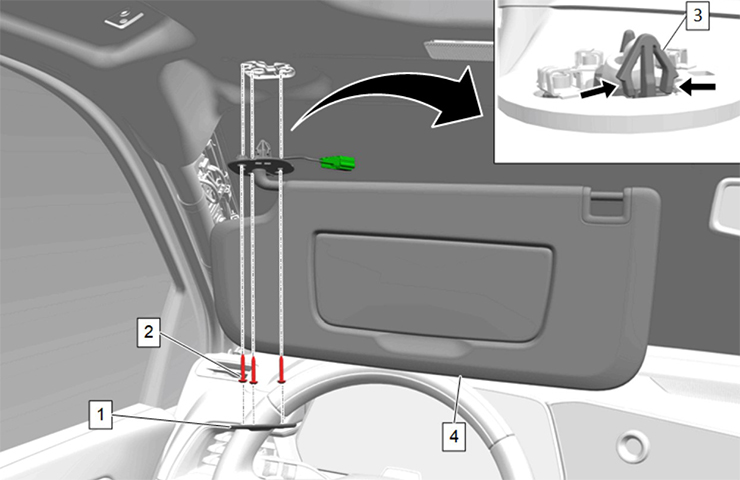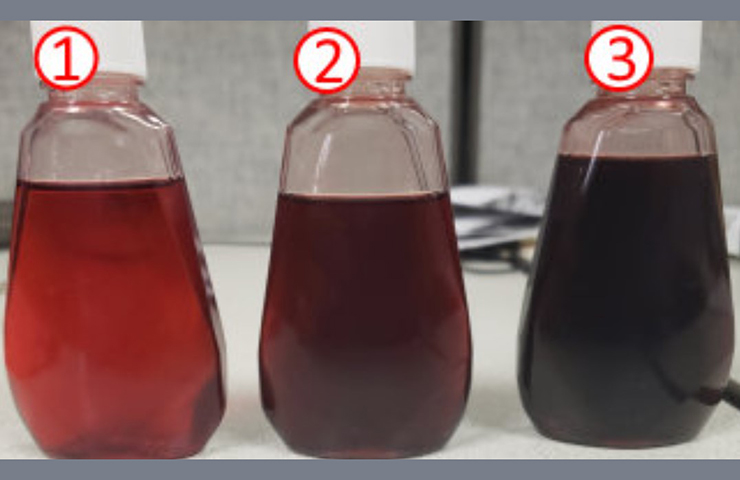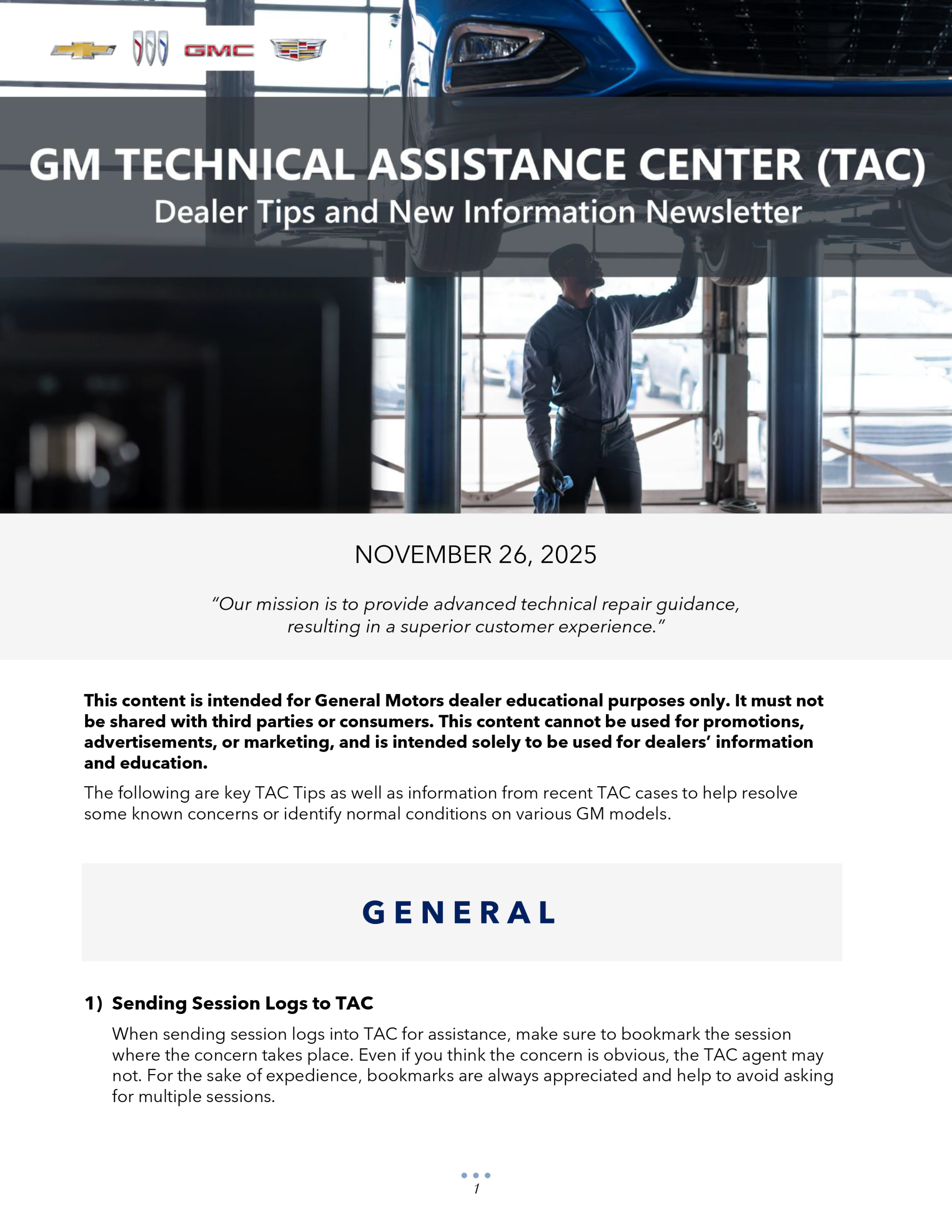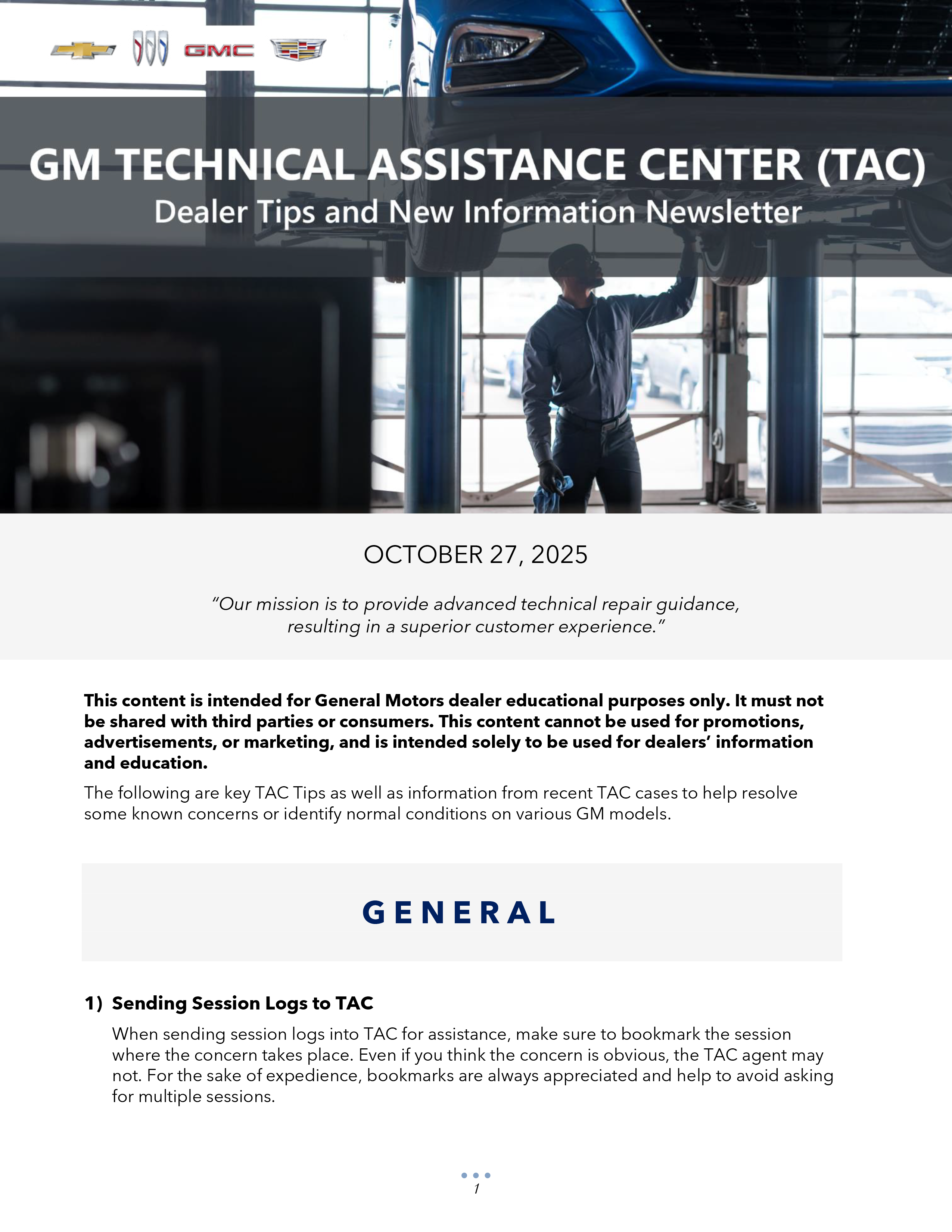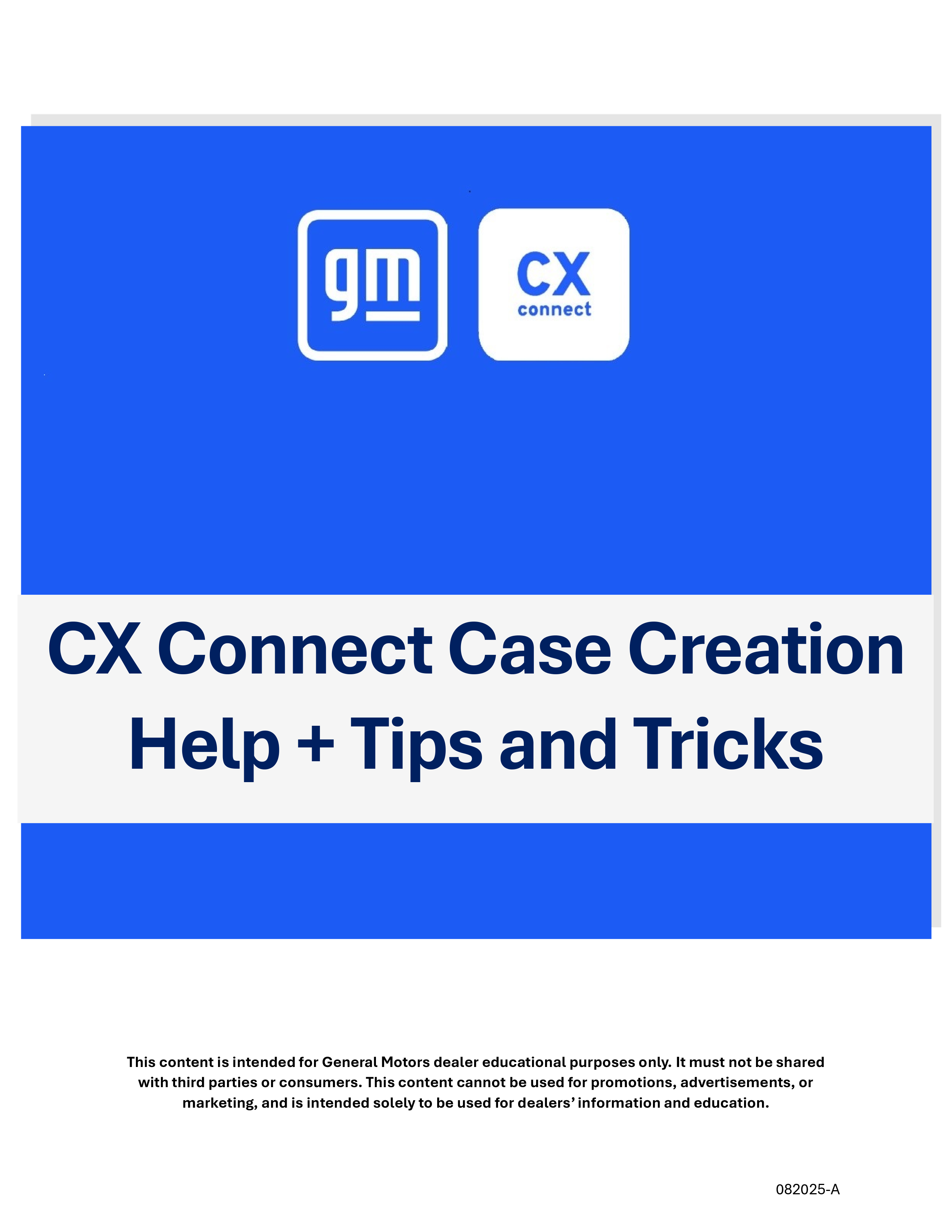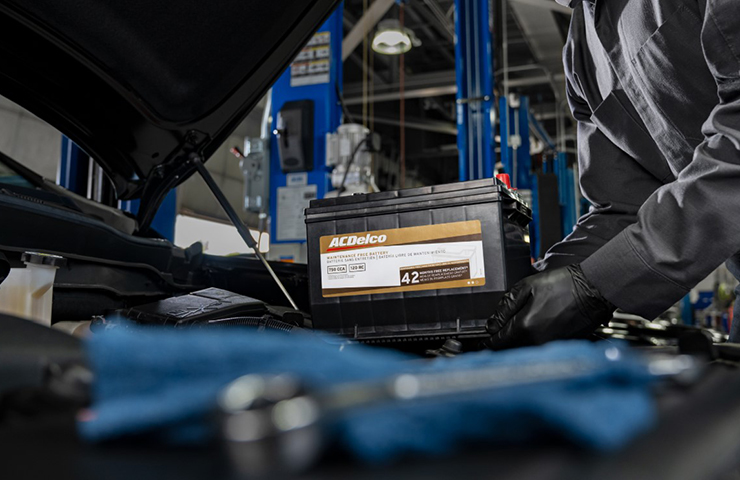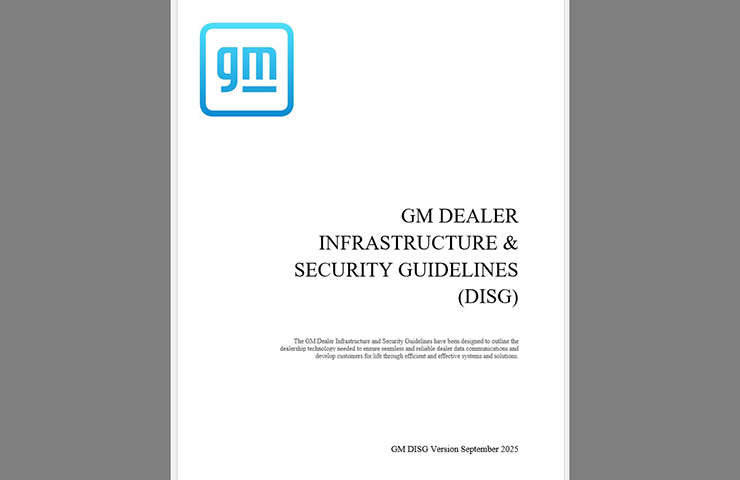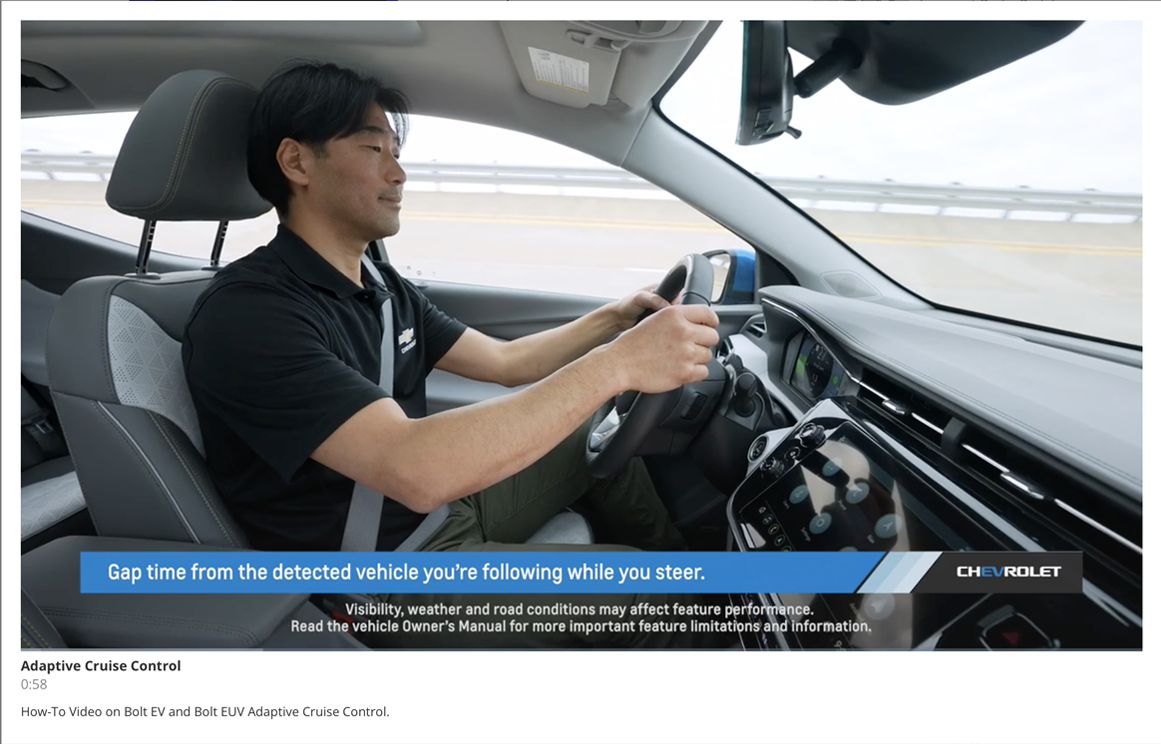Technicians can use Dealer Case Management (DCM) to create, view and update Techline cases in real time with the Techline Customer Support Center (TCSC), reducing the time spent waiting on a phone call for assistance when diagnosing a programming condition or other Techline-related issue. The DCM system is designed to enhance response times and help technicians get the information they need more quickly.
Before submitting a DCM case, there are several key steps to follow to help expedite case resolution. The following information offers guidelines covering all the necessary information needed by the TCSC to resolve issues as quickly and efficiently as possible, including tips for common issues as well as examples of submissions that will enable TCSC to assist as soon as the case is submitted. For a printable version, select the PDF image below. (Fig. 1)
Categories
Verify which category (Fig. 2) your issue falls under before submitting.
 Fig. 2
Fig. 2
- SPS2 – Programming errors (generally starting with an “E” or “M,” such as E4491 or E-4398)
- Tech2 – Issues or errors when using the physical Tech2 scan tool
- Tech2Win – Errors using the application or unable to launch, update or install the software
- Data Bus Diag – Issues with installing, updating or launching the software
- GDS2 – Installing, updating, selection and application errors for GDS2
- MDI/MDI 2 – Scan tool functionality issues, MDI Manager installation and update problems and errors
- SI – Issues with launching Service Information (SI) from Techline Connect and programming procedures mentioned in SI not present in SPS2 (ex. No option in SPS2 for a setup procedure mentioned in SI)
- TLC – Techline Connect (TLC) generic errors or crashing (not programming, those are SPS2), installation and updating. Review the TechLink article for assistance with the TLC install/uninstall procedure:
Note: Make sure to select “New Techline Case” for programming assistance with any Accessory/Reconfigurations being done to your vehicle.
Template
It is important to fill out every field on the template to help TCSC resolve the issue with fewer questions needed when replying. Not completing a field might save a minute or two but may end up with TCSC having to ask the same question again, taking up more time in the long run.
TIP: Any field with an asterisk ( * ) is an important one that must be filled out in order to submit the DCM request.
If you are unable to fit your issue in the “Issue/Problem Description” field, there is more space to type it out as part of the “DTC Codes/Error Codes” section below it. (Fig. 3)
 Fig. 3
Fig. 3
Problem Description & Examples
If you tried to program a Park Assist Module you replaced for a “no communication” condition and it failed out with an error in SPS2, you should submit the information following the example below:
Error Code – Module – Reason for Programming – Current Part Number = E-4491 D/B0/85 – Park Assist – Replaced module for no communication – p#85521299
Providing the specific error on a programming failure is crucial to diagnosing the concern. Unique to E-4491 codes, there will be line/operation/errors as seen in the example below (D/B0/85). (Fig. 4) Most other errors are by themselves, ex. E-4398 / E-9113 / E-2907. An E-4491 code without the line/operation/error information provided is very generic and harder to diagnose.
 Fig. 4
Fig. 4
If you are working with a specific Service Information document for your concern, it’s important to make TCSC aware of it (provide the Doc. ID) as well as any special circumstances. Be sure to mention any modules that were replaced, repairs on the vehicle and any other related circumstances, such as the vehicle being in a severe accident or affected by water damage, which can assist with troubleshooting the issue. Another point to note, most newer vehicles will not allow you to program a used module, and it may cause problems with other modules in the vehicle by even attempting it.
Best Practices Programming Failure Troubleshooting
- Make sure to be programming wired if the event failed wirelessly with the MDI/MDI 2.
- Check that voltage is >12.5v read from the vehicle or GDS2 – not the battery maintainer itself.
- Verify there isn’t any aftermarket equipment on the vehicle or spliced into the DLC that could be affecting the programming environment.
- If a module was communicating before programming and now is not, try performing an SDAC (Serial Data Authentication Configuration). If an SDAC is failing, it will often call out a module that you can temporarily take offline or pull the fuse for and then be able to run an SDAC successfully. Refer to #PIT5832 for assistance with this issue (Note: OnStar and CGM often share a fuse).
Techline Connect Troubleshooting
- Admin rights, Security (Antivirus/Firewall) and Network issues are some of the top reasons for problems relating to updating and installing TLC as well as other applications. It may be necessary to involve your dealership’s local IT/security administrator to verify if this could be the cause.
- Attempting again on another network or from a hotspot can resolve the issue and/or identify where the problem stems from in certain situations.
- Follow the Dealer Infrastructure & Security Guidelines to verify the proper guidelines are met. (Fig. 5)
 Fig. 5
Fig. 5
DCM App
To access the DCM system, go to the App Center on Global Connect. Select Service from the Department drop-down menu and then select Dealer Case Management System & Resources from the list of apps. The DCM launch box will appear. Click the Launch button to open the application.
To start a case in the DCM application, select the Technical Assistance Center tab and click the New Techline Case button at the top of the page. (Fig. 6)
 Fig. 6
Fig. 6
Technicians are encouraged to start and manage a Techline case in the DCM portal. After starting a case, technicians have the option to await a response in the DCM portal or call Techline at 1-800-828-6860. All notes and communications will be documented in the DCM to be reviewed at any time.
For additional information about using the DCM system, there are several training aids available. To review, select the App Resources button included in the DCM launch box on Global Connect.
For support with Dealer Case Management (DCM) access or performance, contact the Global Connect Help Desk at 1-888-337-1010, prompt 1 and then prompt 2.
– Thanks to the Techline team