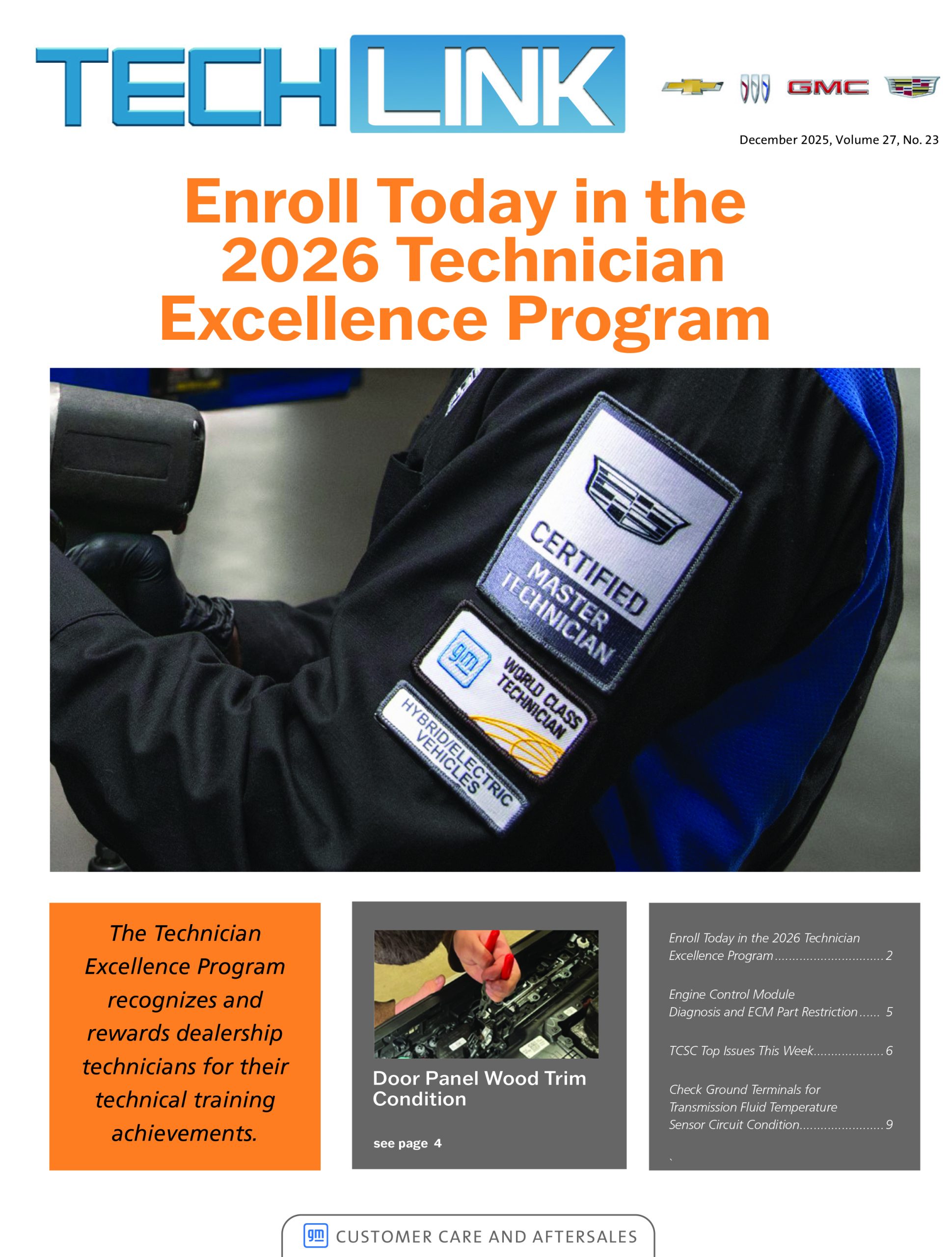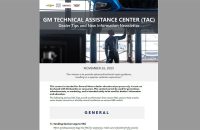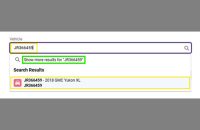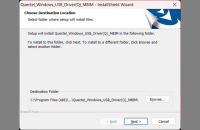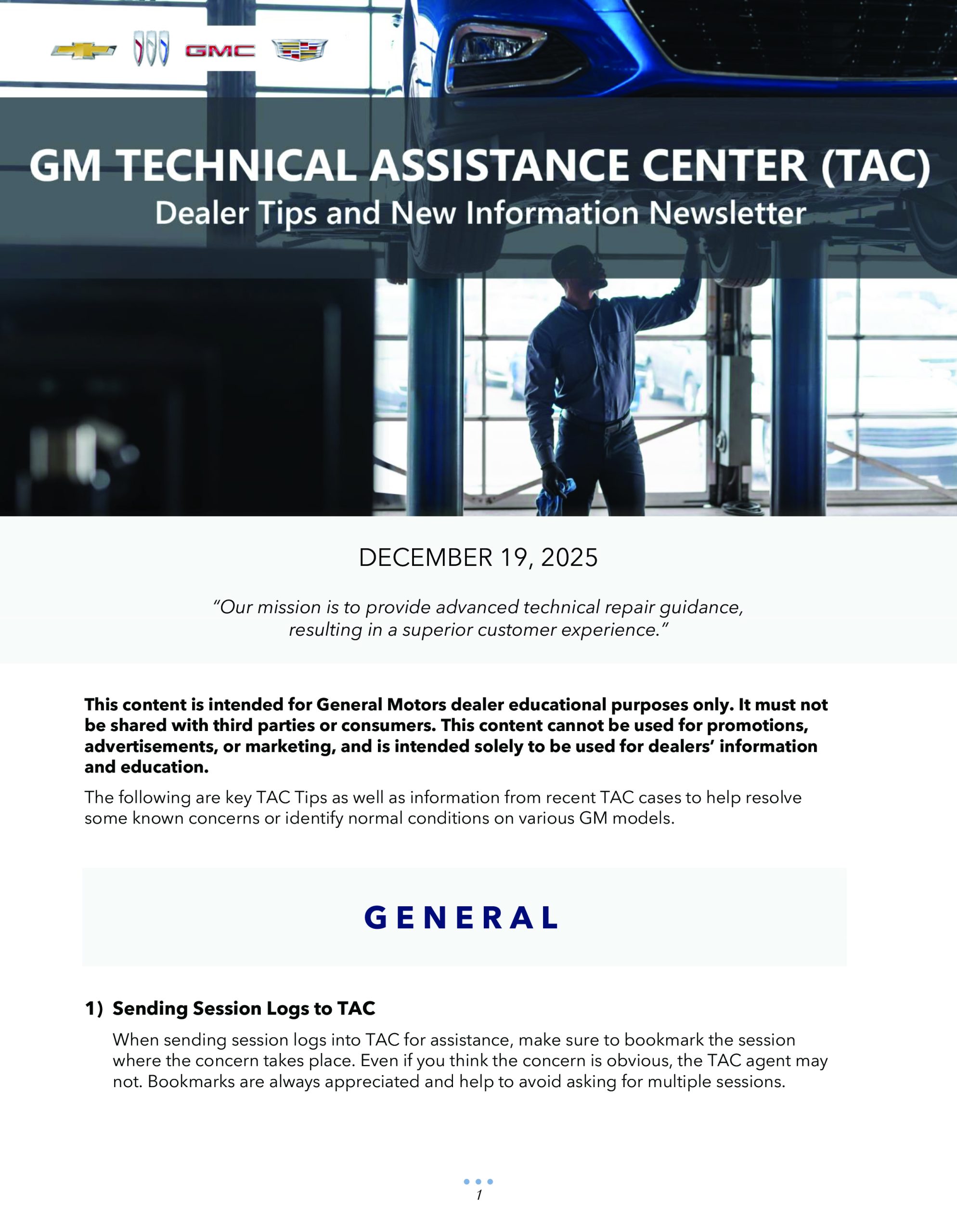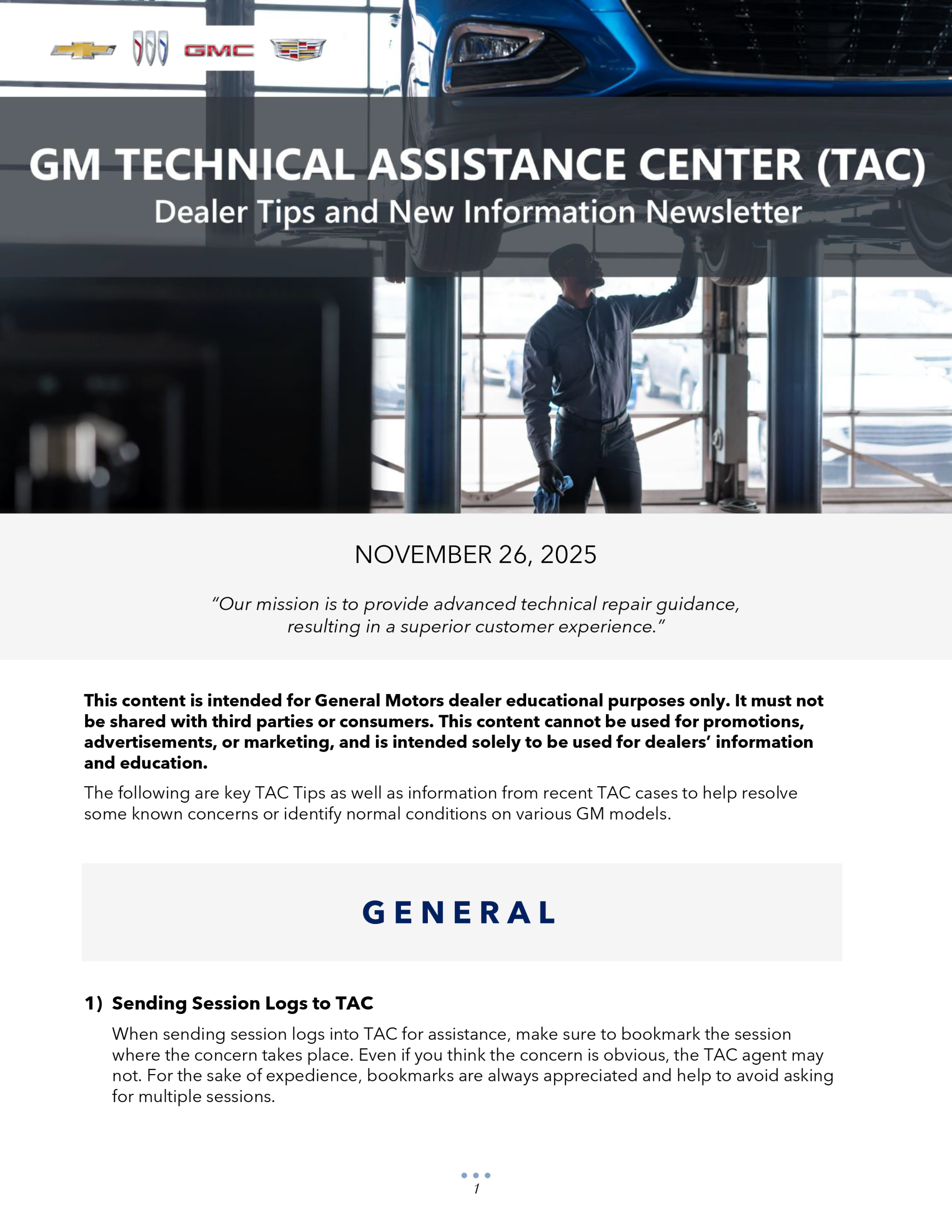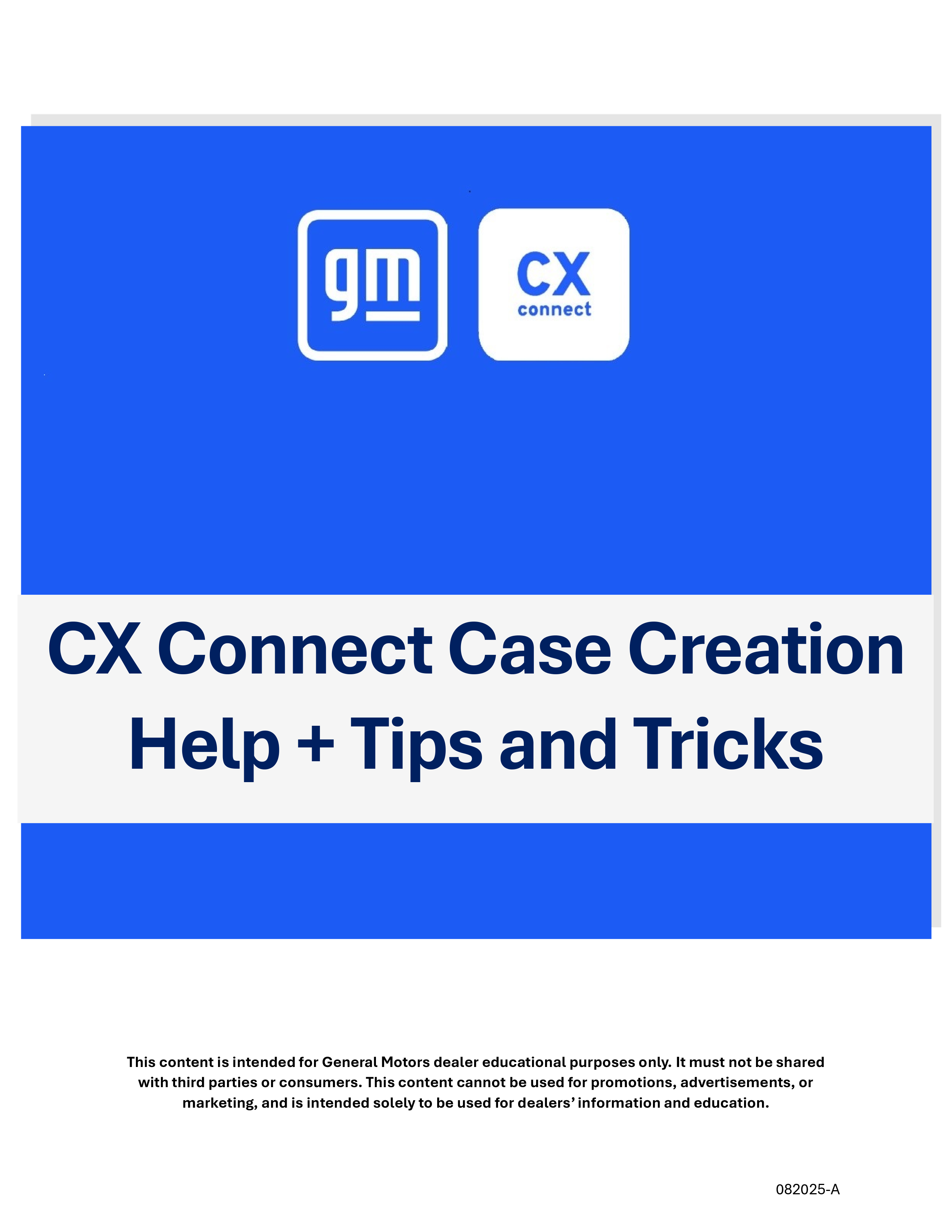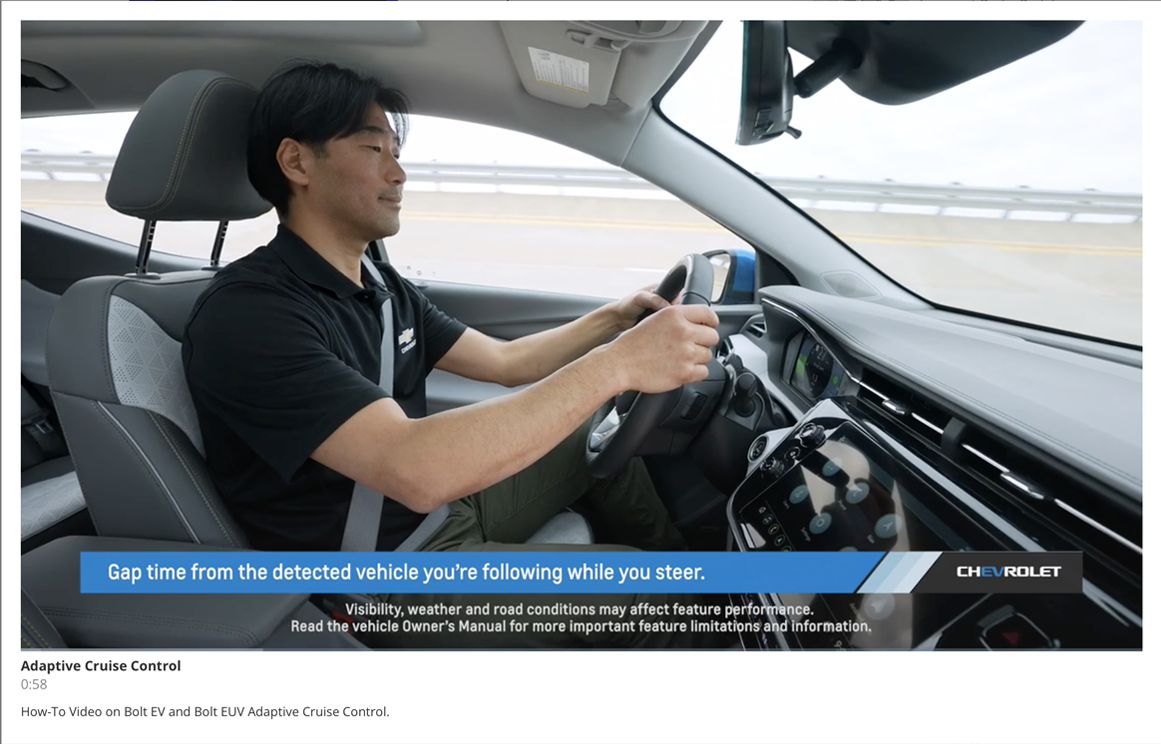For the 2022 model year, several changes have been made to the features of the Rear Seat Infotainment (RSI) system on Tahoe, Suburban, Yukon and Escalade models. (Fig. 17) These changes affect the operation and functionality of several features, including playing audio and video from compatible devices.
 Fig. 17
Fig. 17
Feature changes include:
- Miracast is no longer a supported feature.
- Navigation is no longer a supported feature.
- Customers will be notified with a software update when apps (if equipped) are available to use on their RSI system. Some services may require a data plan.
- Rear USB-C ports are charge only.
- Headphones will not automatically come paired in the vehicle. Customers must pair each headphone via Bluetooth. Directions on how to pair are included in the Rear Seat Infotainment section of the Owner’s Manual. Customer-provided compatible headphones also must be paired via Bluetooth.
Using the Touchscreens
To use a touchscreen, simply double-tap anywhere on the screen to turn it on. (Fig. 18) To share video between the two rear screens, swipe toward the other screen or touch the Share button. A share request will pop up on the other screen.
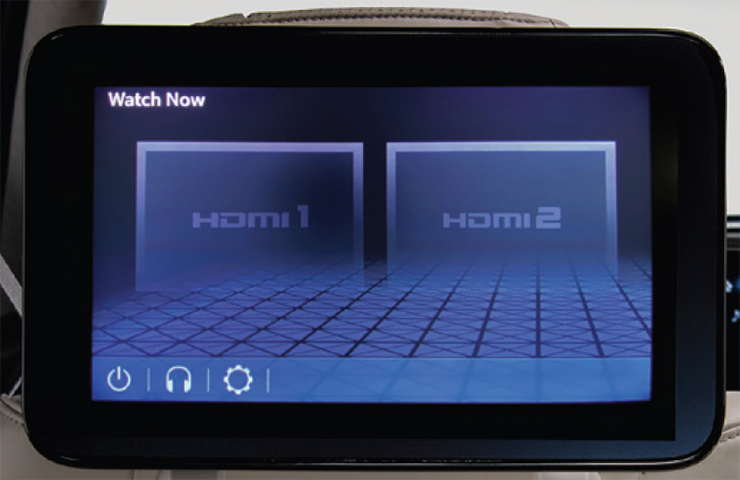 Fig. 18
Fig. 18
The screens also can be operated by selecting the Entertainment Studio app on the front infotainment screen. Through the app, users can power the rear screens on or off, mute and lock the rear screens, browse media and select media to play on either screen. The app will display a static graphic of the media playing on the rear screen.
By default, the rear screens will turn on when entering the vehicle through the driver-side door and closing the door. Power status as well as other system features can be customized in the Settings menu on the front infotainment screen. If the screens do not turn on when entering the vehicle, check the power status setting.
HDMI and USB-C Ports
The Rear Seat Infotainment system can play video from a compatible device through the two HDMI ports located on the rear of the center console.
The USB-C ports on the rear of the center console can be used to charge devices, but cannot be used to stream content.
Pairing Headphones
Up to four Bluetooth headphones can be paired to each rear screen, but only two headphones can be active per screen. The vehicle includes two wireless Bluetooth headphones. To pair the headphones:
- With the headphones off, press and hold the Power button (#2) to enter pairing mode.
- Touch the Headphone icon on the rear touchscreen and then select Add New Headphones.
- Select the headphone name on the screen and touch OK.
Repeat the pairing process on the second screen to use the headphones with either screen. Once paired to each screen, press the Channel Select button (Fig. 19, #1) on the headphones to listen to the audio on the desired screen. The headphones also feature a USB-C connection (Fig. 19, #4) for charging and a volume control (Fig. 19, #3).
 Fig. 19
Fig. 19
Customers also can pair their own compatible Bluetooth headphones. The headphones must be paired to the screen being used. If they are not able to pair their Bluetooth headphones, follow these instructions:
- Touch the Headphone icon on the desired rear touchscreen and then select Add New Headphones.
- Set the Bluetooth headphones to pairing mode. If the headphones are already paired with another device, such as a smartphone, it may be necessary to disconnect the headphones from that device before connecting to the Rear Seat Infotainment system.
- The headphones will be displayed on the list of Available Headphones on the screen. Select the desired headphones.
- Once connection is complete, a “Pairing Successful” pop-up will be displayed. Press OK.
For additional information related to the operation of the Rear Seat Infotainment System, refer to Video Entertainment System Description and Operation in the appropriate Service Information.
– Thanks to Hassan Abdallah