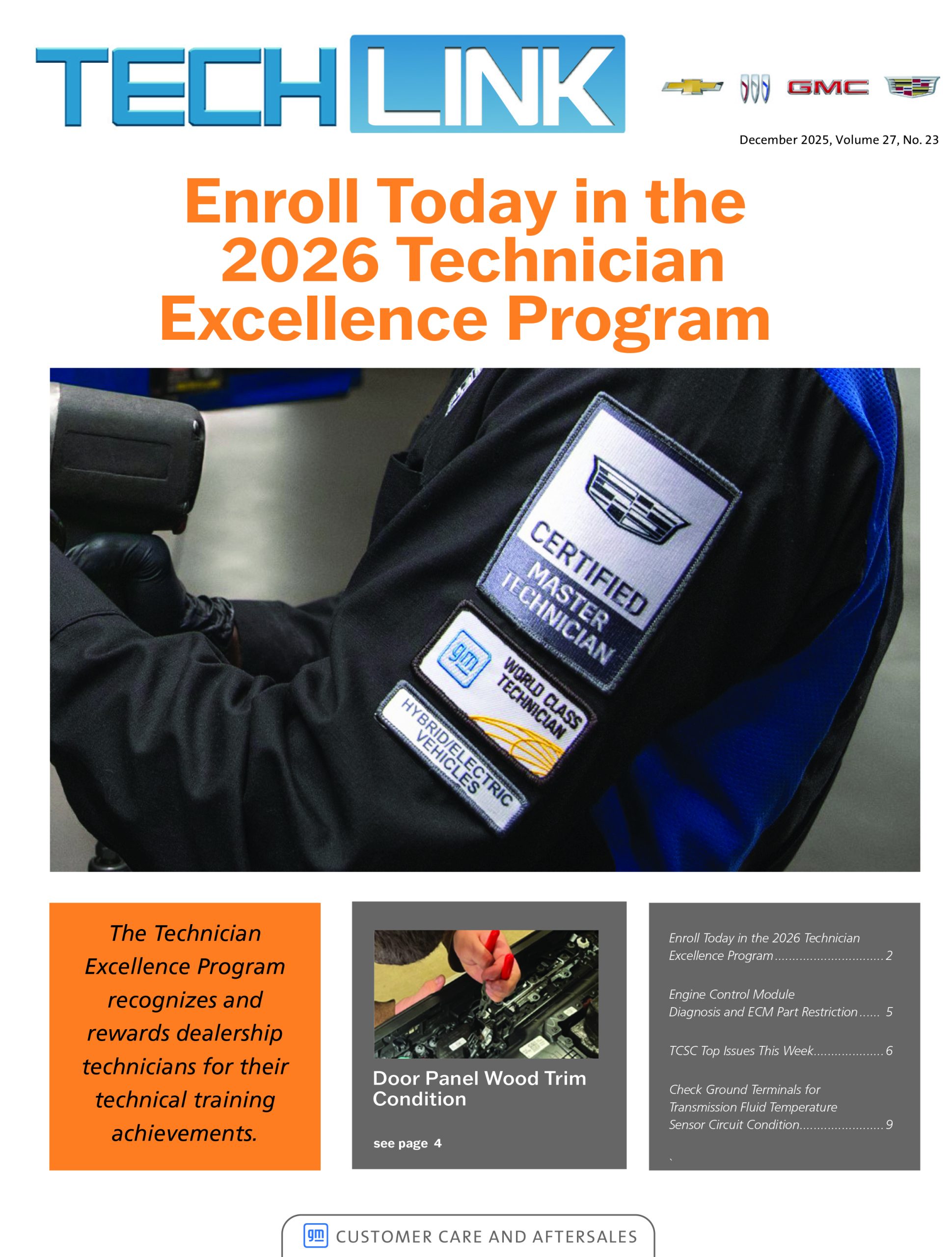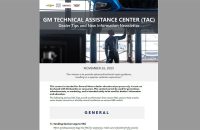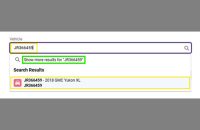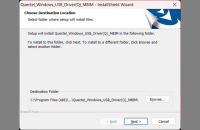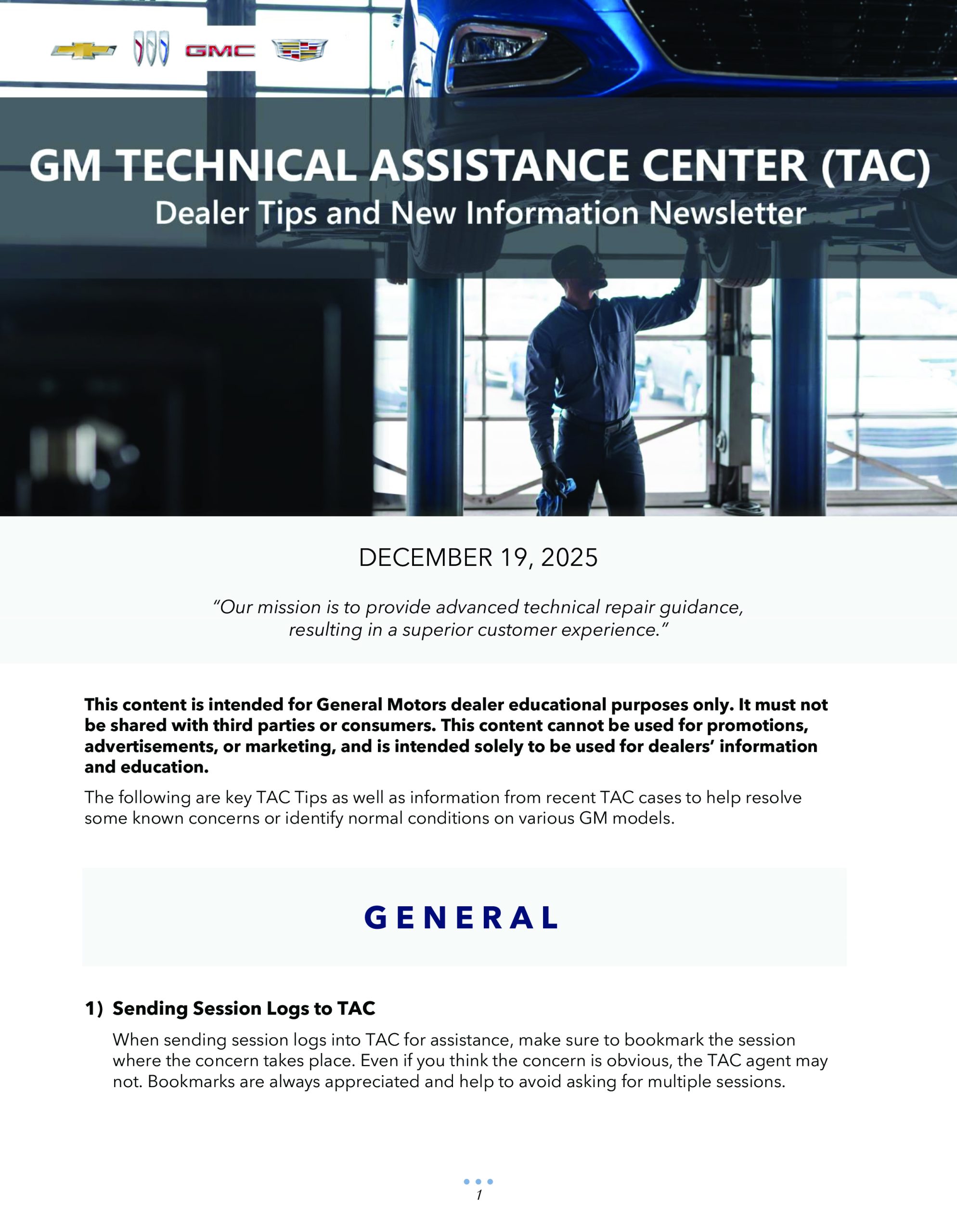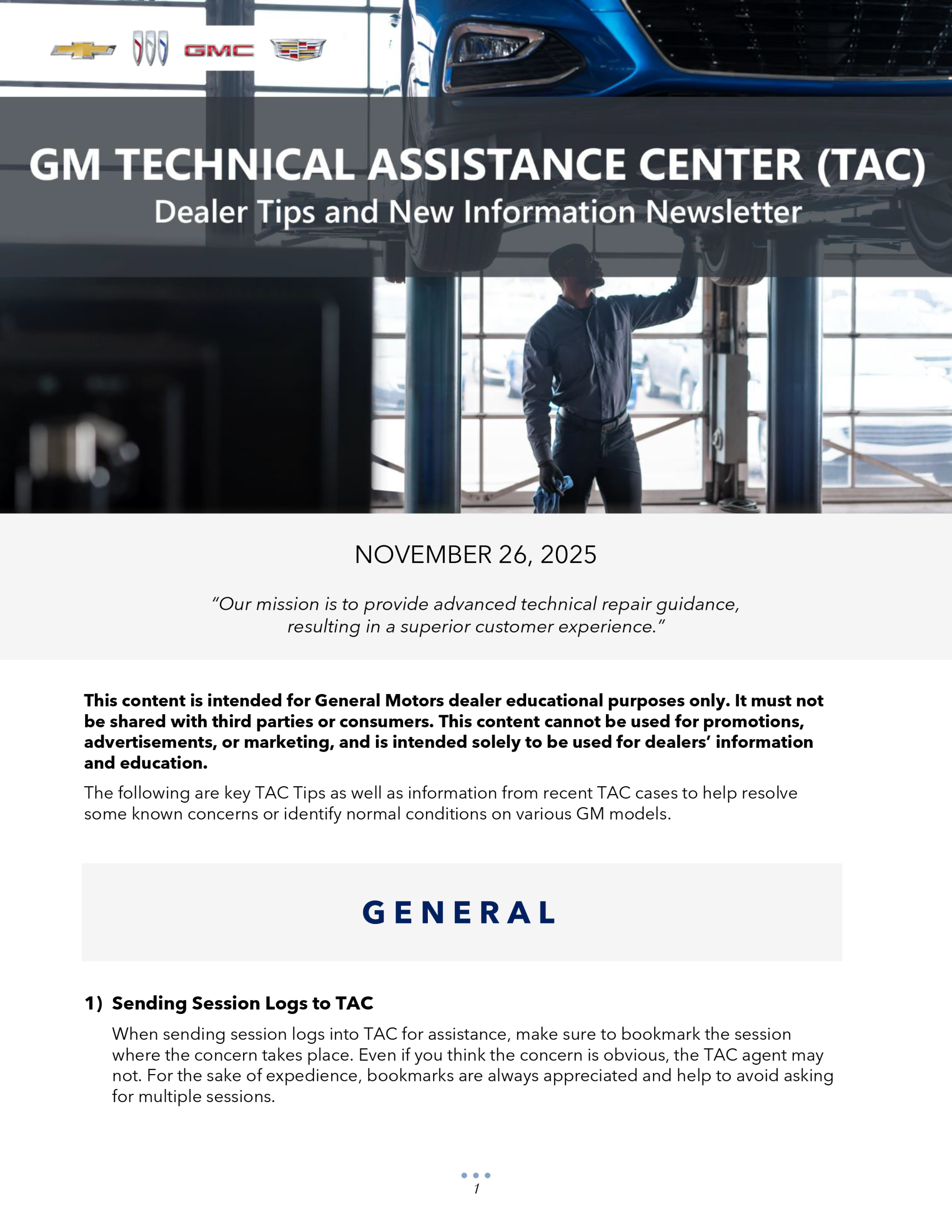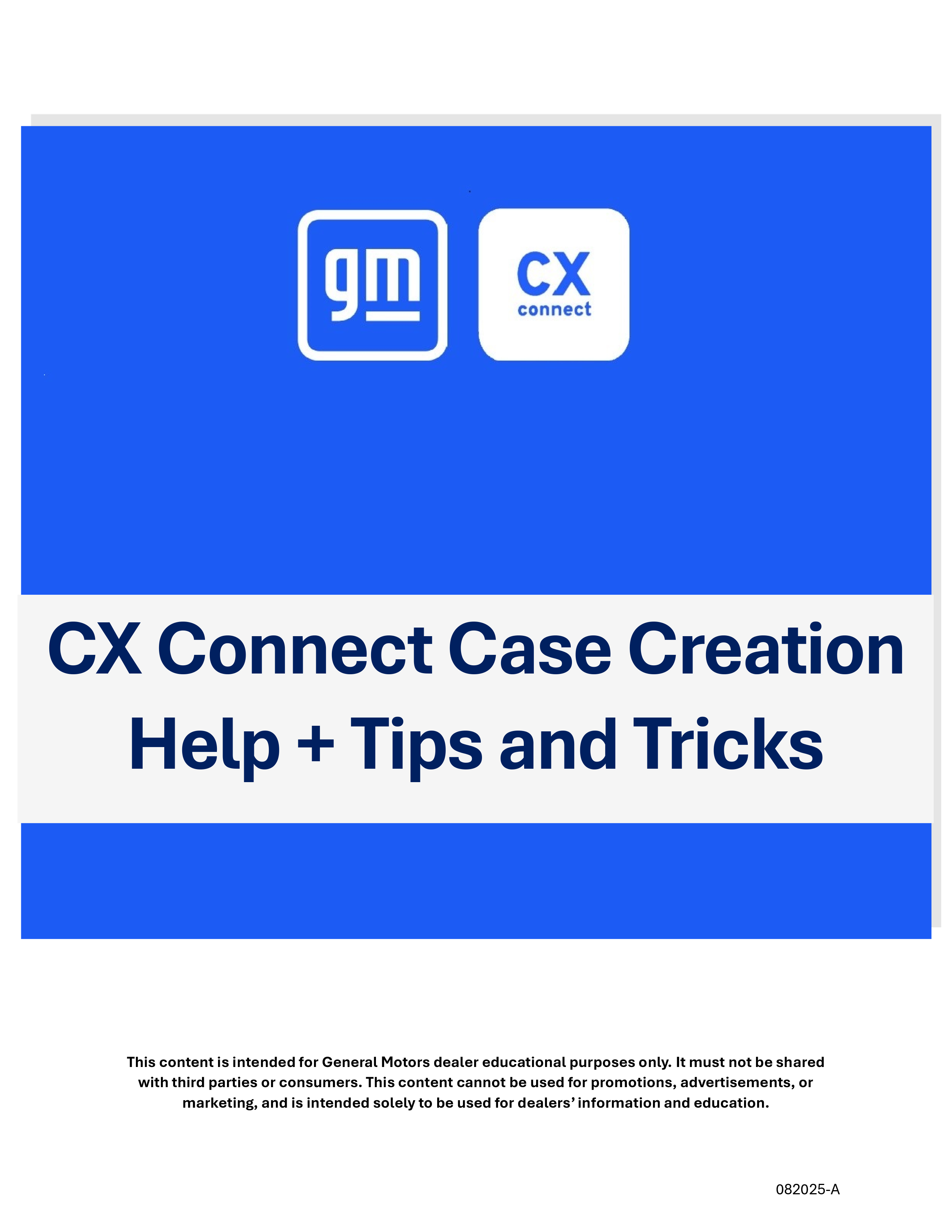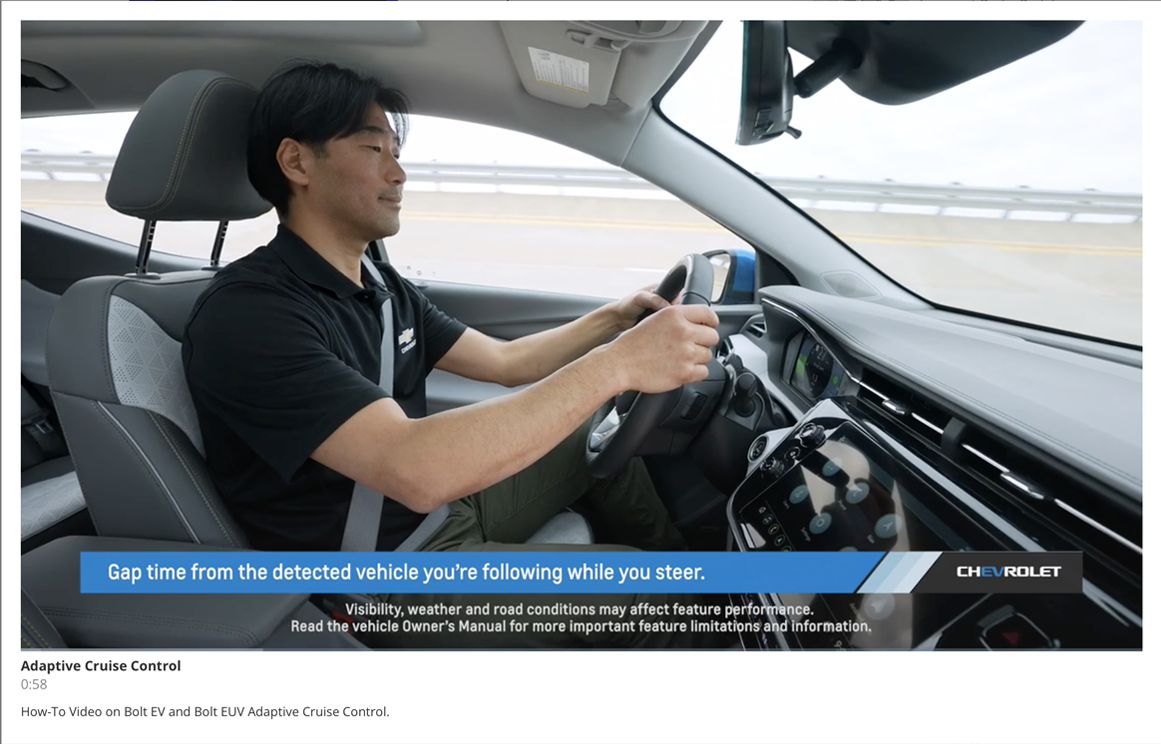The latest update to the GDS2 core software (Version 20.1) in TIS2Web includes changes to the VIN functionality on the Vehicle Selection screen and access to multiple diagnostic packages.
On the Vehicle Selection screen, a Copy VIN button is now available on the bottom of the screen. (Fig. 3) Select the button to copy the current VIN to the clipboard so it can be pasted into other applications instead of retyping it.
 Fig. 3
Fig. 3
In addition, GDS2 will now check to see if the installed diagnostic package matches the current VIN. For example, a prompt will be displayed if both GM Global and GM China packages are installed AND if GDS2 is connected to a vehicle that is supported by both packages, such as the Camaro. Once confirmed, GDS2 will not ask again about multiple packages if a session with the VIN exists.
The diagnostic package switching feature can be turned off by selecting the Disable Diagnostic Package Switching option (Fig. 4) in the Preferences on the GDS2 home screen.
 Fig. 4
Fig. 4
Installing the Update
The GDS2 core software update is available by selecting the GDS2 icon in TIS2Web.
When updating to a new core version, many firewalls/antivirus programs will recognize it as a new application. It may be necessary to engage your local IT support to ensure GDS2 is entered as an exception in these programs to allow normal functionality. GDS2 users also need full administrative rights to install the update. If issues are encountered with GDS2 not functioning properly, right click on the GDS2 icon on the desktop and select “Run as administrator.”
For assistance, contact the Techline Customer Support Center (TCSC) at 1-800-828-6860 (English) or 1-800-503-3222 (French).
– Thanks to Chris Henley