As technicians are at the forefront of GM’s efforts to deliver the best customer service experience in the industry, new and enhanced tools and resources are always needed to help in exceeding customer expectations. The latest tool GM has developed for technicians brings diagnostic information and vehicle data together in one easy-to-use application.
Looking for total access to all GM service applications with one sign-on? Check. A quick connection to view vehicle-specific information? Got it. All data shared across applications and seamlessly integrated in an easy-to-navigate interface? Done. It’s all available now through Techline Connect. (Fig. 1)
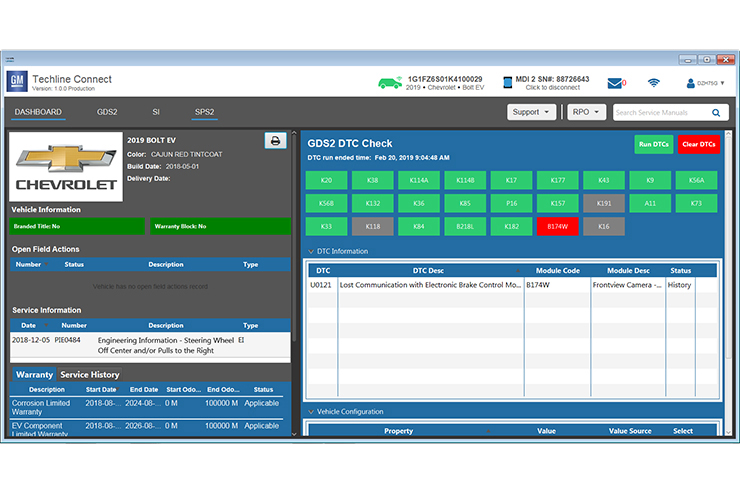 Fig. 1
Fig. 1
Techline Connect is a new dealership service application that checks all the boxes to help technicians efficiently and accurately manage the information available to them in the service department. The all-new technician-facing application integrates Service Information, reprogramming, diagnostics, and vehicle information into one interface accessed with one log-in — bringing together all the common resources technicians use every day for diagnosis and repairs. (Fig. 2) Rollout of the new application to dealerships begins in April 2019.
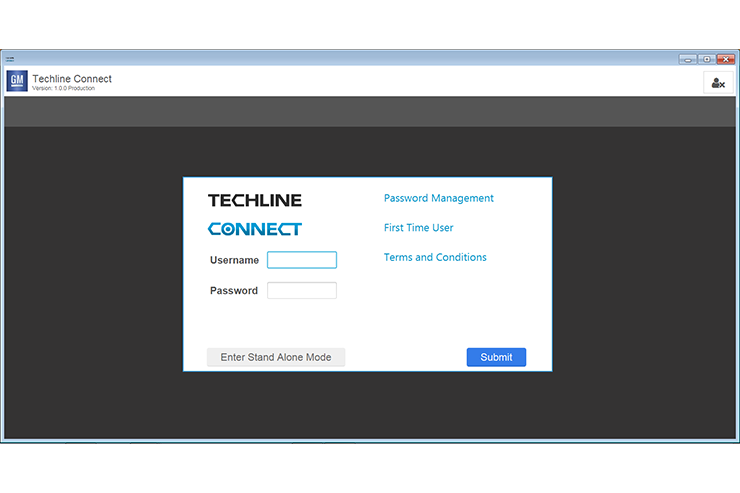 Fig. 2
Fig. 2
Nine Applications, One Dashboard
The Techline Connect application has a single sign-on for access to nine applications, seamlessly integrating Service Information (SI), a scan tool (GDS2), the Service Programming System (SPS), and other applications with vehicle-specific information. All information and applications are available on a technician-friendly dashboard with an intuitive interface that also automatically displays Investigate Vehicle History (IVH) information, Field Actions, and Warranty History when connected to a vehicle. (Fig. 3)
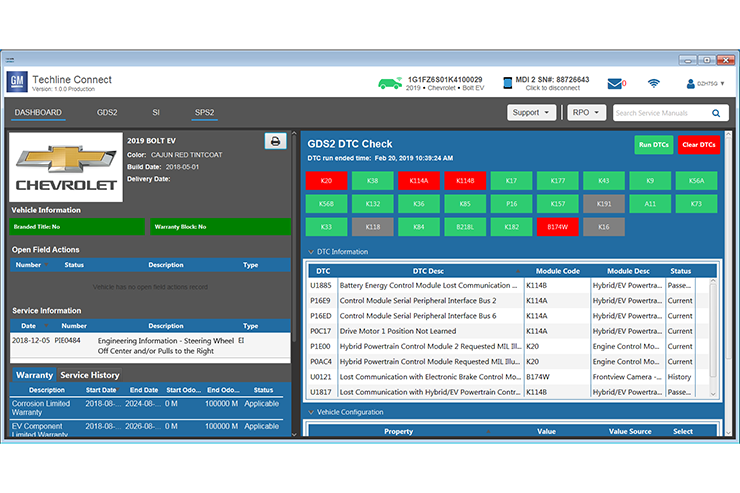 Fig. 3
Fig. 3
Technicians also are provided with a new Vehicle State-of-Health function — a vehicle-wide system check right from the application dashboard — that displays a quick and convenient overview of the vehicle being repaired to help quickly identify DTCs.
TIP: To open additional windows to view another application or multiple documents, such as GDS2 and Service Information, right-click and select Open In a New Page. Up to four panels can be opened at one time. Drag the top of the panel to move its location. (Fig. 4)
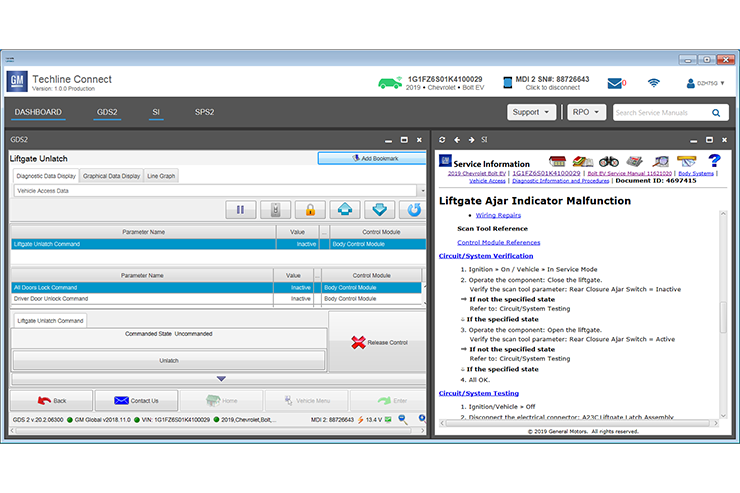 Fig. 4
Fig. 4
Connecting to the Vehicle
Techline Connect provides a new work flow using the Multiple Diagnostic Interface (MDI) tool. Start by connecting the MDI to the vehicle, and then select the Select Device option in the Techline Connect tool bar, which will prompt an MDI connection — either USB, point-to-point or wireless.
Once connected to the vehicle, Techline Connect will automatically retrieve the VIN and start a vehicle connection session. The vehicle connection data includes:
- Vehicle Description – A marketing description of the vehicle, including color and vehicle image (when available)
- Investigate Vehicle History (IVH) – Key IVH and warranty information
- Vehicle-wide DTCs – A vehicle state-of-health check that searches for all DTCs
From the data provided, users can search vehicle information by Year/Make/Model and VIN. Use the Regular Production Options (RPO) drop-down menu to display RPOs for the connected VIN or another selected VIN. (Fig. 5) The RPO menu can be selected from any screen within Techline Connect.
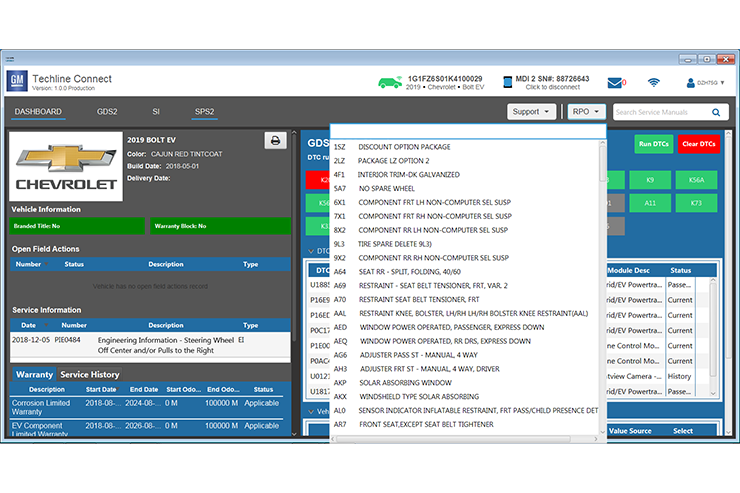 Fig. 5
Fig. 5
Techline Connect can be used without a vehicle connection as well. To search the Service Information, select the Vehicle option on the Techline Connect toolbar and enter a Year/Make/Model search or type a VIN (a VIN also can be entered by copying and pasting into the search box).
GDS2
Techline Connect also does not require an internet connection in order to use GDS2 Diagnostics, thanks to the Stand-alone Mode. Bypass the log-in by selecting Stand-alone Mode from the log-in screen. Techline Connect will open with only the GDS2 icon. There will be no connection to the Service Information and programming.
In the Stand-alone Mode, Techline Connect uses the MDI and vehicle connection function to establish vehicle communications.
Service Information
Select the SI tab to begin using the Service Information, or enter a keyword in the keyword entry function on the far right of the dashboard. Techline Connect uses the connected VIN or the vehicle built in the Vehicle Selection drop-down menu to search SI. Several SI documents can be opened at the same time. (Fig. 6)
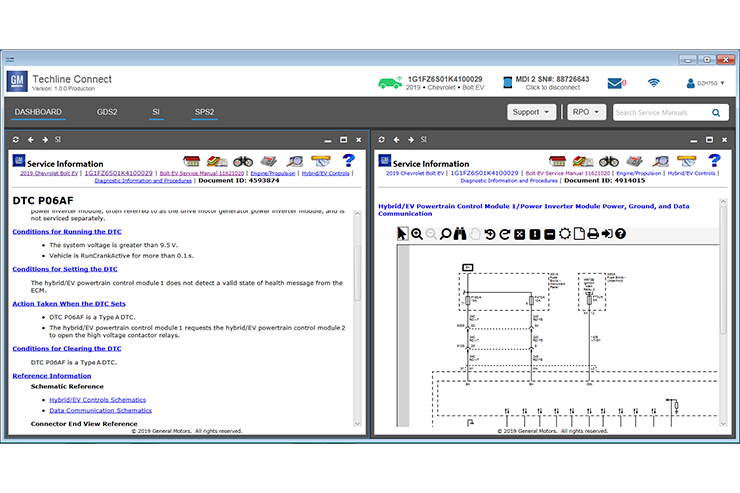 Fig. 6
Fig. 6
Service Programming System
The Service Programming System (SPS) is integrated in Techline Connect too, so it’s easy to update the calibration files of a vehicle’s control modules using pass-thru programming.
The difference between the current SPS and the SPS in Techline Connect is that the vehicle connection is already established in the Techline Connect dashboard. There is no need to build the vehicle. Navigate SPS as you normally would for programming and other setup/configuration functions.
A Few More Tips
Access to Techline Connect does not require a log-in from GlobalConnect. Click the Techline Connect icon (Fig. 7) and log in directly using your GlobalConnect ID and password.
![]() Fig. 7
Fig. 7
Techline Connect updates are downloaded automatically using the Download Manager. Plus, the GDS2 lease is renewed automatically every time you log in to Techline Connect.
To optimize multiple panel use at the same time on one screen, Techline Connect works best with a high definition monitor and a screen display 15-inches or larger.
As Techline Connect is rolled out during the year, active dealerships will see the Techline Connect link in TIS2Web. Simply select the link to download the application and begin installation.
– Thanks to Mike Waszczenko

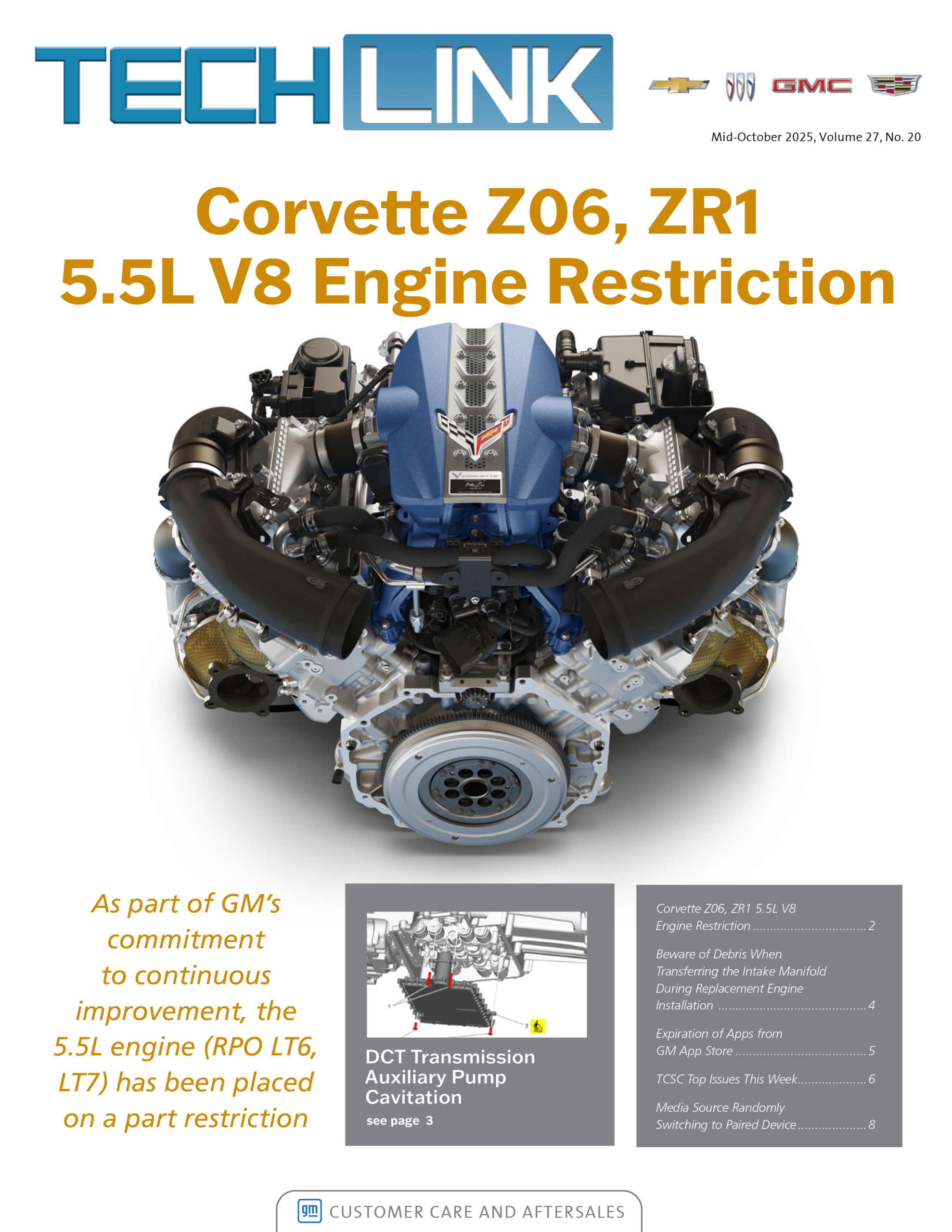


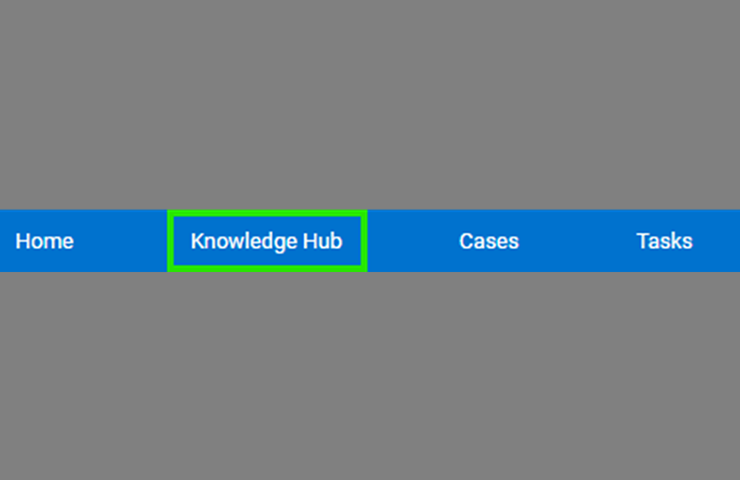



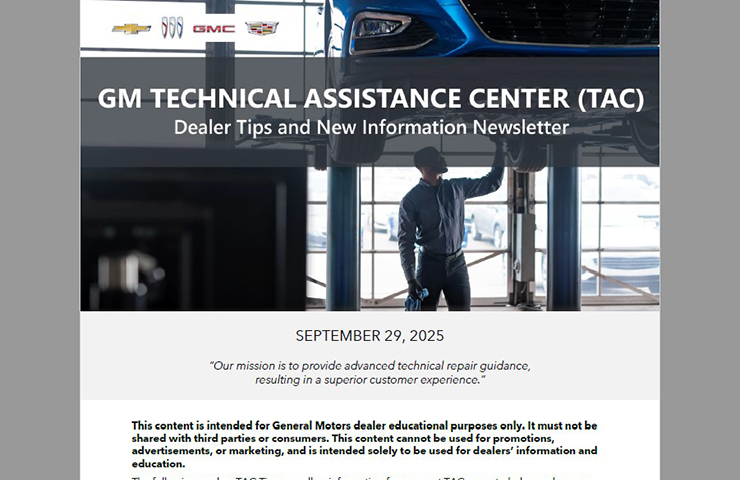

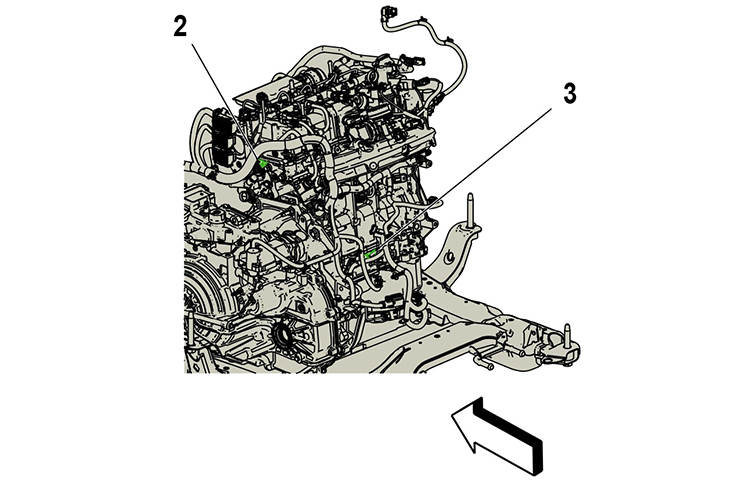
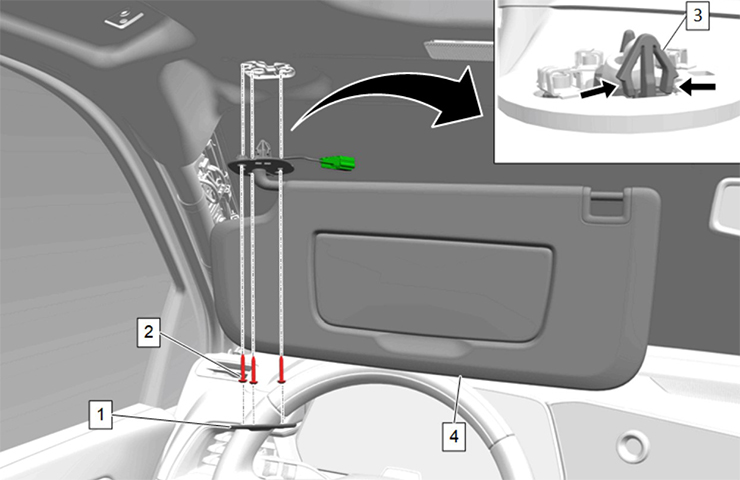

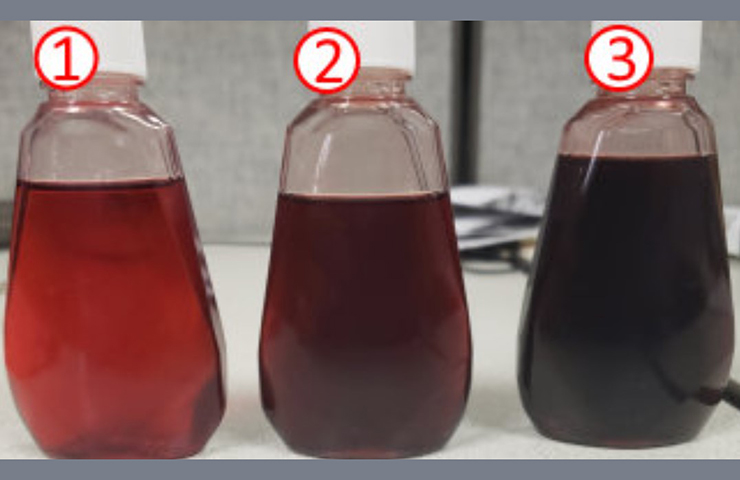


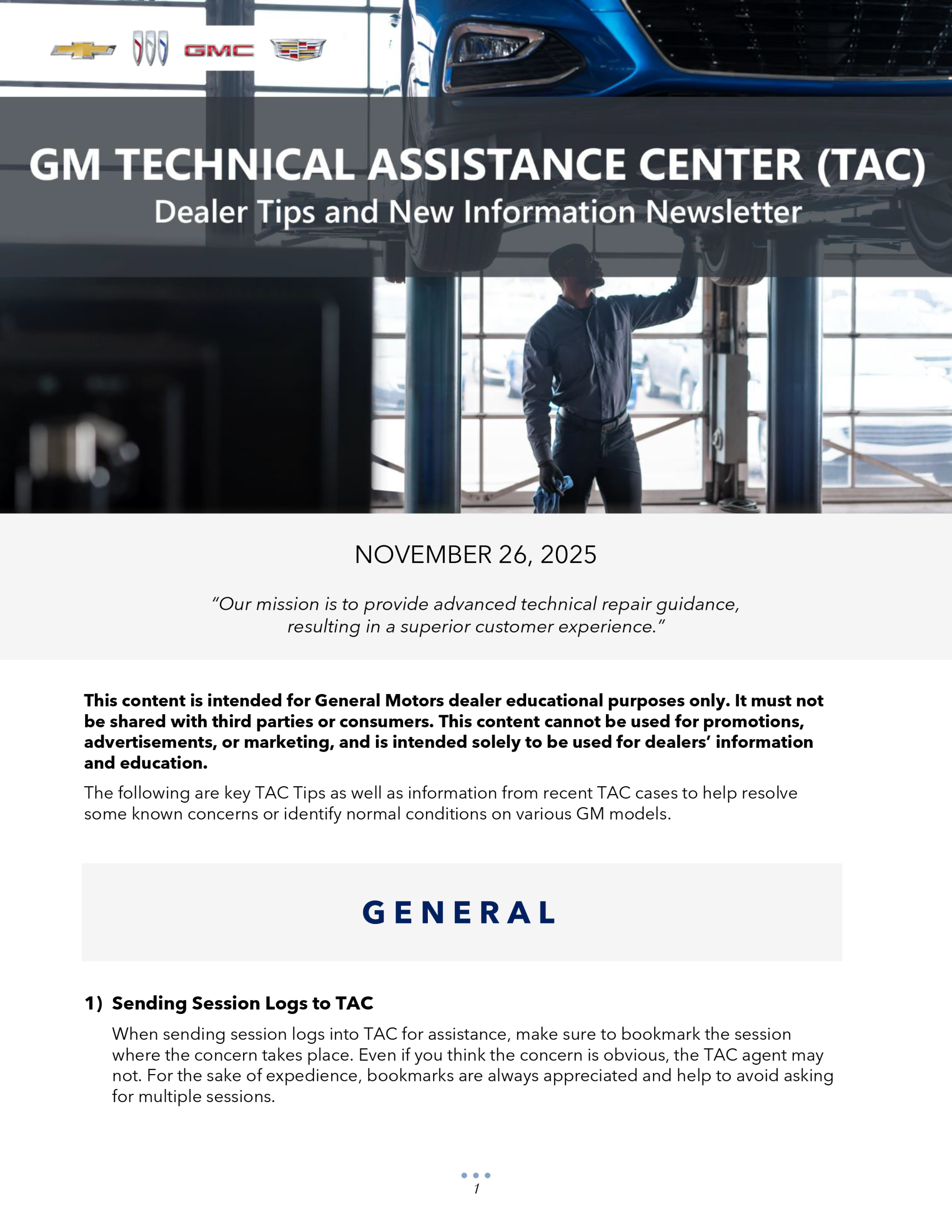
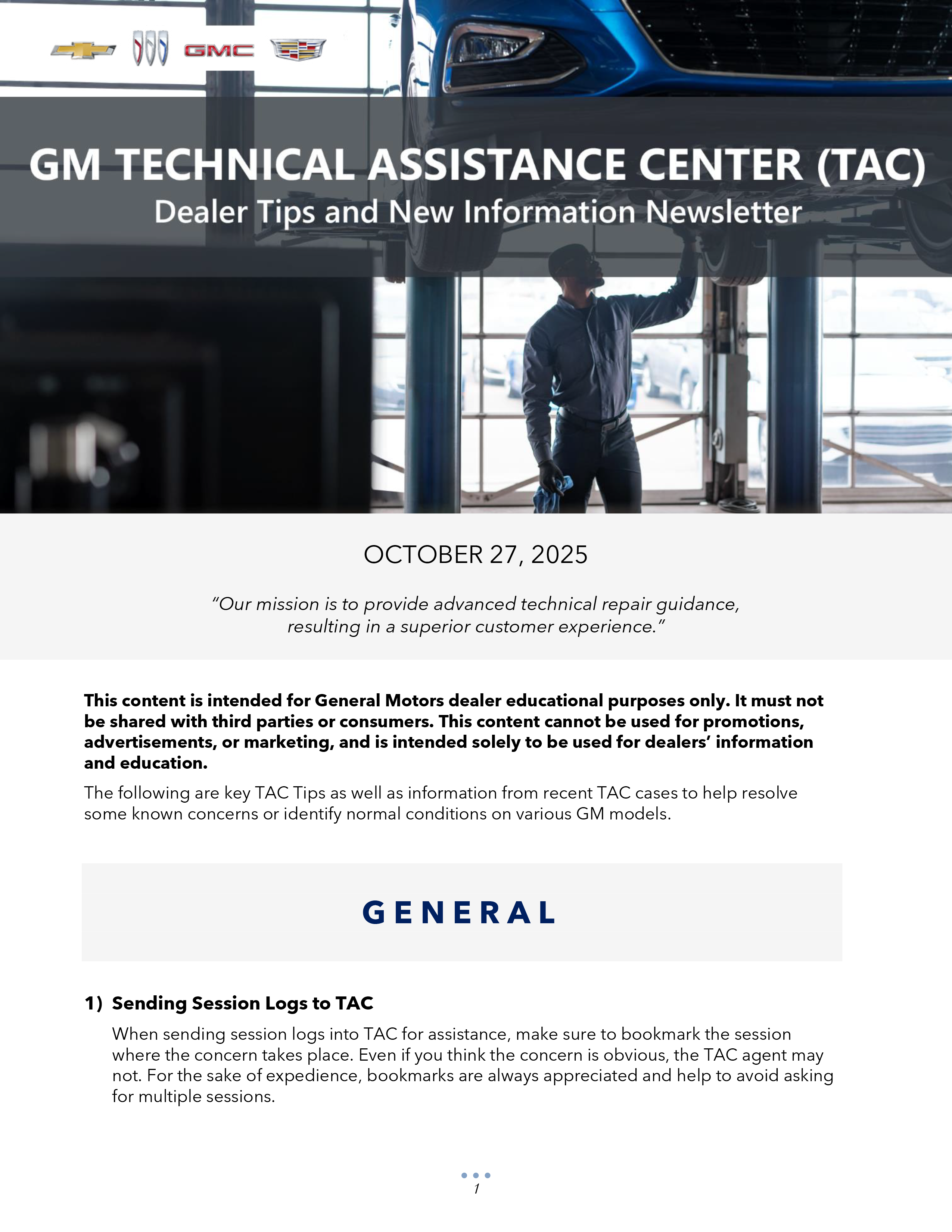

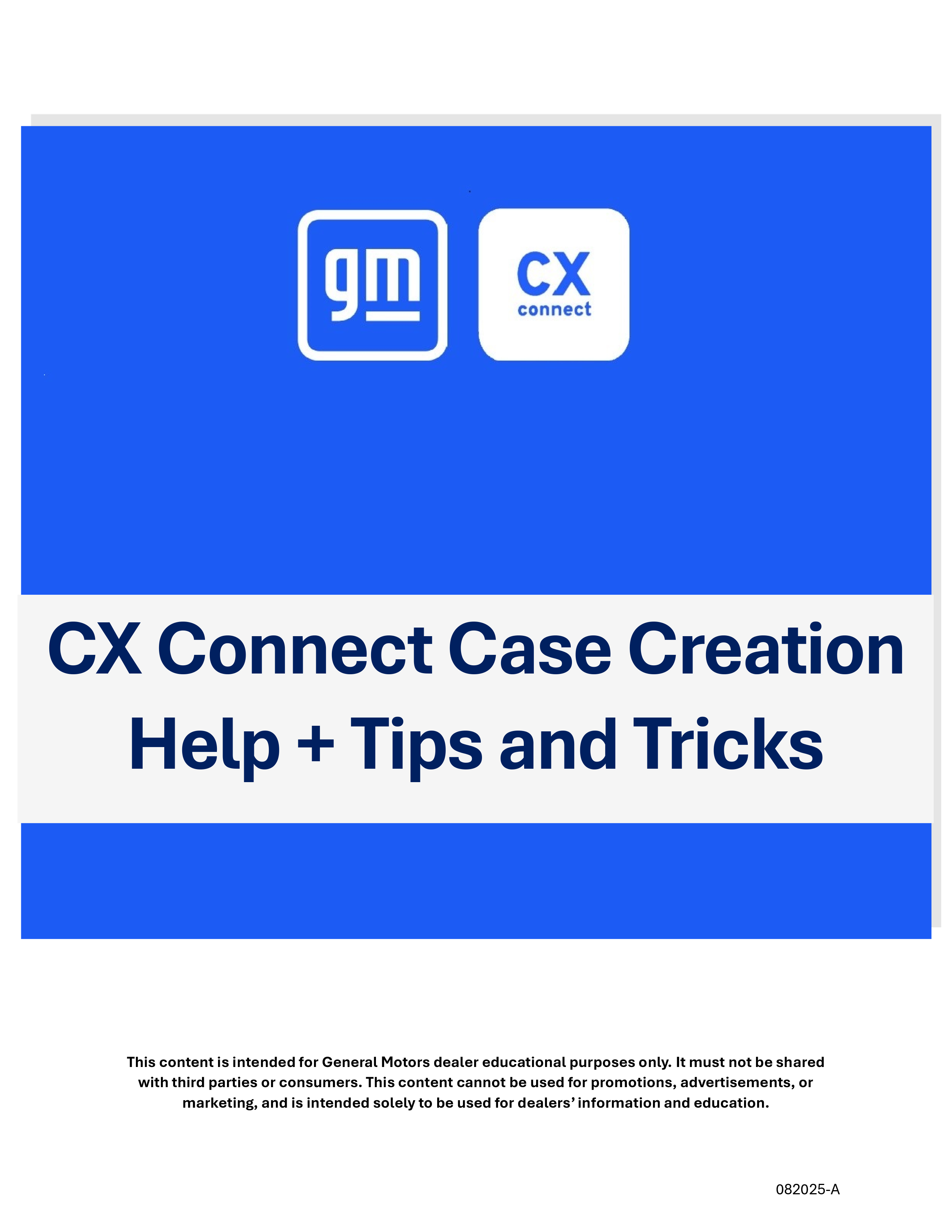
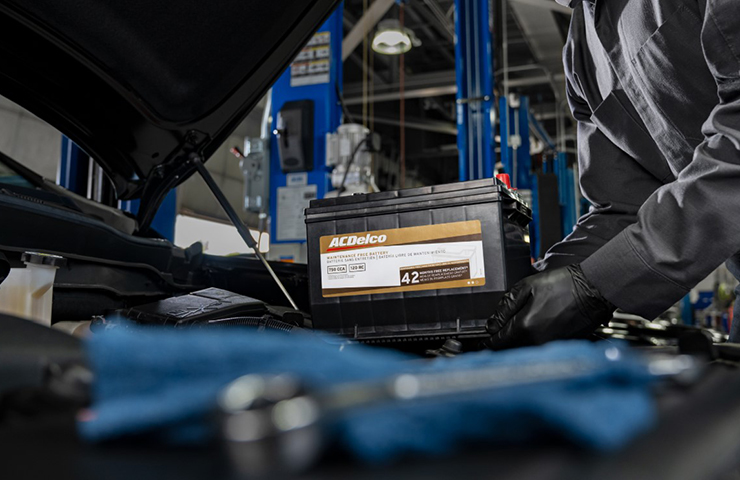
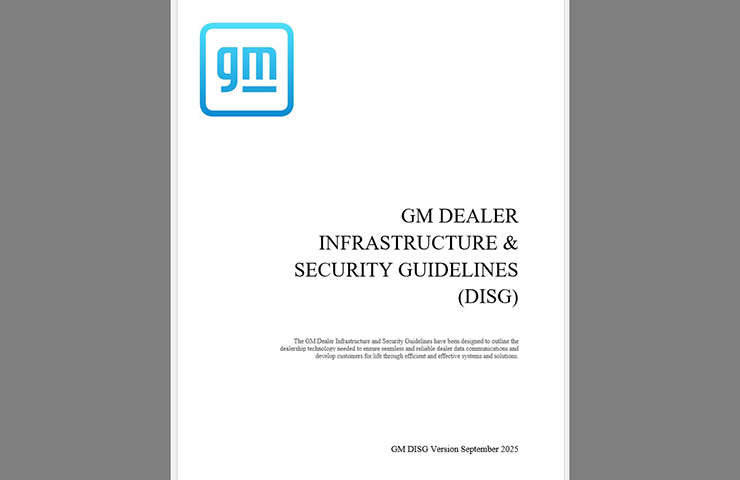
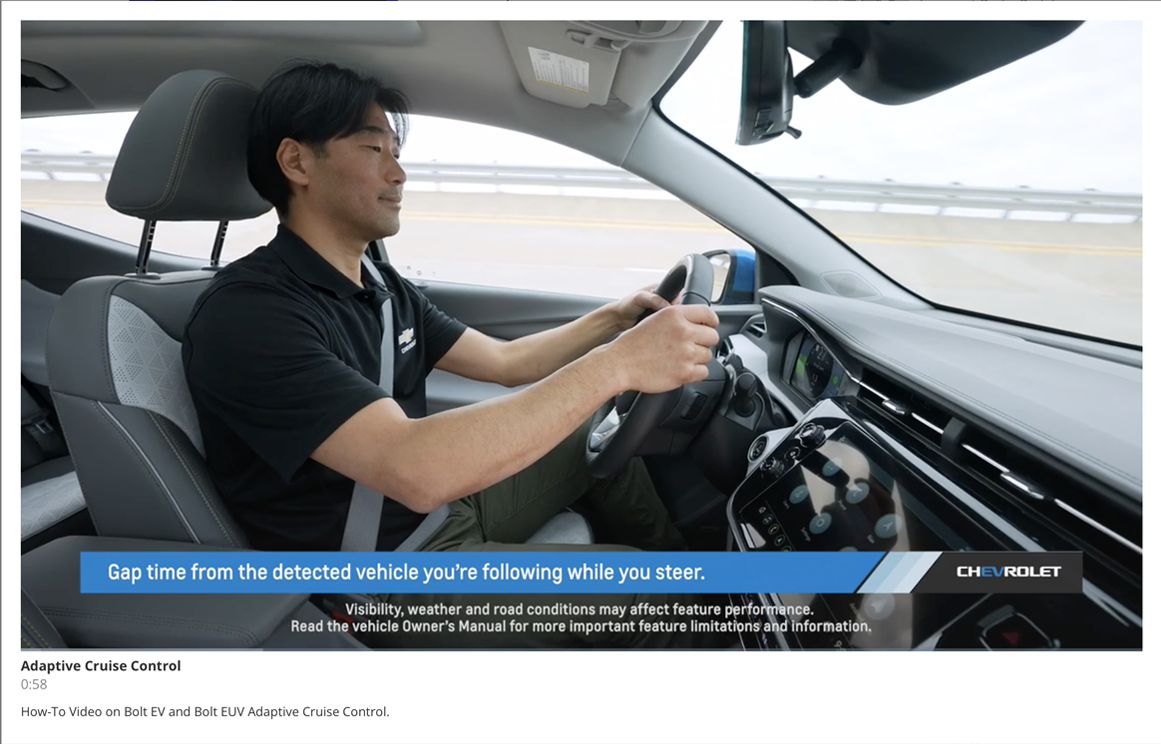
The rollout of the new Techline Connect application will begin soon. It will be phased in by state throughout the fall. Dealers will receive an invitation to install the new app. The invitation will appear as a tab in TIS2Web and an icon on the TIS home page.
Any updates on release of software?
“Rollout of the new application to dealerships begins in April 2019.”
when will we see Techline Connect in the US. They were saying in May and I don’t see it yet.
How do I access Techline Connect ? Russian Dealership
The Intel 4th generation processors were for sale in 2014. To be ready for Windows 7 end of life and Techline Connect, the PCs should be replaced by December 31, 2019. The DIG has more information under the Better and Best columns.
All my guys bought laptops a couple of years ago, They are running I5 4th generation processors.
They are worried this new program will run too slow. Gm says I5 7th generation or better.
What will be the impact of this on older computers?
The Techline Connect rollout for GM of Canada dealers is scheduled begin later this year in the fall. Dealers will see a message to install Techline Connect when logging into TIS2Web. Look for communications through the course of the summer.
How do I access Techline Connect ? Canadian Dealership
Please consider rolling out a version of this to ACDelco TDS customers. Even if it lacks the vehicle history and warranty menus.
The global rollout of Techline Connect is scheduled to be completed by the end of 2019. Dealers outside of the U.S. will begin to see the Techline Connect installer when logging into TIS2Web later this year in the fall.
will it be available in Australia?
The Techline Connect Dashboard DTC check does not include a software/calibration update check in the current implementation. Software and calibration updates should only be performed when directed by a bulletin, field action or documented repair procedure.
WILL IT PING THE MODULES AND DISPLAY ANY CALIBRATION UPDATES FOR THE WHOLE VEHICLE FINALLY? OR DO WE STILL NEED TO CHECK ONE BY ONE 20TH CENTURY TECH STYLE
is there going to be a time we are required to have this installed because I don’t see any difference from right click toolbar and stack windows side by side , with the exception of a pretty car to look at it .does itadd anything we don’t already have access to ? I can see the need for a 15 inch display – just seems like we already can do this without installing anything else to slow down the process
Tech2Win or the Tech 2 is needed for GMLAN diagnostics. Tech2Win will be added in the Support drop-down menu on the main dashboard in a upcoming release if it needs to be installed. However, Tech2Win will run as it does today, as an icon on the PC desktop.
Is Tech2 WIN included in this?
GM of Canada dealers will be included in the rollout at the same time as U.S. dealers. Currently, there are GM of Canada dealers in the early adopter pilot phase.
When is the Canadian release?