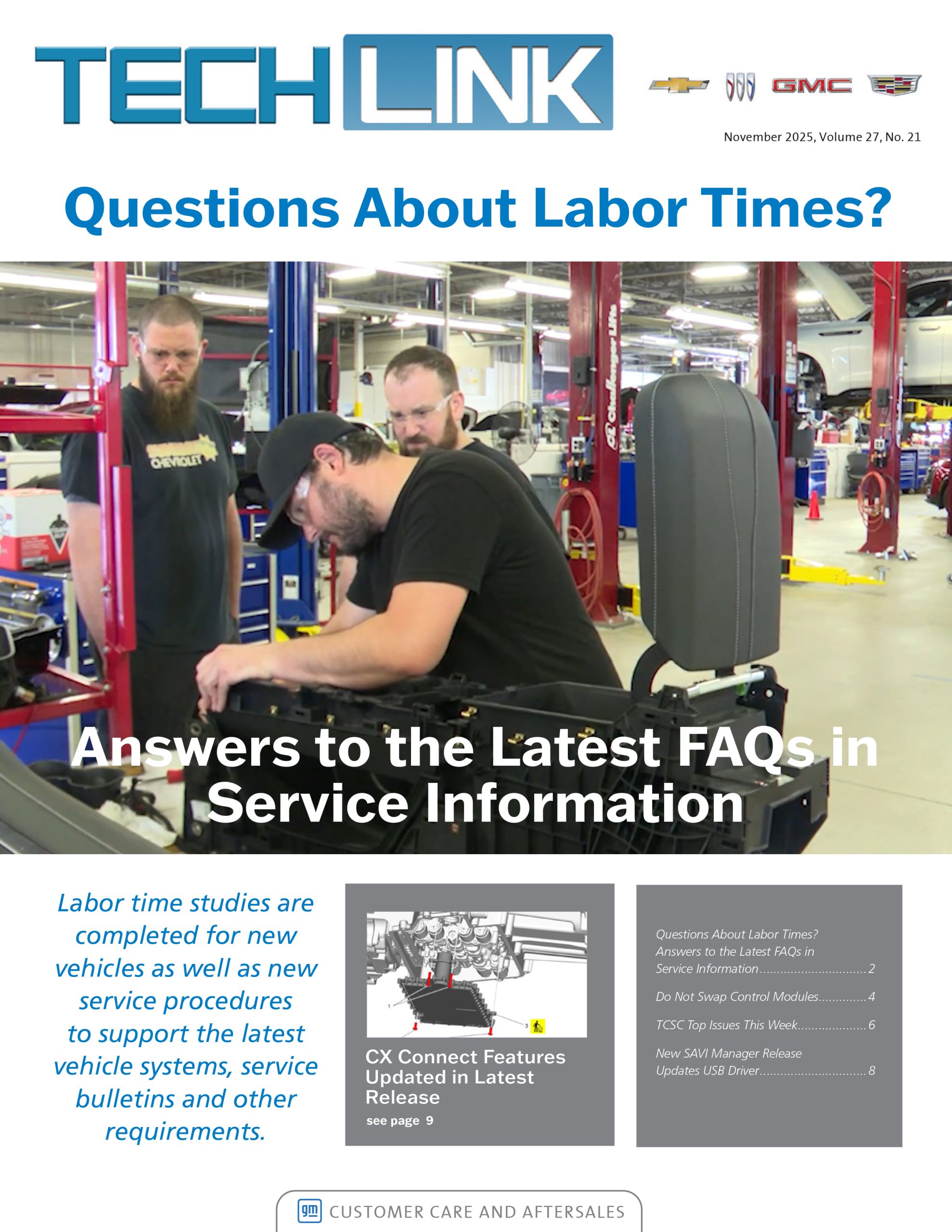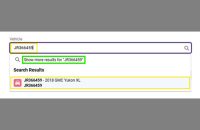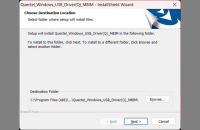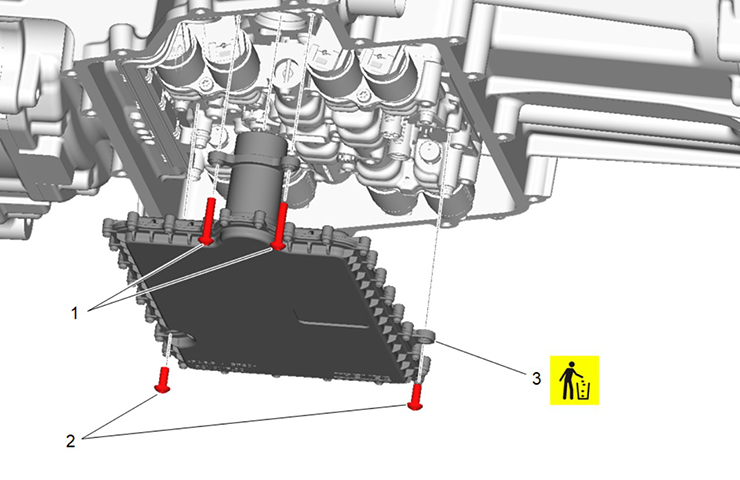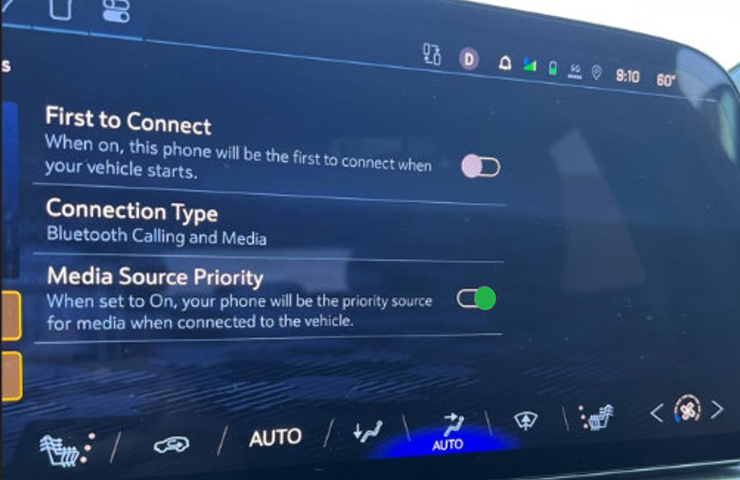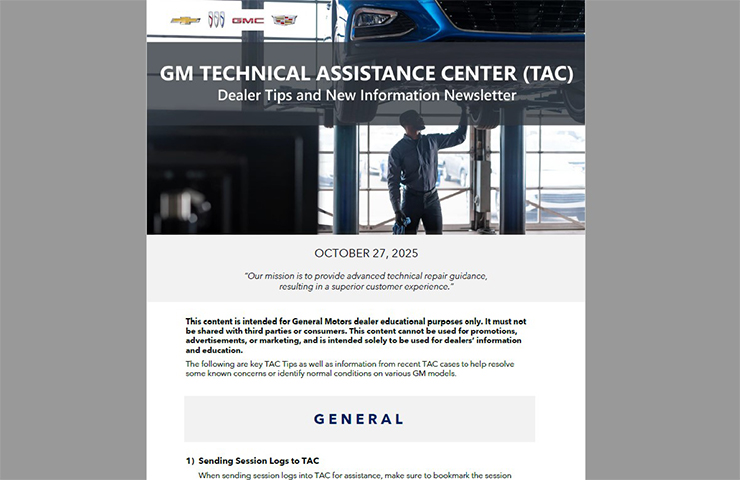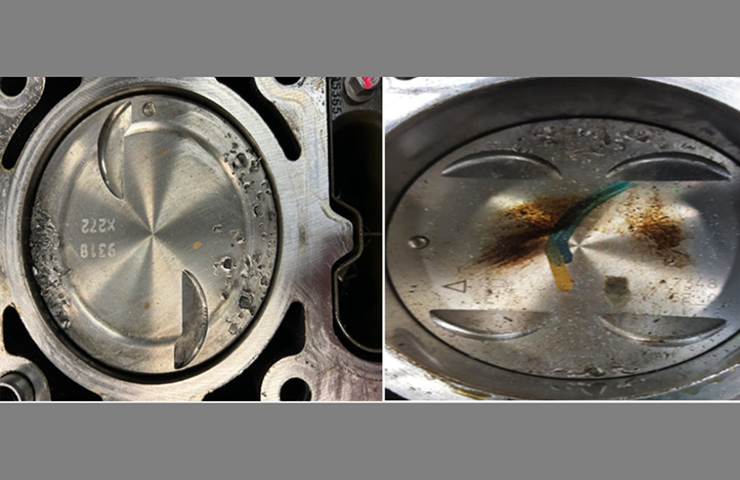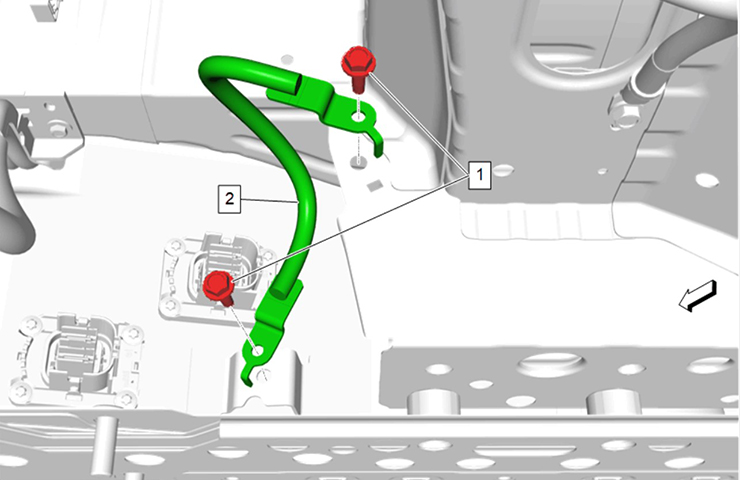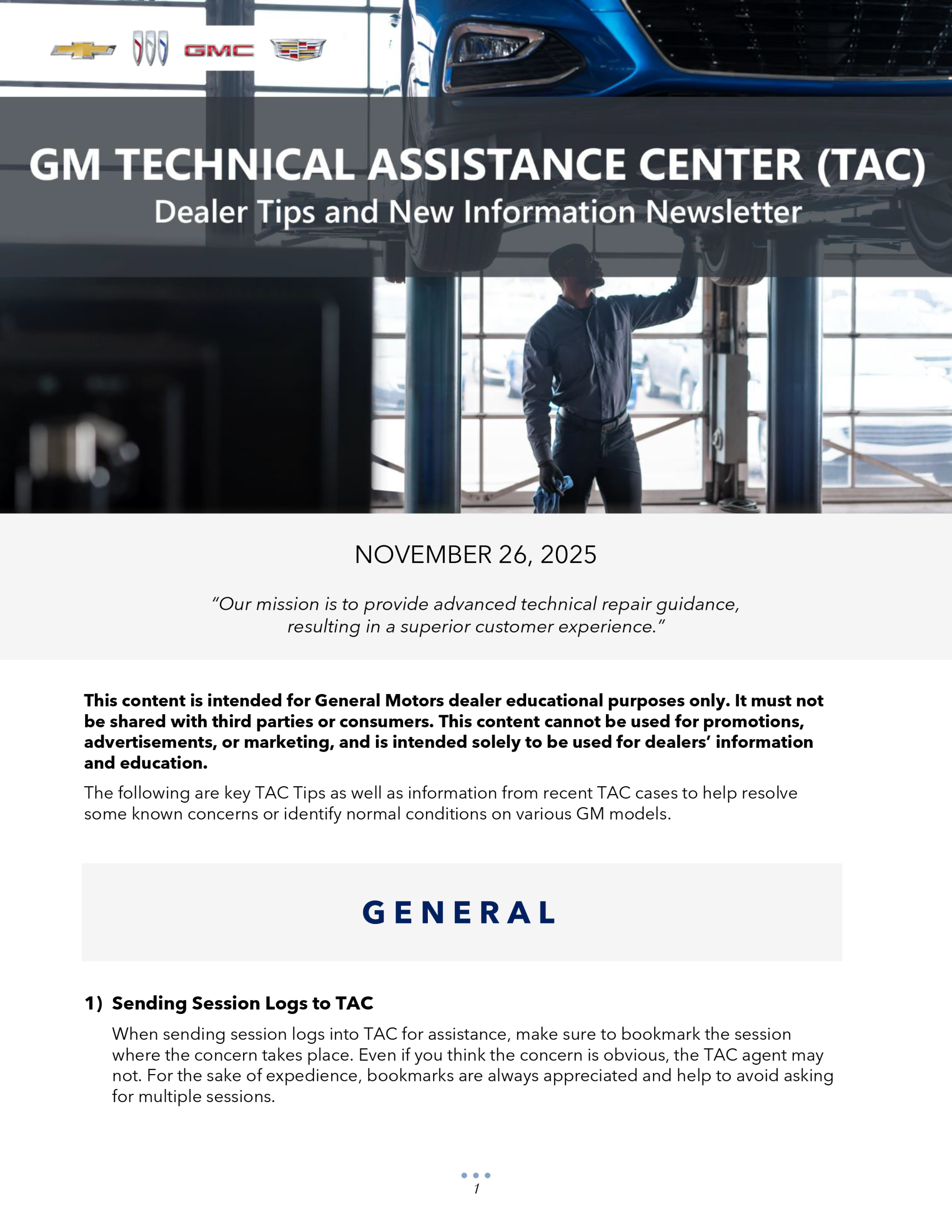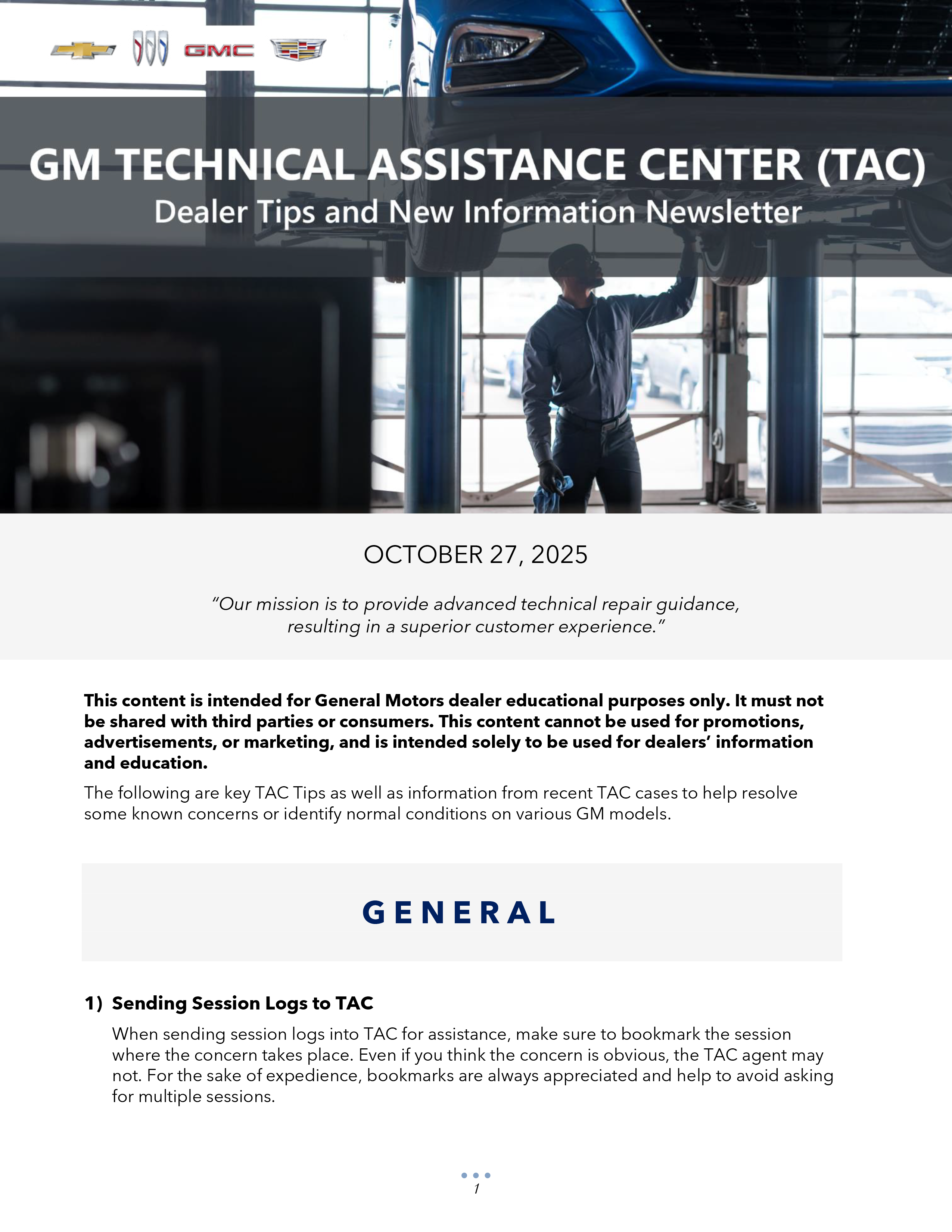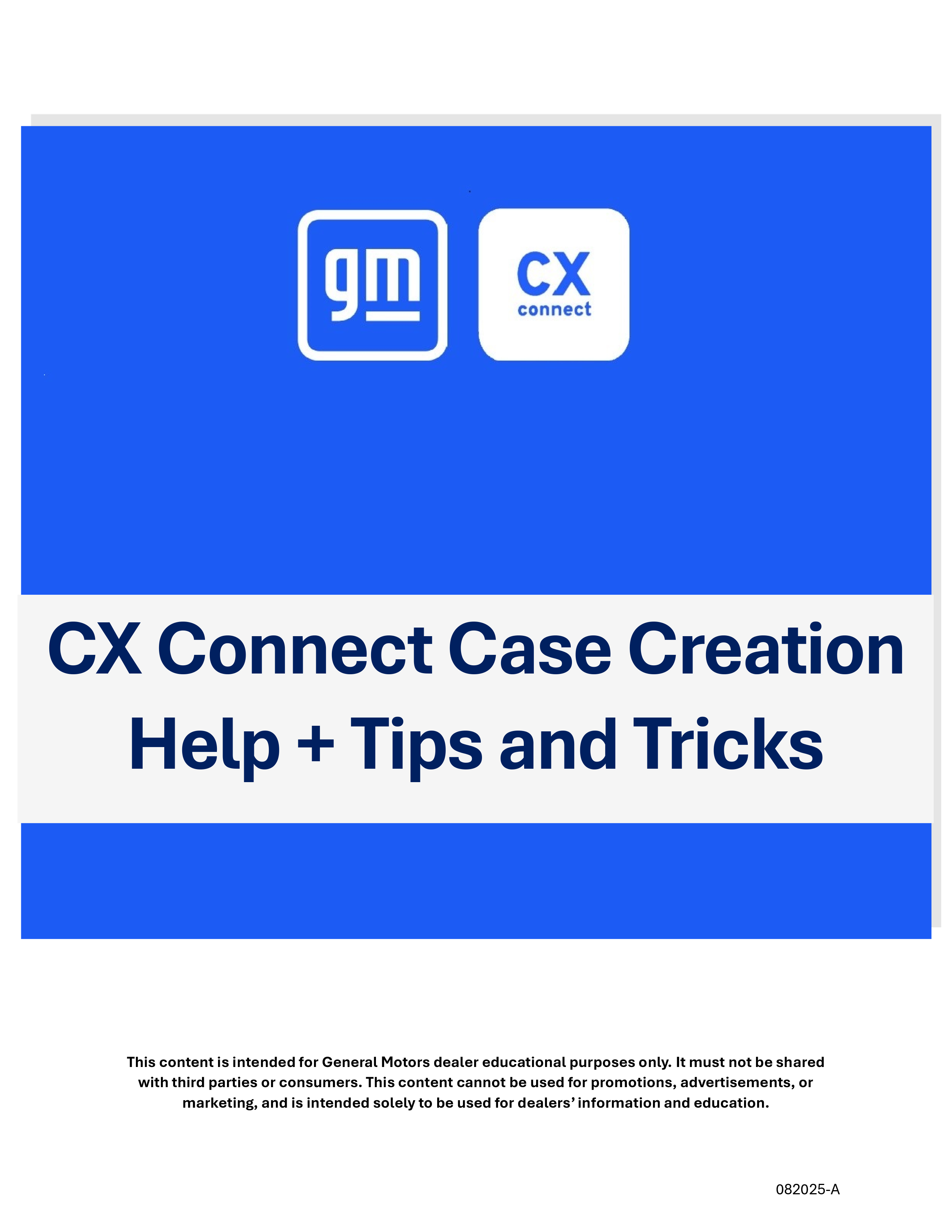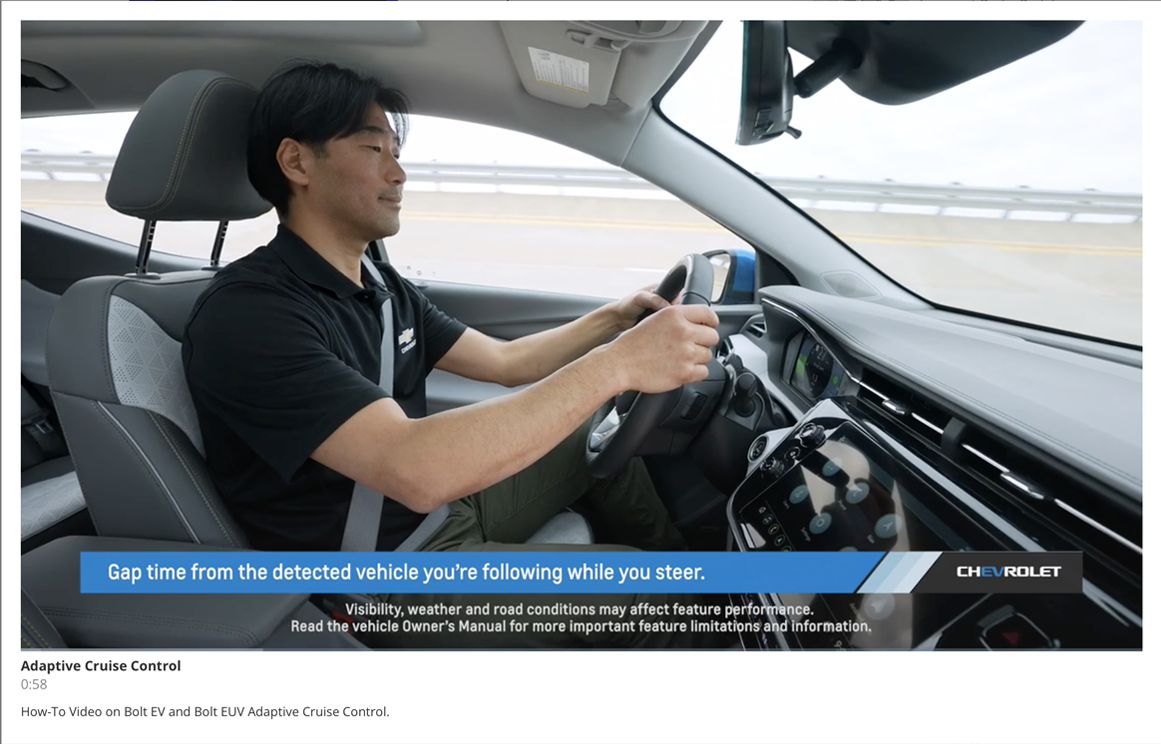When an Over-the-Air (OTA) update has been downloaded to a 2021-2024 Chevrolet, Buick, GMC or Cadillac vehicle and is available to be installed, a message is displayed on the infotainment screen notifying the driver of the impending update. (Fig. 7) The message to accept and install an OTA update will not appear until the minimum values for the battery State of Charge (SOC) and Outside Ambient Temperature (OAT) are met.
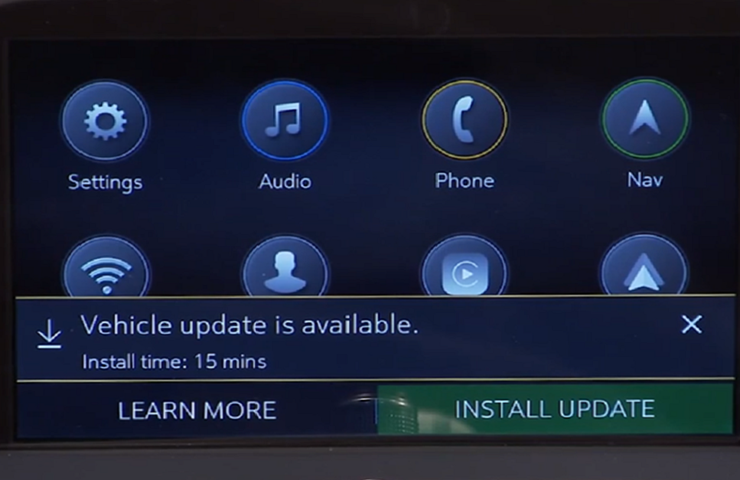 Fig. 7
Fig. 7
In order for an OTA update to be pushed to a vehicle, the vehicle must be parked for the entire download process. There is not a notification to the driver that the software update is being downloaded to the vehicle. Battery SOC and OAT values are not checked before a download. These checks are only performed once the software update is downloaded and ready to be installed. The OTA software download can occur in increments, so if the vehicle is driven during the download process, the download will be paused until the vehicle is parked and download conditions are met again.
Once the OTA software is downloaded, a message on the infotainment screen will display a prompt to accept the installation. The customer does not need to remain in the vehicle during the installation of the software. However, the vehicle cannot be driven during the installation and certain vehicle features may not be available. It’s not required for the ignition to be on for the installation to begin. Installation time will vary based on the size of the update.
Additional information about OTA updates and the download and installation process has been released in Bulletin #23-NA-125.
The bulletin includes a variety of information in a Frequently Asked Questions format, including:
- OTA Overview and Requirements – covers requirements before an OTA update can begin, checking OTA updates on the infotainment screen and OnStar plans.
- OTA Download & Install Process – highlights the differences between a software download and the installation process, how long the installation takes, and what to do if the customer declines or does not accept the OTA update.
- OTA Communications – reviews customer communications about an OTA update as well as the differences between an OTA update and an In Market Enhancement (IME).
Resetting an OTA Update
Following an OTA update, some of the following concerns may be present:
- Radio remains on for up to 11 minutes after Retained Accessory Power (RAP) is cancelled.
- No crank condition due to a dead battery. The vehicle will start and run after the battery is charged.
- Intermittent condition at start-up where the infotainment screen momentarily displays “Important Update … Download Resuming” (Fig. 8)
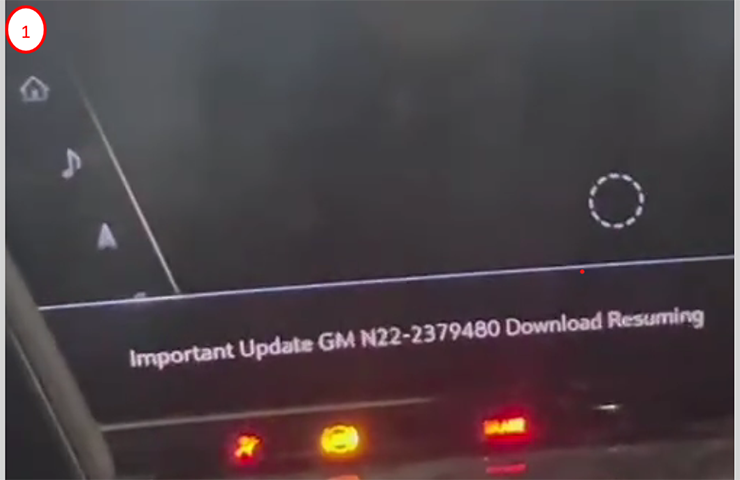 Fig. 8
Fig. 8
- Vehicle Update screen shows OTA Update failure or that the available OTA Update will not complete. (Fig. 9)
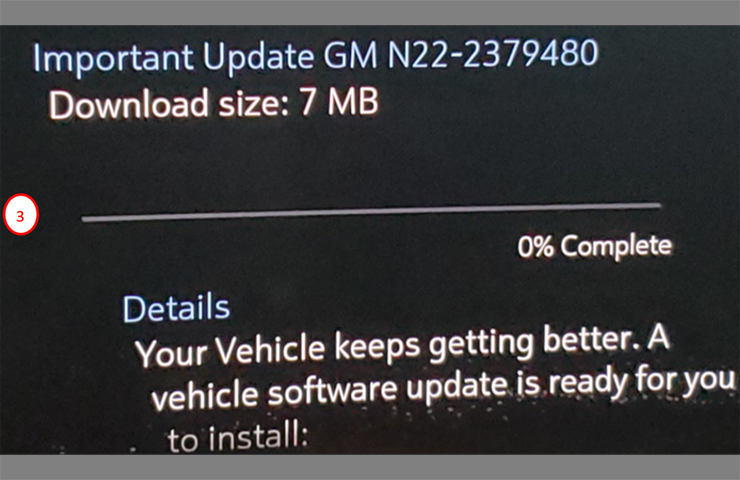 Fig. 9
Fig. 9
These concerns may be the result of the OTA update being stuck in a pending or download state.
Perform the following items to reset the OTA Update and clear the messages:
- Charge the vehicle battery and test for a good battery. Confirm the vehicle will start and run. Be sure to connect the negative battery charger lead to a solid engine ground or the ground stud in the engine compartment that is connected directly to the battery negative cable/terminal/post. Do not connect the battery charger lead directly to the negative battery post.
TIP: If the vehicle does not power up or start once the battery is charged, this procedure does not apply. Perform normal diagnostics in the appropriate Service Information.
- Go to Vehicle Settings on the infotainment screen and verify under Vehicle Updates that an OTA Update is available. Record the campaign number that is shown.
- Move the vehicle to a location that has a known good cellular connection. Turn off the ignition, exit the vehicle with the key fob, close all doors and lock the vehicle.
- Contact TAC (U.S.) by creating a DCM case and reference PI #PIT5966 in the TAC case along with any other pertinent information, including the previously recorded campaign number. In Canada, call TAC to create a TAC case.
- TAC will send your VIN to Engineering to have a reset performed. A confirmation message will be sent back from TAC indicating the reset has been requested.
- Once the confirmation message has been received back from TAC, allow the vehicle to remain undisturbed for 2 hours.
- During this time, the battery SOC must be above 70% for the OTA Update to prompt the install button.
- After 2 hours, start the vehicle and verify that there are not any update messages shown on the infotainment screen. (Fig. 10) In addition, go back into Vehicle Settings on the infotainment screen and check the Vehicle Update to ensure there are no OTA Updates available. In some cases, there may be an OTA Update to accept.
- Also confirm there are not any excessive parasitic battery draws.
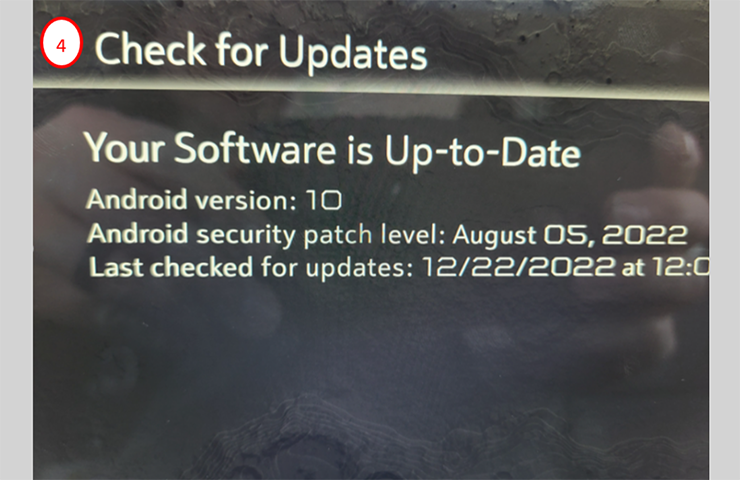 Fig. 10
Fig. 10
For more information on resetting an OTA update, refer to #PIT5966B.
– Thanks to Jim Will and Marco Salcedo